Create, Convert or Burn any DVD to Blu-ray Disc, folders and ISO Image files, and photos to Bluray slideshow easily on Windows and Mac.

M4V files are becoming more and more familiar to us with the increasing popularity of Apple products like iPod, iPhone, iTunes Store, etc. If you have some movie collections with .m4v file extension, you may wonder how you can burn those M4V files into a Blu-ray disc for playback on a wide TV screen. You might also want to make an ISO image file to save them for a backup. That is what we're going to talk about in this article.
But M4V has its own restrictions that it cannot be played on other devices, as everybody knows which is inserted to protect them by Apple. Well, if you want to enjoy M4V videos on your Blu-ray player, you will have to find a way to remove the restriction legally before you burn to fit on a Blu-ray disc. A great M4V converter/ Blu-ray burner will help you burn M4V videos purchased from iTunes store to Blu-ray so that you would play them on a regular Blu-ray player. And an ISO maker can help you convert M4V videos into an ISO image file to back them up.
Part1: What’s DRM and Why do We Need to Remove DRM
What’s DRM?
Digital rights management (DRM) is a set of access control technologies for restricting the use of proprietary hardware and copyrighted works. DRM technologies try to control the use, modification, and distribution of copyrighted works (such as software and multimedia content), as well as systems within devices that enforce these policies.
Why do We Need to Remove DRM?
When you download or purchase videos or music from iTunes store, you are only able to play the videos or music on your Apple products. But you can’t copy it, share it with others, and convert it to other formats for playing on more devices. It’s really annoying. Why not find a tool to remove DRM and rip M4V videos to BD/ ISO?
Part2: How to Convert M4V to Blu-ray or ISO with M4V Converter
No matter what you want to burn your M4V videos to, Blu-ray or ISO, you should firstly download and install this free M4V converter on your computer. (If you want to play your iTunes movies on regular DVD player, this tool can also help you.)
Create, Convert or Burn any DVD to Blu-ray Disc, folders and ISO Image files, and photos to Bluray slideshow easily on Windows and Mac.
How to convert M4V to Blu-ray
Step1: Insert a blank Blu-ray disc and run the Blu-ray burner
Insert a blank Blu-ray disc. Then run f2fsoft Blu-ray Creator, you’ll see the window below.
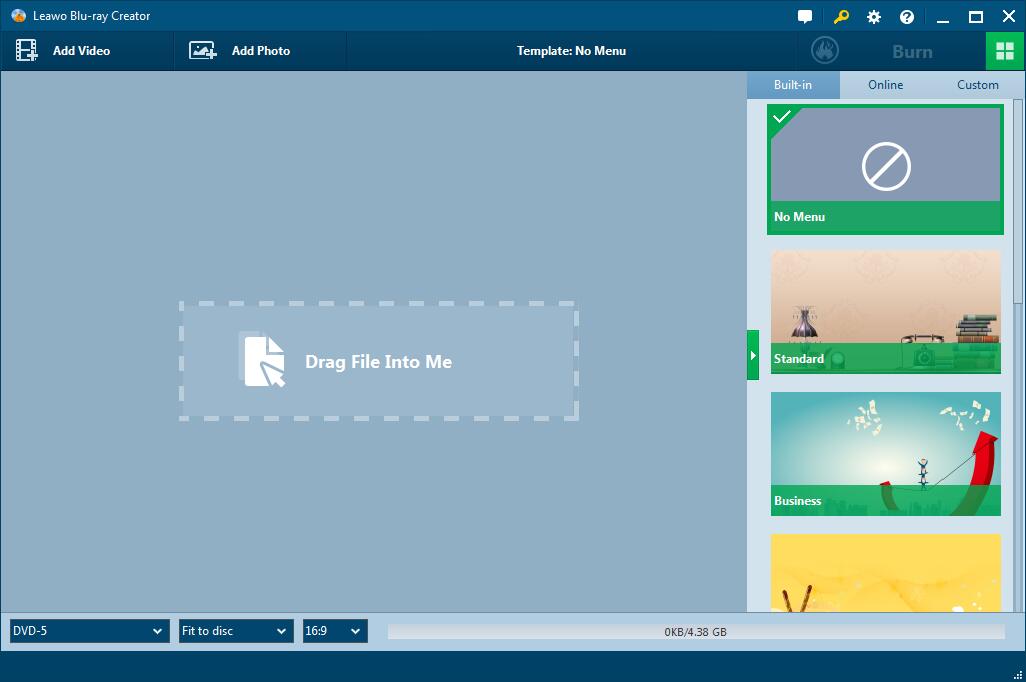
Step2: Add M4V videos
Click Add Video button to browse and select video files you want to burn. Or just drag and drop them to the application. You can choose to load more than one video.
Step3: Edit M4V videos and customize Blu-ray menu
This step is optional. If you have no need to edit your source or target videos, just skip it. You can press buttons like pencil beside the videos and edit your video by trimming, cropping, adding 3D effect, and etc. If you want to customize target Blu-ray folder, there are a lot of template models on the right sidebar you could choose from. Select a disc menu, click the eye in the middle of the menu template to get a preview and edit it.

Step4: Do more burning settings
After choosing the menu template you can click the green Burn at the upper right to step into the setting part, in which you can choose to burn to Blu-ray folder, DVD disc or ISO file, output destination, etc. And after setting, you can click Burn at the bottom to begin the process of burning M4V to Blu-ray.
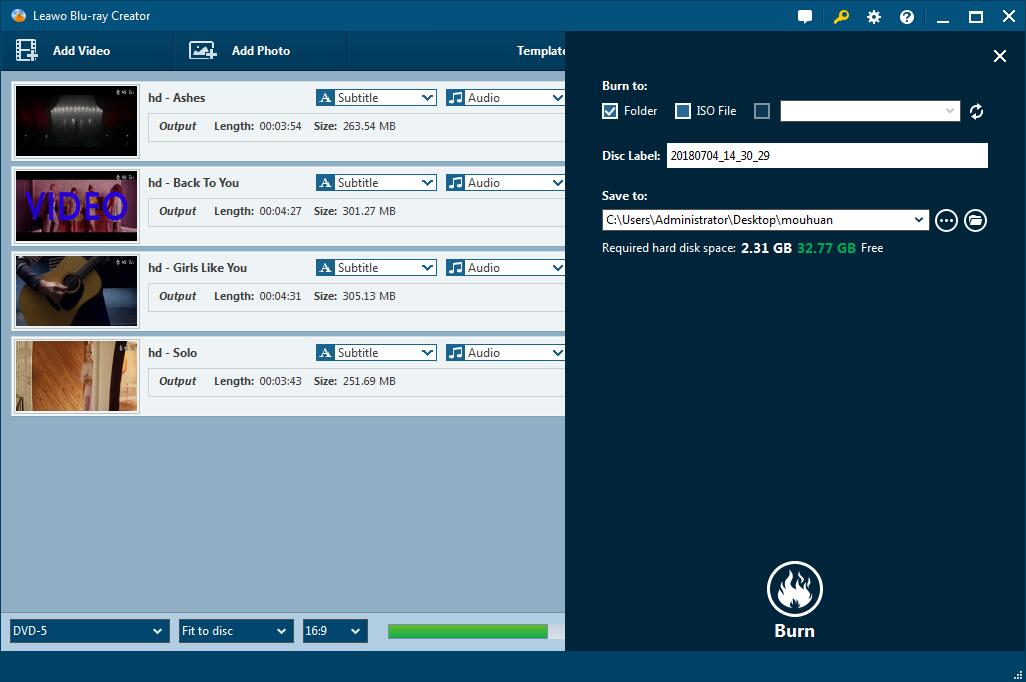
Step 5: Start Burning
Once you have finished all settings, click Burn button on the setting sidebar to start burning your iTunes videos to DVD. The process takes several minutes.

How to burn M4V videos to ISO image file
Step1: Run f2fsoft Blu-ray Creator. As an ISO maker, it does a good job in burning all kinds of formats to ISO such as MOV. Add the videos you want to burn into the main interface of the program.
Step2: If you want to design your videos, hit the pencil-like buttons to edit source videos and select one disc menu template for target folder; if you have no will to edit and just want to save the original videos, just skip this step.
Step3: Click Burn button on the top to do more settings of the target file. In Burn to module, select ISO file. Set the saving location for the ISO image file, and then click Burn in the bottom to start. Wait for several minutes to complete the burning process.

Create, Convert or Burn any DVD to Blu-ray Disc, folders and ISO Image files, and photos to Bluray slideshow easily on Windows and Mac.
