Create, Convert or Burn any DVD to Blu-ray Disc, folders and ISO Image files, and photos to Bluray slideshow easily on Windows and Mac.

“Who can help me? I have some HD MKV files on the computer. I want to copy these videos to a Blu-ray disc for backup. But I don’t know how to do it.”
Hope for a better viewing experience of your MKV format videos and want to convert MKV to Blu-ray disc? If you want to do this, third-party software is necessary for you. Don’t keep heavy MKV videos on a PC anymore! Save movies onto a disc and watch them on a bigger screen TV!
This article will tell you the detail steps to burn MKV videos to Blu-ray disc.
We need to prepare 3 things.
1. A blank writable Blu-ray disc.
2. f2fsoft Blu-ray Creator software.
3. An external/internal Blu-ray drive.
What can the Blu-ray Creator software do for us?
f2fsoft Blu-ray Creator supports creating Blu-ray disc out of videos in nearly all popular formats like MKV, AVI, WMV, MP4, FLV, MOV, etc.
It allows you to edit the source MKV files, design disc menu and template, and adjust the output quality, etc.
Except for Blu-ray disc, it also supports burning DVD disc from M4V, M2TS, TP, TRP, MPG, MPEG, TS, MP4, VOB, WMV, MXF etc. You are offered two Blu-ray types, BD-25 and BD-50. After burning, the Blu-ray disc can be played on various popular Blu-ray players, such as PS3, Sony BDP-S5, Samsung BD-F, and LG Electronics BP.
How to burn MKV to Blu-ray disc?
The following is an earlier summary.
Step1: Add source MKV video files
Step2: Edit MKV videos (Optional)
Step3: Customize target disc menu
Step4: More burning settings and start to burn
Step1 : Add source MKV video files
Start the MKV to Blu-ray converter and add videos you want to convert to the interface by clicking Add Video button or directly drag and drop video files. More than one video could be added.

At the bottom of the application, you can set output disc type according to the Blu-ray disc that you have inserted into your Blu-ray recorder drive (BD-25 1280×720, BD-25 1920×1080, BD-50 1280×720, and BD-50 1920×1080). Bit rate is recommended to choose fit to disc option. You can also set the output aspect ratio as 16:9 or 4:3.
Tip: You can also convert MKV file to DVD disc or ISO image file.
Create, Convert or Burn any DVD to Blu-ray Disc, folders and ISO Image files, and photos to Bluray slideshow easily on Windows and Mac.
Step2 : Edit MKV videos (Optional)
f2fsoft Blu-ray Creator is also a good video editing software. You can crop, trim, add watermark, add and edit subtitle, and add 3D movie effect with this MKV file converter.

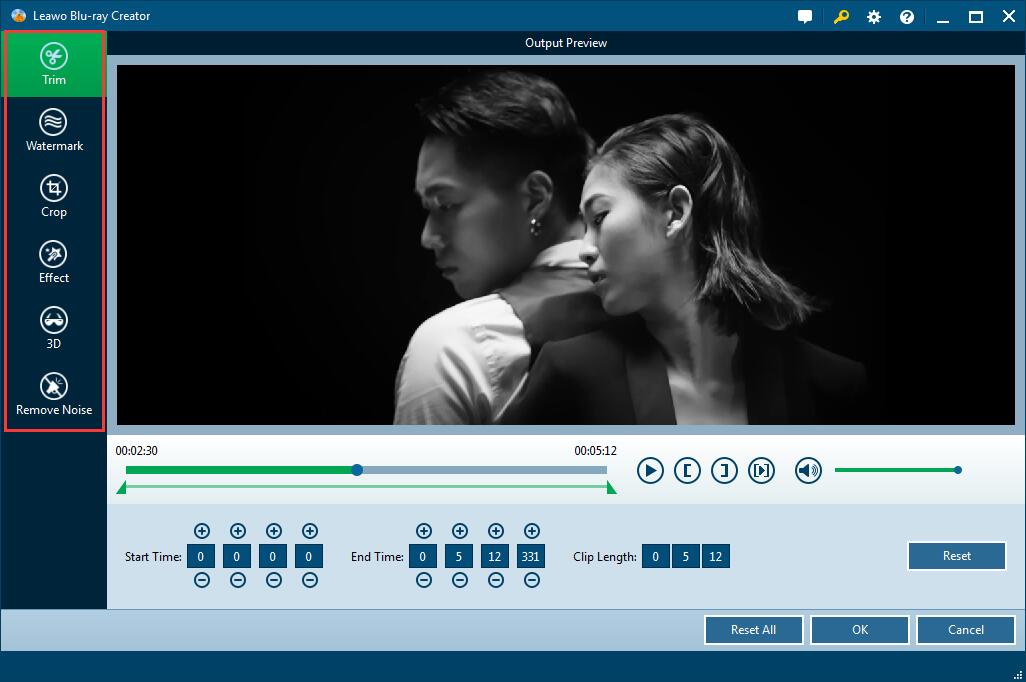
Step3 : Customize target disc menu
There are a lot of template models on the right sidebar you could choose from. Select a disc menu, click the eye in the middle of the menu template to get a preview and edit it. Customize your Blu-ray disc with your preferences to make it unique. If you don’t need disc menu, just click No Menu button at the right sidebar.

Step4 : More burning settings and start to burn
Click green Burn button at lower right of the main interface to do more burning settings. You can choose to burn MKV to Blu-ray folder, Blu-ray disc or ISO file. Name target Blu-ray disc in Disc Label box and choose a saving address in Save to box.
Once you have finished all settings, click Burn button on the setting sidebar to start burning MKV to Blu-ray.


Create, Convert or Burn any DVD to Blu-ray Disc, folders and ISO Image files, and photos to Bluray slideshow easily on Windows and Mac.
You May Also Like to Read:
- How to Do MKV File to DVD Creation on Windows
- How to Do FLV to Blu Ray Disc Creation with Blu Ray Creator
- How to Completely Create DVD to Blu ray Disc on Windows
- How to Create Any DVD to Blu ray Disc on Mac
- How to Burn Video to DVD on Windows
- The Best Way to Burn MP4 to DVD
- Best Windows DVD Maker- How to Make a DVD on Windows
