Download Blu-ray Creator FREE Now!
Convert or Burn any Video to DVD and Blu-ray Disc, folders and ISO Image files, and photos to Bluray slideshow easily.
Windows 11/10/8/7, Mac OS X 10.13 or higher, macOS 13 supported

Have various home MPEG videos and want to watch it on your DVD player in your living room? Well, due to the limits of DVD player’s capabilities, the MPEG videos cannot be directly played on regular home DVD players. You are probably seeking a simple way to burn MPEG to DVD. A MPEG converter with this post can help you.
If you downloaded the right DVD maker, you can do the conversion between MPEG and DVD easily. This tutorial will show you the step-by-step guide on how to convert and burn MPEG to DVD format to playback on home DVD player.
Part1: Preparations
1. The first thing you should make sure is that you have already got source MPEG files on your PC;
2. A blank and writable DVD disc should be inserted into your computer;
3. DVD recorder drive is essential for the computer;
4. An easy-to-use MPEG to DVD converter is the most important.
As long as you get a professional MPEG to DVD converter at hand, you will find it pretty easy to burn MPEG to DVD. Here, we take Blu-ray Creator for your reference.
Part2: A Professional MPEG Converter
With this Blu-ray Creator, you will find it easy to convert MPEG to DVD. This professional DVD maker supports to convert most popular video formats to DVD/ Blu-ray/ ISO image file. It’s the perfect program to burn MPEG format videos (as well as other video file formats like AVI/ FLV/ MKV) into DVD with many special functions and features.
Apart from the conversion between other formats and DVD disc/ Blu-ray/ ISO image file, Blu-ray Creator allows you to design your target file as you like with editing tools to clip, crop, add video effects, attach subtitles and audio settings before burning to DVD. Best of all, you can set the wanted disc menu to your burned DVD.
Download Blu-ray Creator FREE Now!
Convert or Burn any Video to DVD and Blu-ray Disc, folders and ISO Image files, and photos to Bluray slideshow easily.
Windows 11/10/8/7, Mac OS X 10.13 or higher, macOS 13 supported
Part3: Steps to Convert MPEG to DVD
Step1: Load videos
Download and run Blu-ray Creator. Then click Add Video button to locate MPEG files and add them to the program. Or you can drag and drop them to the main interface for further operation.
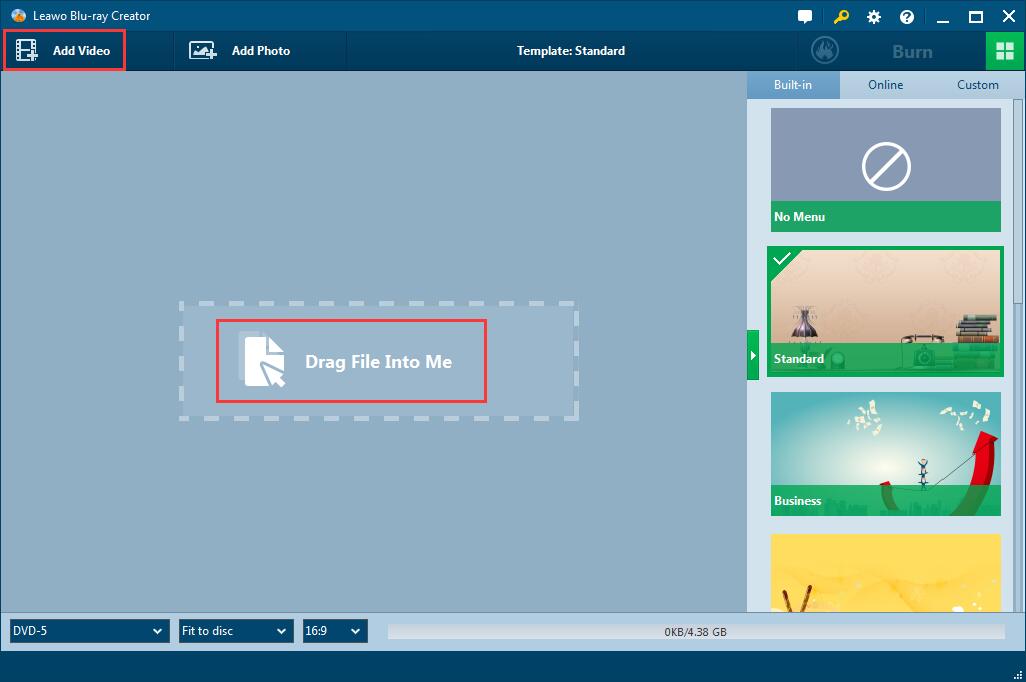
Step2: Edit MPEG videos/ Customize DVD menu (Optional)
The built-in video editor lets you edit videos quickly and easily. Now, you can hit the pencil-shaped icon on the top right corner of the wanted video to edit it according to your own request by trimming, cropping or adding watermark or 3D effect and many more. After that, hit the OK option to save your settings. It also allows you to create your own DVD menu with rich selections of DVD menu template.

Step3: Do more burning settings
Click the big green Burn button at the upper right to call out the output directory setting sidebar. In Burn to module, you are able to choose to burn your MPEG files to DVD disc. You could name the target folder in the Disc Label mode and choose the destination to save the output file in Save to box.
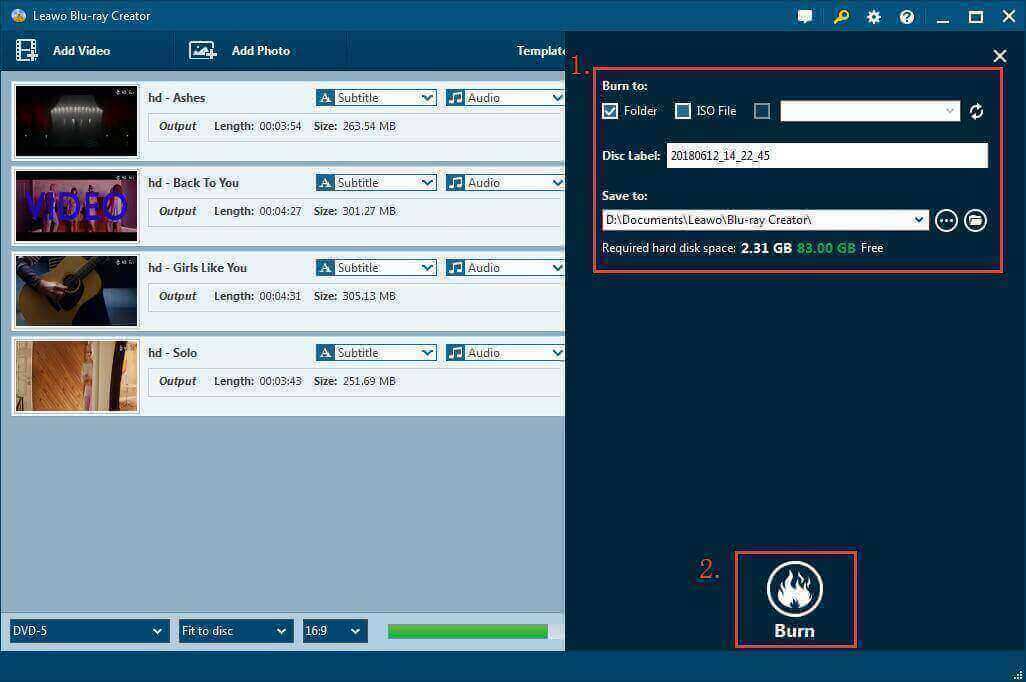
Step4: Start burning
After all necessary settings, you need to make sure that you have inserted a blank or writable disc to your PC. Click the Burn button at the bottom to start converting MPEG videos to DVD disc.
Within a little while, MPEG videos will be successfully burned to DVD disc.

Note:
1. Set output disc type (according to the DVD disc you’ve inserted into the drive), and bit rate (fit to disc) at the bottom of this DVD burning software. The output aspect ratio is set as 16:9 by default for MPEG to DVD burning.
2. You could choose to create an ISO image file while burning video to DVD disc as a complete copy of output DVD disc. It requires enough storage space.
Download Blu-ray Creator FREE Now!
Convert or Burn any Video to DVD and Blu-ray Disc, folders and ISO Image files, and photos to Bluray slideshow easily.
Windows 11/10/8/7, Mac OS X 10.13 or higher, macOS 13 supported
You May Also Like to Read:
- How to Do MKV File to DVD Creation on Windows
- How to Do FLV to Blu Ray Disc Creation with Blu Ray Creator
- How to Completely Create DVD to Blu ray Disc on Windows
- How to Create Any DVD to Blu ray Disc on Mac
- How to Burn Video to DVD on Windows
- The Best Way to Burn MP4 to DVD
- Best Windows DVD Maker- How to Make a DVD on Windows
