Create, Convert or Burn any DVD to Blu-ray Disc, folders and ISO Image files, and photos to Bluray slideshow easily on Windows and Mac.
“ I have downloaded some VLC movie files but I can’t play them on my home DVD player. How can I burn VLC files to DVD easily? I’m trying to burn these VLC videos into DVD disc but failed. Is there any VLC file converter that is good to use to burn VLC videos to DVD? By the way, the operating system of my PC is Windows. Thanks! ”
Tom
Well, to play VLC videos on a regular DVD player, you will need to convert the video files to a DVD video format. After all, we are unable to play other formats videos like AVI, MP4 on a home DVD player. If just copying VLC videos to a DVD disc, it will actually not read by your DVD player. With a Windows DVD maker, you’ll find it easy to burn VLC to DVD disc. f2fsoft Blu-ray Creator is specially designed for you to burn DVDs from all kinds of videos, including MKV, MOV, FLV, MTS, VLC, etc. This guide will show you the step-by-step instruction to burn DVD from VLC video files.
Part1: Why Choose f2fsoft Blu-ray Creator
As we talked above, f2fsoft Blu-ray Creator allows you to burn nearly all video formats to DVD disc. YouTube videos can also be converted to DVD for playing on home DVD player.
Far more than a Windows DVD maker, it also comes with multiple useful features: the internal video editor allows you to edit any DVD videos before burning, 3D movie creator enables you to create 3D movies out of general video files, built-in media player plays back up to 1080P videos without quality loss, etc. In short, making a DVD disc/ folder has never been so easier with the help of this user-friendly Blu-ray Creator.
Create, Convert or Burn any DVD to Blu-ray Disc, folders and ISO Image files, and photos to Bluray slideshow easily on Windows and Mac.
Step2: Import VLC files
Import all VLC files you want to burn to DVD disc by clicking Add videos button. Or just drag and drop files into the main interface.
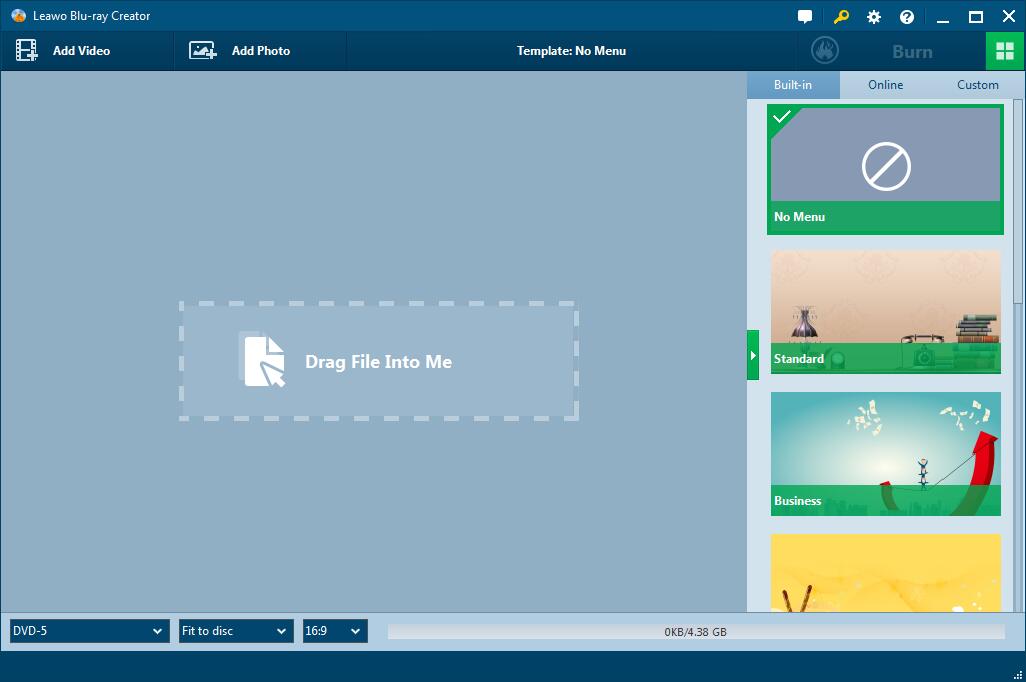
Step3: Design source and target files (Optional)
On this panel, you can edit source VLC files by clicking the pencil-shaped icon. This tool lets you crop, trim, add watermark, etc. And on the right sidebar, you could select a disc menu template for adding to the output DVD disc. Click the eye-shaped icon in the middle of selected disc menu template to get instant preview. If you don’t want a DVD menu, just select No Menu from the menu template list.

Step4: More burning settings
After setting disc menu, click the big green Burn button. A sidebar would pop out, on which you need to set Burn to, Disc Label and Save to options according to your real needs.
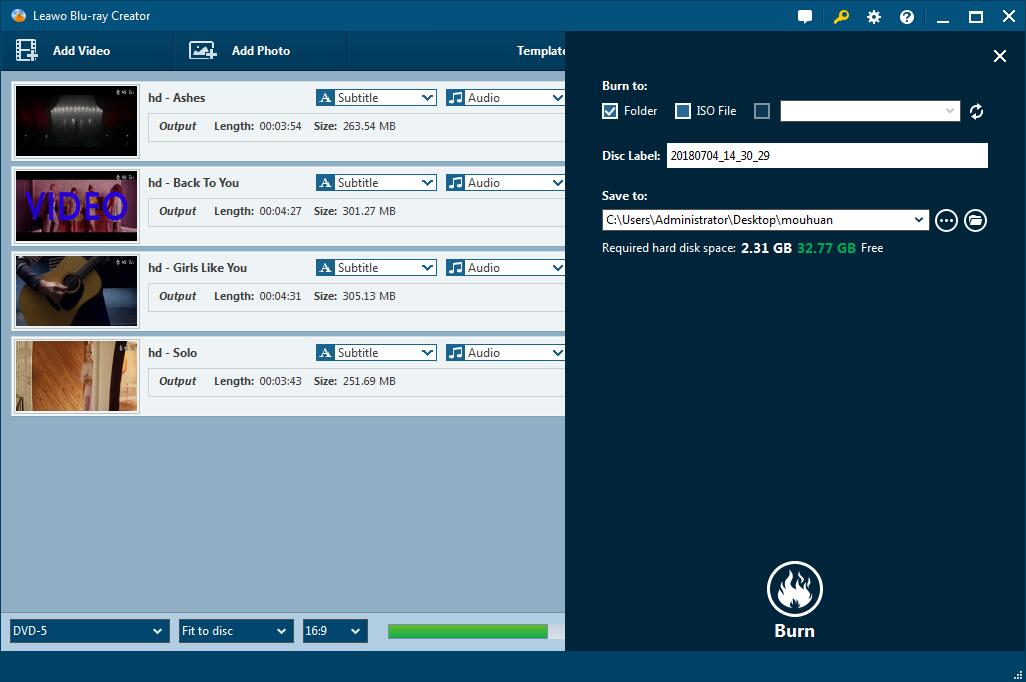
Step5: Burn VLC to DVD
Insert a blank and writable DVD disc into your DVD burner drive and click on Burn button in the setting panel to start the burning process.

It takes several minutes. Once the burning is finished, you will be able to watch it on your home DVD player. Wish you a wonderful experience!
Create, Convert or Burn any DVD to Blu-ray Disc, folders and ISO Image files, and photos to Bluray slideshow easily on Windows and Mac.
You May Also Like to Read:
- MOV Converter-Burn MOV Videos to DVD/ ISO/ Blu-ray
- How to Download and Burn YouTube Video to DVD
- The Best Way to Burn MP4 to DVD
- FLV File Converter: How to Burn FLV File to DVD Disc
- Burn Photo Slideshow to DVD with Picture Video Maker
- Best Windows DVD Maker- How to Make a DVD on Windows
- Easy Steps on How to Burn M2TS to DVD (Windows)
