Download Blu-ray Creator FREE Now!
Create, Convert or Burn any Video to DVD or Blu-ray Disc, folders and ISO Image files, and photos to Bluray slideshow easily.
Windows 11/10/8/7, Mac OS X 10.13 or higher, macOS 13 supported

TS (MPEG Transport Stream) is a standard digital container format for transmission and storage of audio, video, and Program and System Information Protocol (PSIP) data. It is gradually accepted as the popularity of high - definition programming recorded by HDTV on the internet. The primary feature of the TS is that it can be independently decoded from any segment of the video stream. In general, a TS format video file has a large capacity. It is recommended to burn TS files to BD, but for different demands of users, the article as following describes how to convert TS files to DVD and Blu-ray discs?
To have a smooth running of the burning work, some preparations are needed.
1. One blank and writable DVD/Blu-ray disc
2. One DVD/BD recorder drive
3. TS to Blu-ray burner-f2fsoft Blu-ray Creator. Generally, Blu-ray creator supports to burn both Blu-ray and DVD to disc. f2fsoft can meet the needs of almost all users demands of adding external subtitles, applying 3D effects, converting and burning all format videos like M4V/AVCHD/M2TS/AVI to DVD/BD/ISO Image file, adding watermark or making videos from pictures with music.
Step1: Import TS files into this DVD burner
Operate f2fsoft Blu-ray Creator on your computer. You will see four panels displayed on the upper interface. Just press the Add Video panel to import the TS file to this DVD/Blu-ray burner, or directly drag the file into the main page. This program has a built-in player and thus you can preview the video to make sure it is the right one you want to burn. On the playback page, there are three buttons of Edit, Snapshot, and File. Provide that you meet the pictures you want to save; you could click the camera icon to have a snapshot. The pictures can be found in the file behind the snapshot button.


Notes:
1. Insert a blank and writable DVD/Blu-ray disc into the DVD/Blu-ray disc recorder drive connected to the computer. What you should know is that DVD and BD cannot share one drive.
2. In this step, you can add subtitles of the projects and check out the demanded space for burning at the bottom of the interface.
Step2: Edit TS files and make a disc cover (Optional)
This step is optional; if the files are not required changes and disc menu, just skip it.
Pitch on the project and right-click to select Edit option. On the left sidebar, six functional buttons for you to trim video length, crop the frame size, add watermark for protection of copyright, adjust effect and apply a 3D effect.
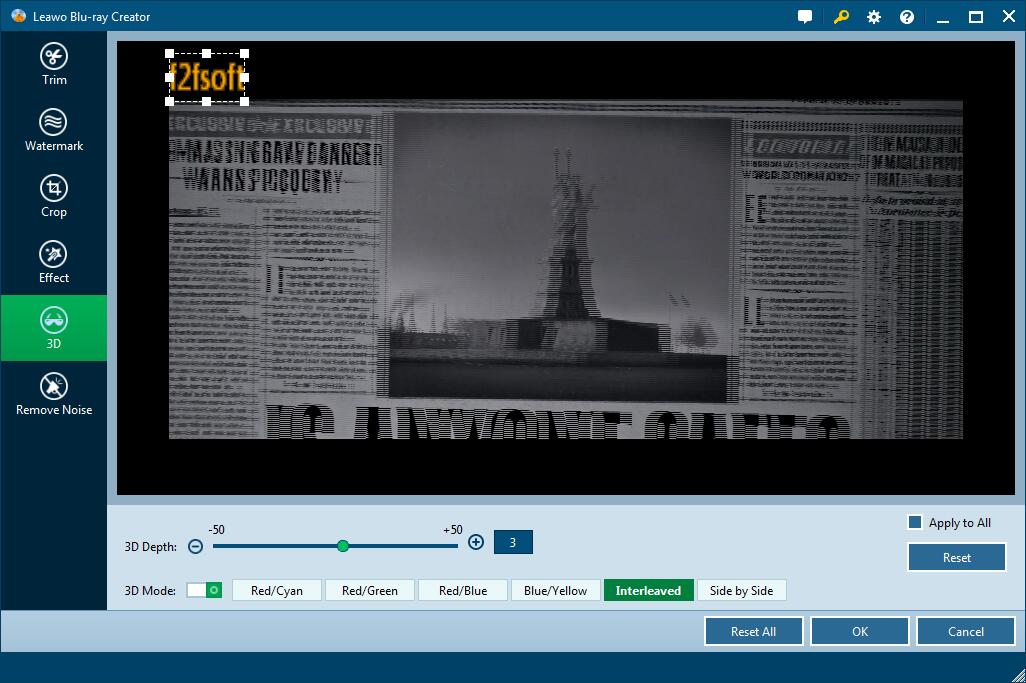
Select one template as disc menu from the right sidebar of the interface. If you don’t like the included templates, you could customize one with the image and music you like. Press the eye icon in the center for an instant preview, and then hit the pencil icon behind to add background image and music. You could add one video to create a dynamic image. Save the edited disc menu to Custom panel for future use.

Step3: Burn/convert TS files to DVD/Blu-ray disc and/or ISO Image file
1. Select the DVD type, bit rate (fit to disc) and aspect ratio at the bottom of the page. Make sure it is consistent with the one you have inserted.
2. Click the wheel icon on the upper right corner for the section of default video mode. Make sure the PAL or NTSC is consistent with the TV Standard of your country, preventing playback incompatibility.

3. Here comes the last step: to burn TS files to DVD/BD/ISO Image file. See the big green Burn button? Hit it to set up disc label and file location of where to store the ISO Image file. Make sure the disc type is consistent with the disc you have inserted. If you are expected to make an ISO Image file as well, please check whether the hard drive of your computer has enough storage. Then click the flame icon to start burning TS file to DVD/Blu-ray disc or ISO Image file.

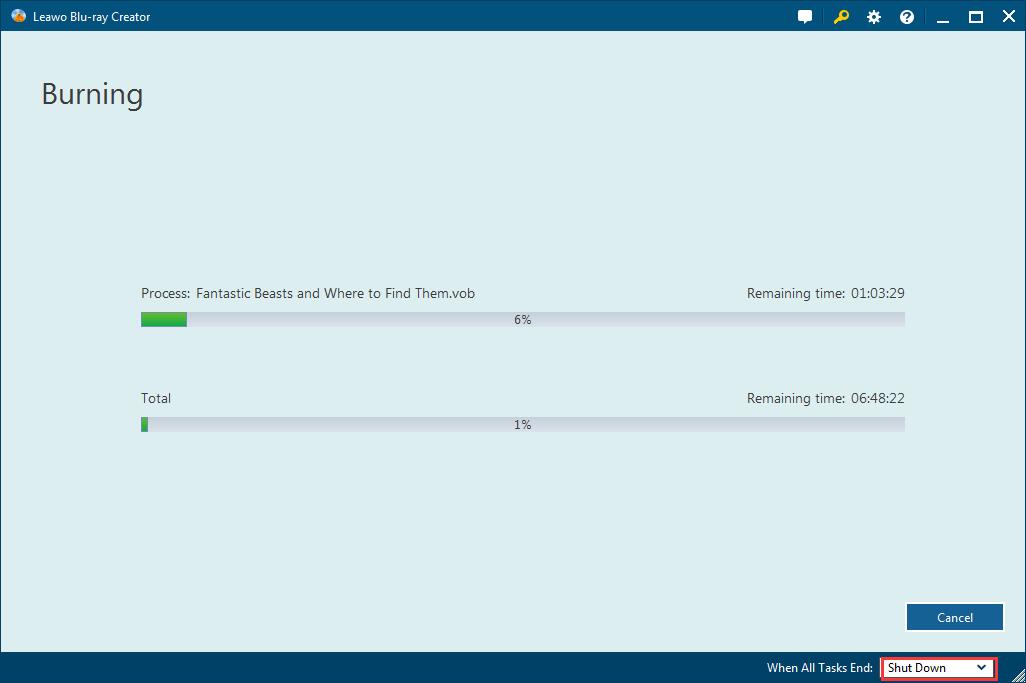
Download Blu-ray Creator FREE Now!
Create, Convert or Burn any Video to DVD or Blu-ray Disc, folders and ISO Image files, and photos to Bluray slideshow easily.
Windows 11/10/8/7, Mac OS X 10.13 or higher, macOS 13 supported
You May Also Like to Read:
- MTS Video Converter-Convert MTS to DVD with Subtitle
- How to Do FLV to Blu Ray Disc Creation with Blu Ray Creator
- Convert and Burn MTS/M2TS Video to Blu-ray Disc
- How to Create Any DVD to Blu ray Disc on Mac
- How to Burn iMovie to DVD without iDVD on Mac
- The Best Way to Burn MP4 to DVD
- Blu-ray Burner: Convert and Burn Video to Blu-ray Folder
