Create, Convert or Burn any DVD to Blu-ray Disc, folders and ISO Image files, and photos to Bluray slideshow easily on Windows and Mac.
“Hello, everybody! My friend sent me a video file with the file extension of Xvid, but the video is in AVI format. The amazing thing is that this file can be played on the computer. I am curious what the reason is that I never see Xvid video file before. Is there anyone come to solve the mystery? Besides, can I burn this video file to a DVD or other disc as usual? Thanks! ”
Tom

Xvid is the file extension for XviD. The file extension of XviD can be AVI, MKV, MP4, etc. What should be noted is that the encoding format of this video cannot be seen only from the extension. For example, a movie file is in .avi format, but the actual video encoding format of it can be DV Code, XviD or another one; and the audio encoding format can be PCM, AC3 or MP3. So, you can be assured that there is no difference to convert Xvid to DVD disc.
Reading the article below for the specific explanation about what is Xvid and steps to convert Xvid to DVD.
Part1: What is Xvid?
Xvid, a video codec library following the MPEG-4 video coding standard, is a primary competitor of the DivX Pro Codec. In contrast with the DivX codec, which is proprietary software developed by DivX, Inc., Xvid is free software distributed under the terms of the GNU General Public License. This also means that unlike the DivX codec, which is only available for a limited number of platforms, Xvid can be used on all platforms and operating systems for which the source code can be compiled.
Part2: Preparations for Xvid to DVD burning
In general, there are two reasons for people to burn video to DVD. One is to release the computer space by preserving the video on the DVD, and the other is to have a better watching experience by playing on the bigger screen TV.
No matter which reason makes you convert Xvid to DVD, you need four things to have a successful Xvid to DVD converter: one blank and writable DVD; one DVD recorder drive (if your computer does not support to read DVD discs); one USB cable; download one DVD burner on the computer. Supposing you have no suitable DVD burner to recommend, you may try f2fsoft Blu-ray Creator. Don’t be bewildered by the name of the program. It supports to convert almost all format video like iMovie, MP4, M2TS, MKV, etc. to DVD, Blu-ray disc, ISO Image file and Blu-ray folder. In addition, the built-in video editor is suitable to create video with pictures in your way. You can try it.
Create, Convert or Burn any DVD to Blu-ray Disc, folders and ISO Image files, and photos to Bluray slideshow easily on Windows and Mac.
Part3: Steps to burn Xvid to DVD
Step1: Load Xvid file
Open f2fsoft on the computer. Press Add video panel to import Xvid video files. The built-in player makes you enjoy the video without quality loss. The snapshot button and file button on the playback page designed to have a screenshot and save it in one click.


Step2: Edit Xvid video and select a disc cover
Pitch on the project and right-click to select Edit option. You could freely trim the video length, crop the frame size, add text or image watermark for protection of copyright, adjust effect and apply a 3D effect.
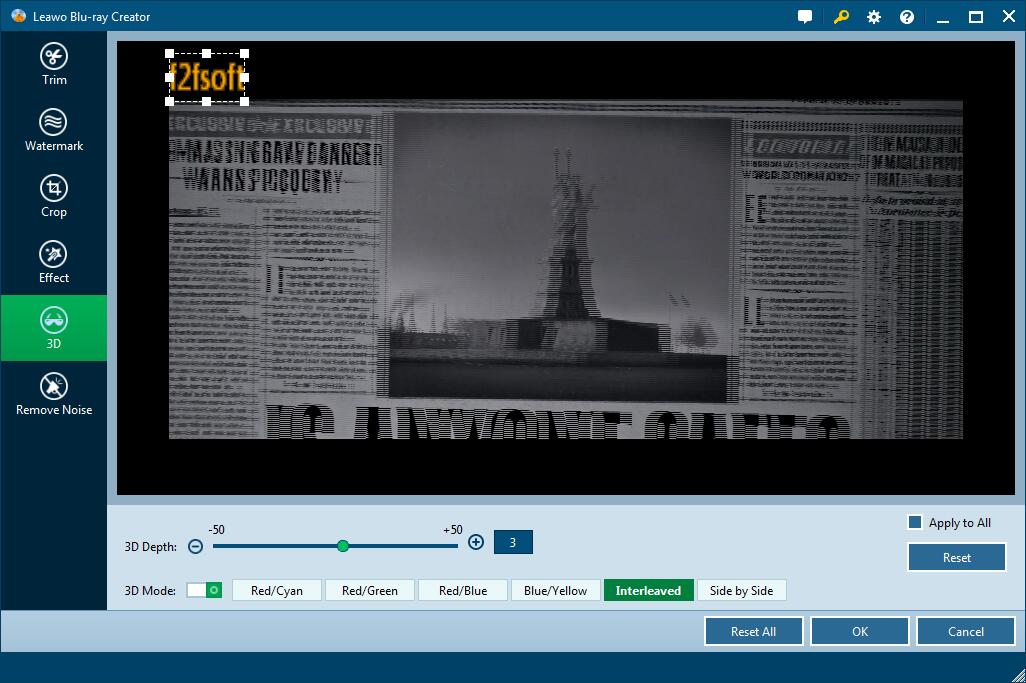
There are many templates on the right sidebar to choose. Select one template as disc menu. Don’t like the style? Just make one in your way! Hit the eye icon in the center for an instant preview, and then click the pencil icon behind to add background image and music. You could add one video to create a dynamic image. Save the edited disc menu to Custom panel for future use.

Step3: Convert Xvid to DVD disc
1. Insert the disc into the recorder drive and connect it to the computer via USB cable.
2. Select the DVD type, bit rate (fit to disc) and aspect ratio at the bottom of the page. Make sure it is consistent with the one you have inserted.
3. Click the wheel icon on the upper right corner for the section of default video mode. Be careful not to tick the wrong one and thus lead to playback incompatibility.

4. Here comes the last step: to convert Xvid to DVD.
See the big green Burn button? Hit it to set up disc label. If you are expected to make an ISO Image file as well, please check whether the hard drive of your computer has enough storage. Then click the flame icon to start burning Xvid to DVD or ISO Image file.

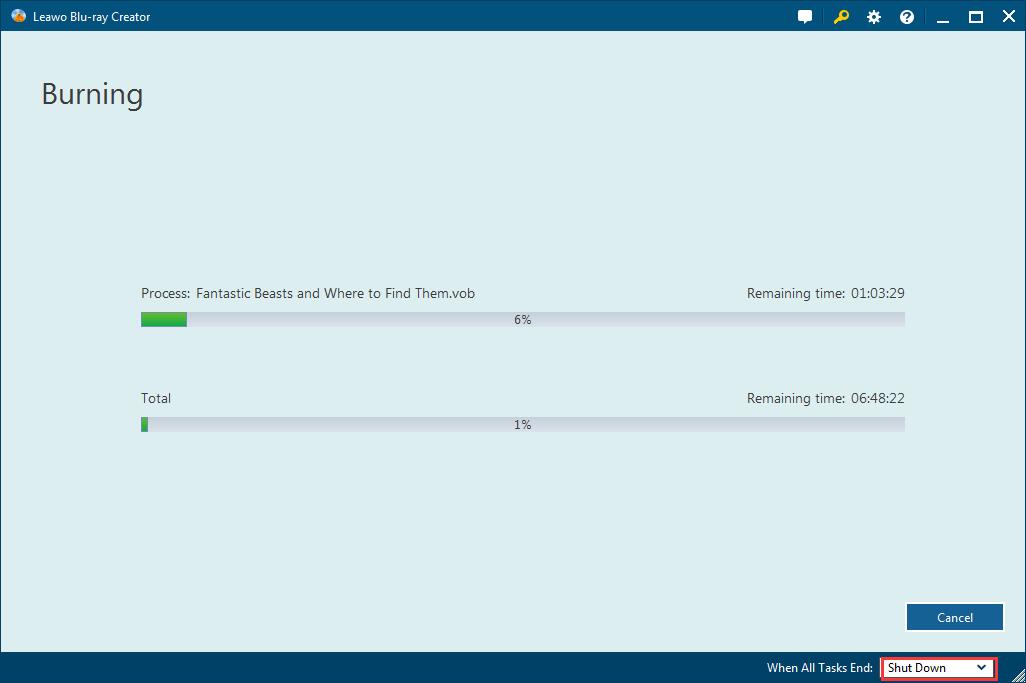
Create, Convert or Burn any DVD to Blu-ray Disc, folders and ISO Image files, and photos to Bluray slideshow easily on Windows and Mac.
You May Also Like to Read:
- How to Do MKV File to DVD Creation on Windows
- How to Do FLV to Blu Ray Disc Creation with Blu Ray Creator
- How to Completely Create DVD to Blu ray Disc on Windows
- How to Create Any DVD to Blu ray Disc on Mac
- How to Burn Video to DVD on Windows
- The Best Way to Burn MP4 to DVD
- Best Windows DVD Maker- How to Make a DVD on Windows
