Create, Convert or Burn any DVD to Blu-ray Disc, folders and ISO Image files, and photos to Bluray slideshow easily on Windows and Mac.
Nowadays, the life of people become better and better. With the popularity of Blu-ray Disc, more and more people choose to watch movies on BD with Blu-ray player, such as Sony Blu-ray player. But have you ever considered burning a Blu-ray Disc by yourself? I believe you have lots of valuable HD DVD videos. Burning them to a Blu-ray disc would be a good option for you. Follow the tutorial below and create DVD to Blu-ray disc or convert DVD to ISO image file or Blu-ray folder.
Part1: What’s the definition of Blue Ray Creator?
As a professional Blu-ray creator software program, f2fsoft Blu-ray Creator helps you easily enjoy Sony Blu-ray, any DVD and photo on Blu-ray player according to your needs. It is not like the DVD burner software to burn DVD, but to convert any DVD to Blu-ray discs, folders and/or ISO Image files, and burn photos to Blu-ray slideshow easily on your computer. Meanwhile, it is an ISO image burner that could help you burn ISO image file to Blu-ray disc in one click.
It could burn BD out of video in 180+ formats with tens of preset disc menu templates selectable. Far more than a Blu-ray burner, it also comes with multiple useful features: the internal video editor allows you to edit any DVD videos before burning, 3D movie creator enables you to create 3D movies out of general video files, built-in media player plays back up to 1080P videos without quality loss, etc. In short, create Blu-ray content has never been so easier with the help of this user-friendly Blu-ray Creator.
All video DVD formats, including HD DVD videos, are supported, such as TS, M2TS, TP, TRP, MPG, MPEG, M4V, MP4, VOB, WMV, MXF etc. You are offered with two Blu-ray types, BD-25 and BD-50. After burning, the Blu-ray disc can be played on various popular Blu-ray players, such as PS3, Sony BDP-S5, Samsung BD-F, and LG Electronics BP.
Create, Convert or Burn any DVD to Blu-ray Disc, folders and ISO Image files, and photos to Bluray slideshow easily on Windows and Mac.
Step2: Add source videos
Click the Add Video button to add files to the DVD converter program for burning, or directly drag the files to the main interface for further converting. You could add multiple video files or video folders as you like. After loading the files into the Blu-ray Creator, you could play backloaded files, add external subtitles, select subtitles, and audio tracks, etc.
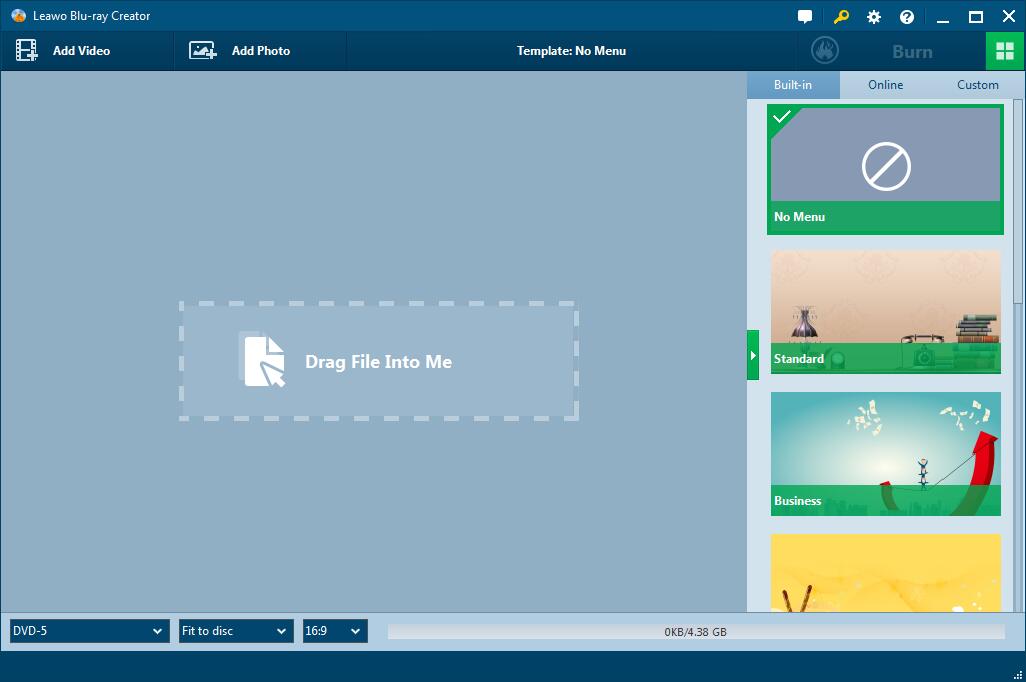
Step3: Select the output type
After loading, select output disc type at the bottom of the BD Converter from BD-25 and BD-50 options according to your real needs. Set bit rate in Fit to disc box.

Step4: Set disc menu (optional)
After loading source videos, on the right sidebar, you could select a disc menu template for adding to the output Blu-ray content. Click the eye-shaped icon in the middle of selected disc menu template to get instant preview. On the disc menu preview panel, you could even choose to edit selected disc menu by clicking the pencil-shaped icon.

Step5: Do more output settings
After setting disc menu, click the big green Burn button. A sidebar would pop out, on which you need to set Burn to, Disc Label and Save to options according to your real needs.
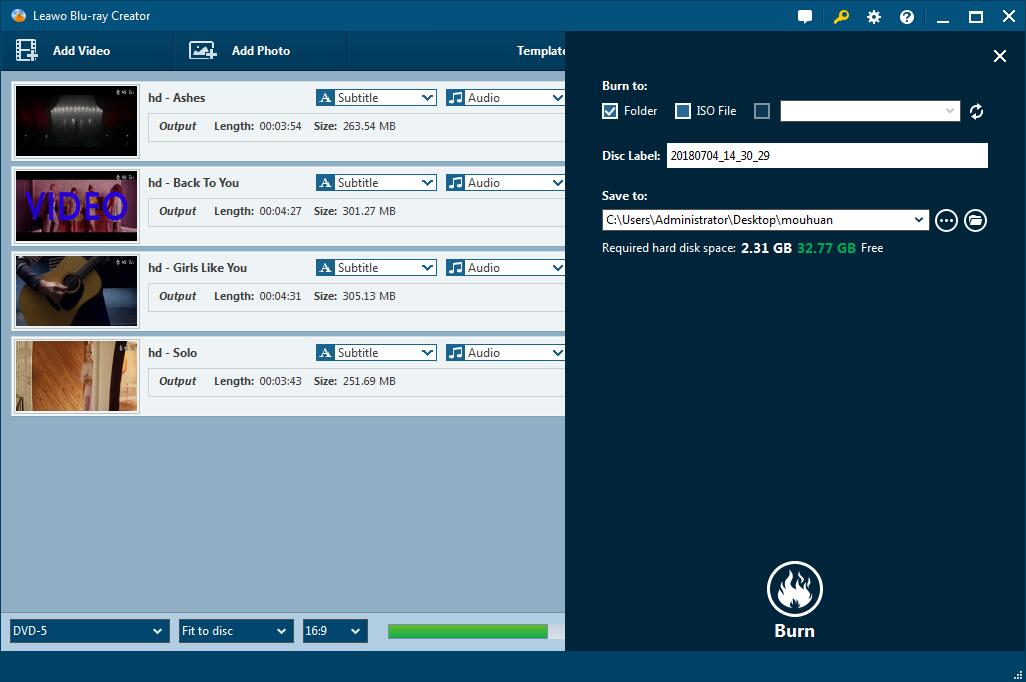
Step6: Begin to create DVD to Blu-ray burning task
At last, click on the Burn button at the bottom of the burning settings panel. Blu-ray Creator would start to burn video to Blu-ray movies immediately. On the Burning panel, you could view all burning progresses, and make after-done settings.
Part3: How to create DVD to Blu-ray on Windows?
1. Install and run f2fsoft Blu-ray Creator.
2. Click Add Videos button to add files to the program or directly drag files to the main interface.
3. Edit source files by clicking the pencil-shaped icon and set a disc menu template for output Blu-ray.
4. Press Burn button on the top to do more settings for the burning.
5. At last, click on the Burn button at the bottom of the burning settings panel. Blu-ray Creator would start to burn video to Blu-ray movies immediately.
Create, Convert or Burn any DVD to Blu-ray Disc, folders and ISO Image files, and photos to Bluray slideshow easily on Windows and Mac.
You May Also Like to Read:
- How to Do MKV File to DVD Creation on Windows
- How to Do FLV to Blu Ray Disc Creation with Blu Ray Creator
- How to Completely Create DVD to Blu ray Disc on Windows
- How to Create Any DVD to Blu ray Disc on Mac
- How to Burn Video to DVD on Windows
- The Best Way to Burn MP4 to DVD
- Best Windows DVD Maker- How to Make a DVD on Windows
