Download Blu-ray Creator FREE Now!
Convert or Burn any video to DVD to Blu-ray Disc, folders and ISO Image files, and photos to Bluray slideshow easily.
Windows 11/10/8/7, Mac OS X 10.13 or higher, macOS 13 supported

“Is there anyone can help me? I want to make DVD from MKV files so that I can clean up my computer. Because there are so many videos on my computer, I don’t want to delete them all so that I want to burn them on DVD.”
Kandy
I believe that you must have similar situations. Because of the limitation of the storage space of the computer, the amounts of videos we can download on our computer are limited, too. This is an annoying thing. Most of us are choosing to delete our videos to clean up our computer. In fact, we don’t have to do so. The post will provide you with the best solution to burn MKV movies to DVD. Hope you can learn some useful things after reading this article.
You may also like to read: How to Burn AVCHD files to Blu-ray disc?
Part1: Something You Need to Know before Creating DVD from MKV
Why do we rip the movie to DVD?
MKV is an advanced video format; this format plays an important role in video territory. Besides, more and more downloaded videos are MKV extensions. However, you can’t play MKV videos on DVD player directly due to the DVD player only support playing MPEG-2 format videos. So, if you want to play a home movie on DVD or Blu ray players, you need to do MKV video to DVD conversion. Besides, ripping and creating a new DVD will be an interesting thing with the MKV converter.
What can Blu-ray Creator do for you?
If you want to convert the MKV video to DVD, Blu ray Creator will be a good choice. It has a powerful editing function and you can create your DVD personalized. What’s more, this MKV Converter is a highly recommended program that can burn almost all the widely used video formats and audio to DVD with the best quality and fast speed. It gives you a second chance to preserve your important MKV files as another form.
Part2: How to Burn MKV to DVD Disc?
If you want to back up MKV files to DVD disc and play them on DVD player, just check the steps below. These steps help users create their own DVD or Blu-ray disc from their favorite videos.
Step 1: Download and run Blu-ray Creator
You can free download the MKV to DVD converter and then decide whether to purchase it.
Download Blu-ray Creator FREE Now!
Convert or Burn any video to DVD to Blu-ray Disc, folders and ISO Image files, and photos to Bluray slideshow easily.
Windows 11/10/8/7, Mac OS X 10.13 or higher, macOS 13 supported
Step 2: Import the source videos
Click the Add Videos button to add files to the program for burning. You can also drag the source file into the program. Seconds later the source will be displayed on the interface. You can add videos which are in different formats at one time because the best Blu-ray creator supports batch conversion.
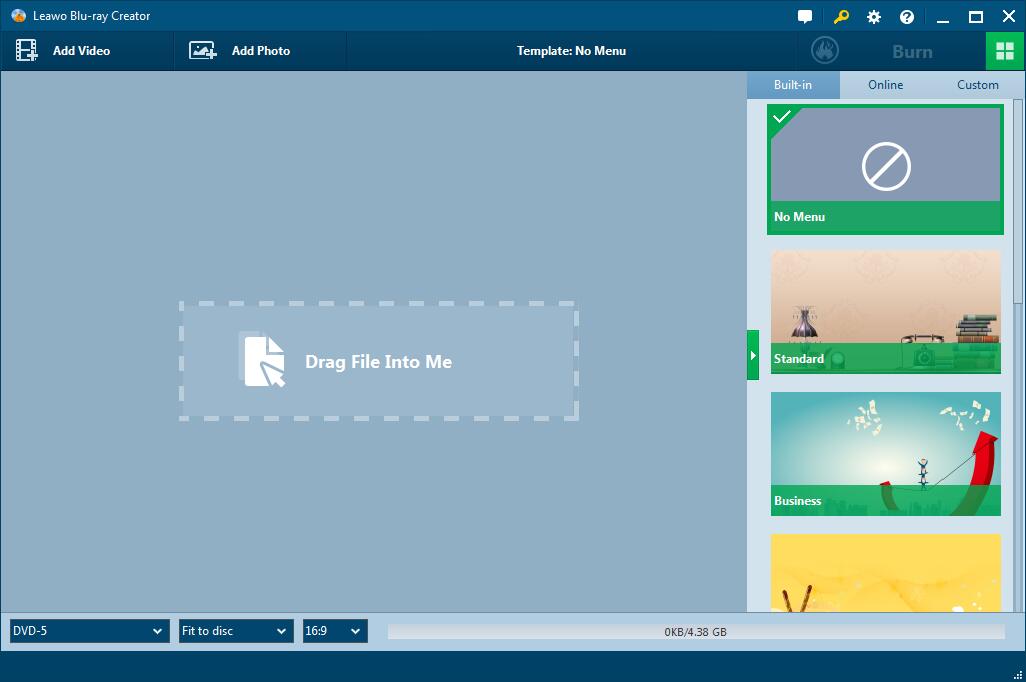
Step3: Design source and target files (Optional)
On this panel, you can edit source MKV files by clicking the pencil-shaped icon. There will pop up a window where you can see options such as crop, trim, add watermark, etc. And on the right sidebar, you could select a disc menu template for adding to the output DVD disc. Click the eye-shaped icon in the middle of selected disc menu template to get an instant preview. If you don’t want a DVD menu, just select No Menu from the menu template list.

Step4: More burning settings
After setting disc menu, click the big green Burn button. A sidebar would pop out, on which you need to set Burn to, Disc Label and Save to options according to your real needs.
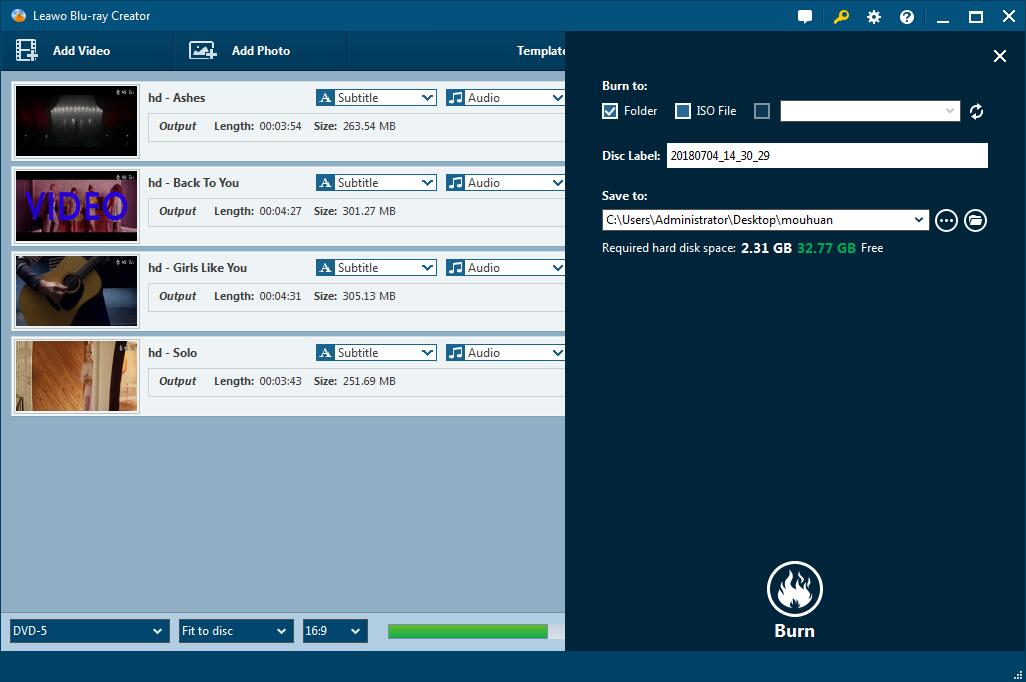
Step 5: Start conversion
After all settings are all right, click Burn button in the setting panel to start the conversion.

Up to now, you have successfully backed up your favorite MKV movie files and can play them at any time on your home DVD player.
Download Blu-ray Creator FREE Now!
Convert or Burn any video to DVD to Blu-ray Disc, folders and ISO Image files, and photos to Bluray slideshow easily.
Windows 11/10/8/7, Mac OS X 10.13 or higher, macOS 13 supported
You May Also Like to Read:
- How to Do MKV File to DVD Creation on Windows
- How to Do FLV to Blu Ray Disc Creation with Blu Ray Creator
- How to Completely Create DVD to Blu ray Disc on Windows
- How to Create Any DVD to Blu ray Disc on Mac
- How to Burn Video to DVD on Windows
- The Best Way to Burn MP4 to DVD
- Best Windows DVD Maker- How to Make a DVD on Windows
