Rip, edit, convert, share Blu-ray/DVD to MP4, MKV, AVI...
 Although ISO image is very popular, there is an annoying disadvantage that it can only be played with virtual CD-ROM software or similar tools. Such as WinRAR, UltraISO, Daemon Tools and so on. So I recommend converting the ISO to a format that most media players support, such as WMV. Because most people now use Windows systems, they are used to watching videos with Windows Media Player, and WMV is one of the most compatible formats for Windows Media Player, so converting ISO to WMV is the best choice.
Although ISO image is very popular, there is an annoying disadvantage that it can only be played with virtual CD-ROM software or similar tools. Such as WinRAR, UltraISO, Daemon Tools and so on. So I recommend converting the ISO to a format that most media players support, such as WMV. Because most people now use Windows systems, they are used to watching videos with Windows Media Player, and WMV is one of the most compatible formats for Windows Media Player, so converting ISO to WMV is the best choice.
Converting ISO to WMV requires a video converter; you can try using f2fsoft Blu-ray Ripper. It provides professional tools for editing and playback. This includes cutting the video size and size, adjusting the playback aspect ratio, adding subtitles, audio tracks, watermarks, 3D effects, and more. Once the conversion is completed, it can be played on mobile, tablet, and gaming devices that support the WMV format.
This article is divided into two parts, the first part will focus on the detailed steps to convert ISO to WMV, and the second part is to further understand f2fsoft Blu-ray Ripper.
Part1: How to convert ISO to WMV?
Step1: Download Blu-ray Ripper
Open a browser and enter the download URL of f2fsoft Blu-ray Ripper software: https://bddvdsoft.com/blu-ray-ripper/, then select the version that is appropriate for your computer to download and install.
Rip, edit, convert, share Blu-ray/DVD to MP4, MKV, AVI...
Step2: Import ISO video
Open f2fsoft Blu-ray Ripper, then click the Add Blu-ray/DVD>Add ISO File button to load the ISO video from your computer.

Step3: Edit videos
You can trim the video, crop the screen and add subtitles, audio tracks, and 3D effects by clicking the Edit button.

Step4: Set WMV to the output format
In this part of the tutorial, we chose WMV as the output format. First, click the Change button in the drop-down list of the main interface, then you need to click the Format > Common Video > WMV Video button to select the WMV format.
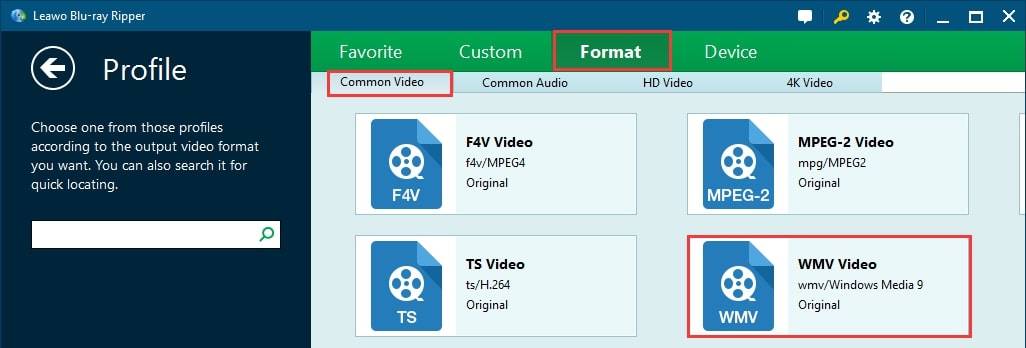
Step5: Start to convert ISO to WMV
Click the green Convert button at the top of the interface to start converting the ISO to WMV.

After the conversion is completed, now you can watch the video with the Windows media player.
Part2: Some introductions about f2fsoft Blu-ray Ripper
In addition to the features mentioned above, f2fsoft Blu-ray Ripper has many other great features. Such as:
1. f2fsoft Blu-ray Ripper can convert ISO, DVD, and Blu-ray into 180 popular video formats such as rip DVD to MP4, convert Blu-ray to FLV and more.
2. It can retain the original high-definition picture during the conversion, there will be no frame loss, and the subtitles and speech rate are inconsistent.
3. You can also extract audio from the video and transfer it to your phone or MP3 player, like ripping CD to MP3.
4. It is available in two versions and is compatible with Windows and Mac.
Rip, edit, convert, share Blu-ray/DVD to MP4, MKV, AVI...
You May Also Like to Read:
- How to Rip Blu Ray to Digital Movie to iPad for Mac Users
- 4 Simple Steps to Rip Blu ray to MKV in Anaglyph 3D on Mac Safely
- [2018 Upgraded] How to Rip Blu ray to AVI on Computer
- The Best Way to Rip Blu ray to 180+ Video Format on PC
- [Solved] Do You Want to Enjoy Blu ray on iPhone with the Simplest Way?
- Does Xbox 360 Play Blu Ray Disc without Blu-ray Drive? [Updated]
