Rip, edit, convert, share Blu-ray/DVD to MP4, MKV, AVI...

VLC media player could rip DVD disc to the format with more popularity based on the operating system, such as AVI, MP4, TS, and WAV. After you rip DVD disc to the common format, you can play video on more platforms, including Windows, Linux, Mac OS X, UNIX, iOS and Android...
In fact, ripping DVD with VLC is an action that will achieve many things at one stroke. On one hand, as DVD is becoming obsolete day by day, keeping videos in virtual files will be more popular and convenient for you. On the other hand, you could play videos on more devices without the limitation of format.
Other readers also like to read: How to play Blu-ray video on iPad?
Part1: How to Rip DVD with VLC
Many people don’t know how to use VLC to rip DVD, some of them are computer novice who don’t familiar with VLC, and the others don’t find the right and detailed procedures. Anyway, this article is the terminal reference one that will show you the most elaborated steps on ripping DVD with VLC.
Step1: Prepare a computer with the DVD drive. Put DVD disc into the DVD drive. Load the DVD on your computer and launch VLC. If you can’t find VLC installation file after you download it, from a terminal window, type “where is VLC” and it will tell you where it's installed.
Step2: Under Media, click on Convert/Save.
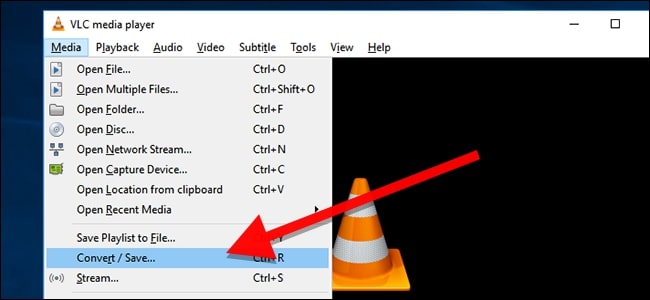
Step3: In the upper left of the Open Media window, click the Disc.

Step4: Select DVD disc and set other conversion options for the ripped video file by clicking Play>Convert.

Step5: After setting, click the Browse button to choose a destination and set a file name.

Step6: Start to rip the file by clicking the Start button in the lower right.
After finishing the DVD ripping, the converted file will present in the same place where you ripped it. Double-click the file to play it in the computer’s default video player.
Part2: Compare f2fsoft Blu-ray Ripper with VLC
f2fsoft Blu-ray Ripper is the professional and splendid software used for ripping DVD to formats suitable for any media player and device. It has the same function with VLC. What you don’t know is that f2fsoft Blu-ray Ripper is more powerful than VLC on ripping DVD. It could convert DVD to WMV, convert DVD to AVI, and convert ISO to MP4 and so on.
Step1: Download and install free f2fsoft Blu-ray Ripper software on your computer.
Rip, edit, convert, share Blu-ray/DVD to MP4, MKV, AVI...
Step2: Add DVD files.
Start up this software. Put DVD disc into the DVD drive on your computer. Add DVD files by clicking Add Blu-ray/DVD button or directly drag the file to the center of the interface.

Step3: Editing videos as you like.
When you see three buttons on the main interface of the software, click the second button, on the right of Add Blu-ray/DVD button. In the drop list click Edit to customize the video according to your own beauty-appreciation, including video codec, bit rate, aspect ratio, frame rate, channel, etc.
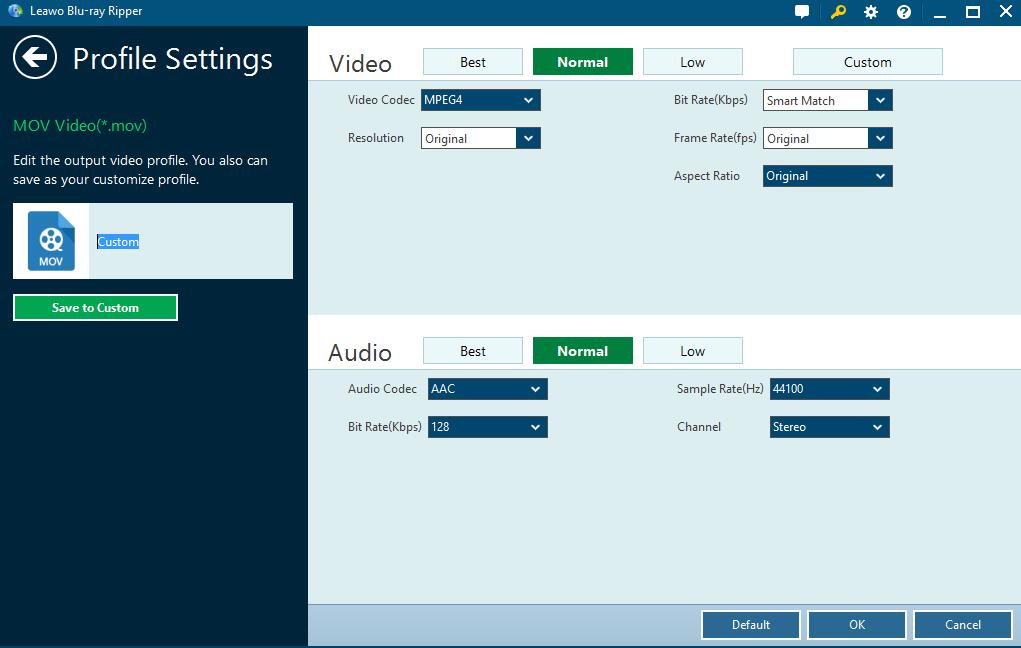
Step4: Select a video format.
In the drop list, click Change> Format > Common Video > MKV (or any format in this picture).

Step5: Convert video to MKV.
Return to the main interface where you need to click the green Convert button.

Play converted files in the computer’s default video player.
Conclusion (the merit of f2fsoft Blu-ray Ripper):
1. It could rip DVD to more video formats like WMV, FLV, MOV, MKV, etc.
2. It has more edit function.
3. You could experience the fast speed of the ripping process and excellent video effect in sound and image.
4. As I mentioned above, DVD is becoming out-fashioned, while Blu-ray is the need for the development of the times. Many times, we need to rip Blu-ray for playback, VLC can’t help us rip Blu-ray, but f2fsoft Blu-ray Ripper could.
Rip, edit, convert, share Blu-ray/DVD to MP4, MKV, AVI...
You May Also Like to Read:
