Burn iMovie Videos to DVD, Create DVD from any Videos on Mac.

Preparation works to burn Mini DV to DVD:
1. Blank and writable DVD disc
2. USB cable
3. External DVD drive (if your computer does not support read DVD)
4. Mini DV to DVD converter-f2fsoft DVD Creator
A brief introduction:
This DVD Creator is a versatile program that combines the functions of playback, editing, and burning.
a. As you load the video, which will be played on the interface, you could have a preview to ensure that you import the right one.
b. The built-in video editor supports to enhance the video: adding watermark, subtitle or background music, cropping or trimming.
c. If you wish your DVD being more special, you could create DVD menu with background picture and music. And then you could check and modify the playback effect if necessary.
d. No matter what kinds of format videos (MP4, AVI, FLV, iMovie, VOB, etc.) or ISO files you have; you are able to burn them to DVD in one click.
Don't miss How to Burn ISO to DVD on MAC.Part1:More information of the Mini DV
Mini DV refers to digital video camera. The DV format was developed in 1994 by more than 10 manufacturers. It records high-quality digital video signals through a 0.25 inches long metal evaporation strap. Mini DV camcorder is suitable for general household use because of its small size, light weight, easy operation, and high picture quality whose horizontal resolution has reached 500-540 lines, which can be compared with professional cameras.
People having Mini DV camcorder can easily create their own movies or other audiovisual works. One can post-progress like editing the DV videos as he/she connects the DV to the computer by FireWare and then converts the audio and video on the camcorder to digital format. The video will be saved in AVI format after transcribed to the computer. The capacity of uncompressed AVI video is large, one ten minutes long AVI video takes up 2GB. But the image and audio quality are excellent. In this case, the transcribed video can be burned to a VCD or DVD for storage. Moreover, a Mini DV player is not needed.
Part2: Convert Mini DV to DVD step by step
Here are the detailed steps.
Step1: Import and edit the video of Mini DV tape
After successful installation of f2fsoft Mini DV to DVD Converter on the PC, open this program.
Burn iMovie Videos to DVD, Create DVD from any Videos on Mac.
Hit the “+ Import” button on the Source tab to import the video you have copied to the PC. Multiple videos being added to this program will appear as a thumbnail on the left side of the interface. You could get the information about the video in Property by right-clicking. Wish to trim the unwanted part, enhance the video or do other editions? Click the pencil icon to open the video edit window. Hit OK to confirm as editing finished.
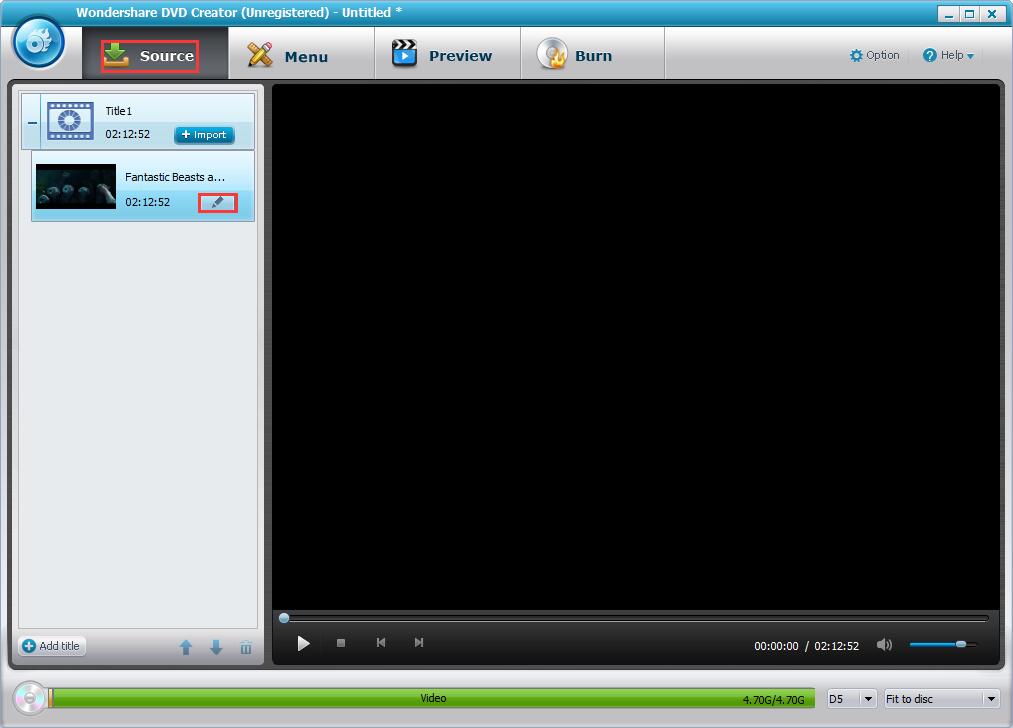

Step2: Create DVD menu
Select the Menu tab; you will see a list of templates on the right side. Pick one from them and double click to apply it as the disc cover. Clicking respective icons at the bottom to add text, background image or music, customize thumbnail, create chapter and change aspect ratio.
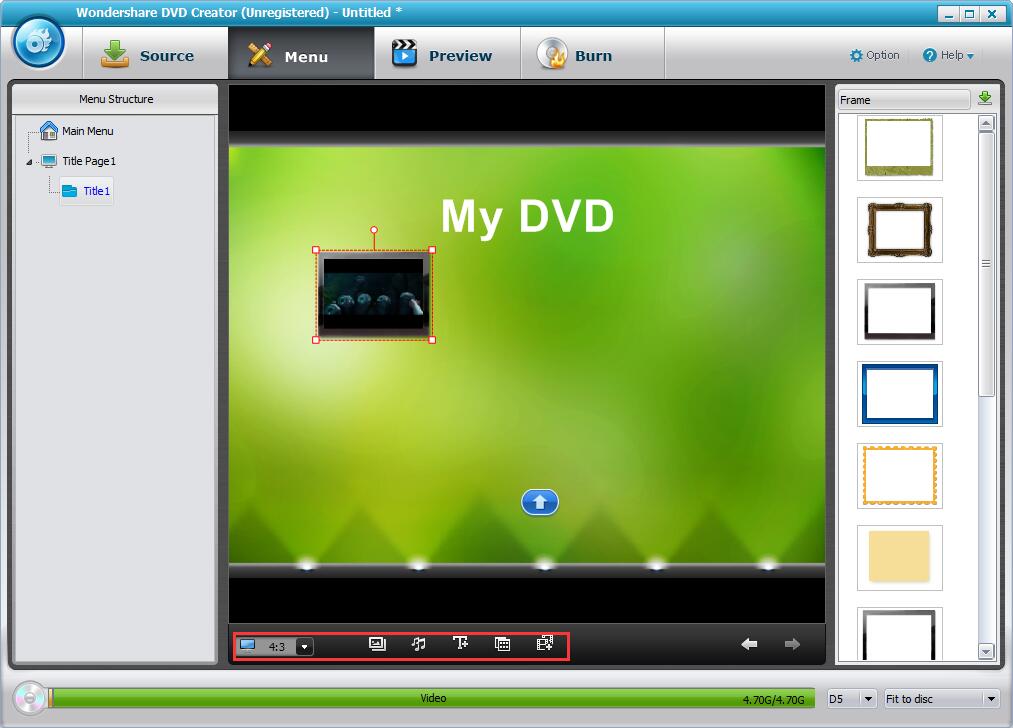
Step3: Preview DVD disc (optional)
To make extra certain, hit the Preview tab to check whether any further changes are needed.

Step4: Brun Mini DV to DVD
Come to Burn tab, insert the disc you prepared. If your PC is unable to extract DVD, put the disc into the DVD drive and connect it to the PC via USB cable. Select the right disc type and video quality according to your demand at the bottom of the program interface. Find the Options menu to choose the TV Standard. Please attending that PAL is compatible with Europe, Middle East, China, Singapore and NTSC to America, Canada, Japan, and Mexico. At last, name the disc label, tick Burn to disc and then hit the blue Burn button to burn Mini DV to DVD disc.


Burn iMovie Videos to DVD, Create DVD from any Videos on Mac.
You May Also Like to Read:
- [Simple Steps] Show you How to Burn iMovie to DVD on Mac
- The Best Way to Burn MP4 to DVD
- HD DVD Burner: Burn HD Video to DVD in Less Quality Loss
- [Easy] Add Watermark to Video for Copyright Protection
- Learn to Create DVD Menu in your Style with DVD Creator
- [How to Burn Photo to DVD/ISO for Playback on any DVD Player
- How to Add Subtitles to Video and Burn Video to DVD Disc
