Rip DVD to MP4, AVI, MKV...on Windows or Mac.
“I’m looking for a best free DVD ripper tool to rip DVD to MOV for playback on Mac. At the same time, I want to back up the converted DVD to prolong DVD using life. What kind of DVD ripper should I use? Can you recommend it?”
Tara
First, if you want to rip a DVD to MOV for playback on a Mac and for permanent storage, you must have the following conditions:
1. A complete DVD disc.
2. The internal drive of the computer comes with a DVD drive.
3. A DVD to MOV converter that can convert DVD to MOV.
I highly recommend using f2fsoft Blu-ray DVD Ripper. This is a piece of powerful and easy to use free software that just happens to meet your needs. In addition to converting DVD to MOV, you can also use it to rip DVD to many popular video formats such as MKV, WMV, AVI, MP4 and more. Besides, f2fsoft Blu-ray Ripper also features some fascinating functions which can make your ripping experience much more delightful, like:
1. Ripping audio from a DVD video and save it as an MP3 music file.
2. Providing professional tools to edit the video.
3. Converting video does not lose high quality.
But before explaining how to convert a DVD to MOV for Mac, you need to learn about what is MOV. Please read the following part 1.
Part1: What is MOV?
MOV is the QuickTime movie format, an audio and video file format developed by Apple to store commonly used digital media types. When QuickTime (*.MOV) is selected as the "save type", the animation will be saved as a •MOV file. QuickTime is used to store audio and video information, including Apple Mac OS, Microsoft Windows 95/98/NT/2003/XP/VISTA, and even all major computer platforms including WINDOWS7
Rip DVD to MP4, AVI, MKV...on Windows or Mac.
Step 2: Import DVD disc
Open the software to come into the main interface, insert the DVD disc into the computer's hard drive and then click the Add Blu-ray/DVD button to load your DVD videos.
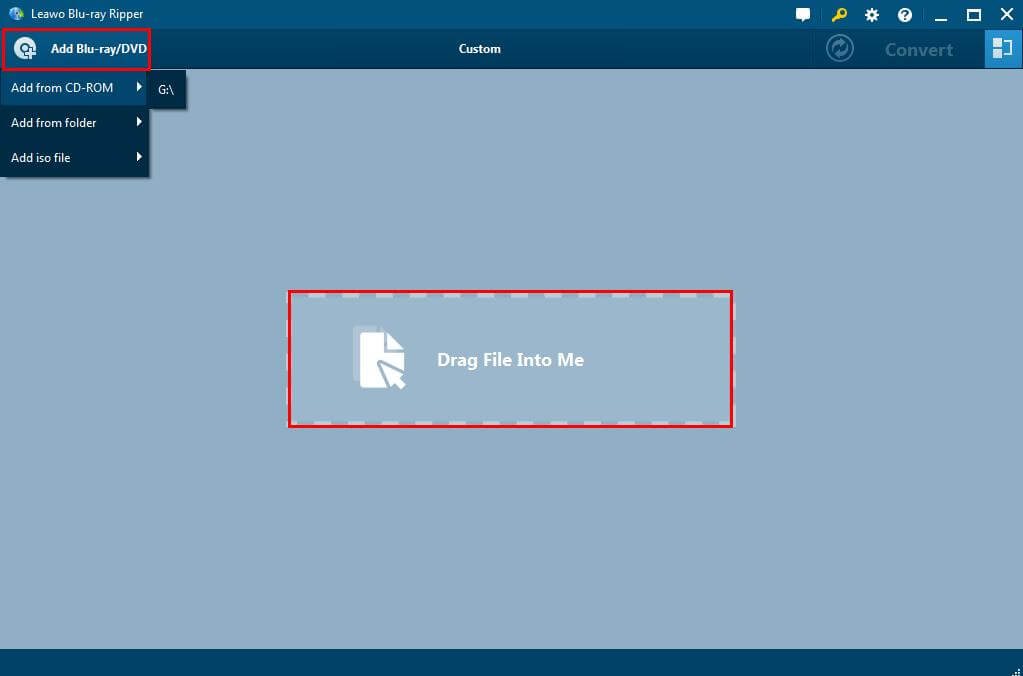
Step 3: Edit videos
Click the button in the middle, and then you will see a drop list. Click the Edit button to edit your video according to your personal hobbies and needs.

Step 4: Choose the output format
Click the Change button in the middle, and then just choose "MOV" from "Common Video" category as the output format.

Step 5: Conversion
When all the settings are done, click the Convert button to start the converting process.

After the conversion is complete, click the "Open" button to go to the folder where the target MOV file is located, and then you can play it on Mac. You can also back up DVD videos to your computer or other devices so you can save them forever. This is the way to rip DVD to MOV. Is it very simple? Just have a try.
Rip DVD to MP4, AVI, MKV...on Windows or Mac.
You May Also Like to Read:
- Best DVD Ripper for Mac- Rip Videos from Sony DCR-DVD650 DVD Camcorder
- 4 Simple Steps Teach You How to Rip DVD Audio to FLAC
- How to Extract Audio from DVD on Computer?
- [2018 Update] How to Rip a DVD on Windows 10 and Transfer to iPhone?
- [2018 Update] 2 Simple and Safe Ways to Rip DVD on Mac for iDevices
