Rip DVD to MP4, AVI, MKV...on Windows or Mac.
Parts of people treasure up some DVD disc in their homes, and someone just wants some of the clips in the DVD, and then they could get a tailor-made video or create a customized DVD. For this purpose, they need to use a DVD editing tool. And the following part would introduce the functional software to the needy.
Note: you may be interested in ripping audio from DVD.

Part1: What Is the Best Way to Get a Video Clip
To grab a clip from DVD, using f2fsoft DVD Ripper software is the best way. f2fsoft DVD Ripper produces a video clip corresponded with your expectations, letting you be a video editor and artist to personalize and brand the output video in the manner you like.
1. It has the user-friendly interface, so it is accessible to novice users.
2. Extracting video can be disposed of very expediently by clicking a button.
3. It can cut out the clip from any DVD without CSS code restriction.
4. The excellent quality of the video is outputted due to the original audio and video, and the video and audio are syncs.
5. It has rich editing modules-"Trim""Watermark""Crop""Effect""3D""Remove Noise". And the length you trim is accurate.
Part2: How to Extract a Clip from DVD
After you know this software to some extent from literal text, just try to use it for testing. Believe you will have a delightful experience and you must get your desired video clip. Take a tour of the steps below, please.
Step1: Download and install f2fsoft DVD Ripper on your computer.
Rip DVD to MP4, AVI, MKV...on Windows or Mac.
Step2: Add DVD files
Insert your prepared disc into the DVD drive. Click Add Blu-ray/DVD button to import the DVD file. And then select edit icon on the right-click menu, you will be guided into the editing interface.


Step3: Trim the video length.
In the Trim section, there are two methods for you to trim the video length.
1. Locate the part of the clip you want by setting the Start Time and End Time values, and click OK to trim the video length.
2. Directly drag the twin limiters on the player progress bar to trim video length.
The total Clip Length will show you how long the output video clip would be.

You could also add watermark, crop video size, adjust video Effect, and add 3D effect in other sections.
Step4: Select a video format in the interface.
In the drop list, click Change> Format > Common Video > MP4.
If you want to select the other output formats, you could still use this software to rip DVD to WMV, DVD to MOV or other formats.
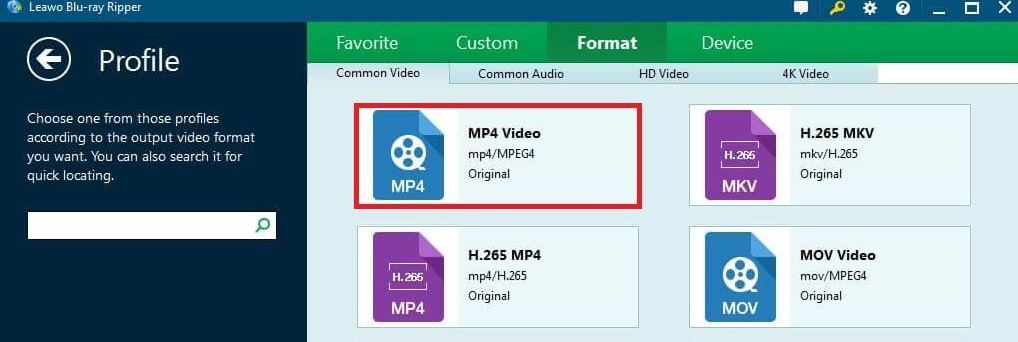
Step5: Rip extracted video.
Target output folder and click the big green Convert button on the top-right of the interface to start to rip extracted video from DVD.

After you get the extracted video file, you can store it in other places for personal use.
Rip DVD to MP4, AVI, MKV...on Windows or Mac.
You May Also Like to Read:
- Best DVD Ripper Software to Convert DVD to M4V for Mac Users
- DVD to iTunes Ripper: How to Rip DVD to iTunes with Ease?
- Best DVD Ripper for Mac- Rip Videos from Sony DCR-DVD650 DVD Camcorder
- How to Rip DVD to Computer and Play on Windows Media Player?
- Forced Subtitle- The Safest Way to Rip Subtitle from DVD with DVD Ripper Software
- How to Extract Audio from DVD on Computer?
