Rip DVD to MP4, AVI, MKV...on Windows or Mac.
Here I would like to mention iMovie which is the video editing software application. Some people like to use it to edit DVD movies. But, the work of importing DVD to iMovie may bother them a lot before editing because of the incompatibility between DVD movies and iMovie. It is not going to be the problem as long as you use the suitable DVD ripper to adapt the DVD format for iMovie.

Part1: Why iMovie Can’t Accept DVD Movies
iMovie is an entry-level friendly piece of software with humanized operation and interface. We can use it for editing video rotation, font effects controlling background music volume and so on. There is no doubt that it is the best choice for beginners to edit videos. But it also has limitations. One of them is that iMovie only supports several specific formats like H.264, MPEG-2, MPEG-4, MOV, DV, HDV, AVCHD and QuickTime. And it does not support AVI, MKV, WMV, FLV, WebM, DivX, XviD, DVD, VOB, DAV, M2TS, MOD, TOD and MXF.
Because the normal format of DVD movies is VOB, consequently, iMovie can’t accept DVD Movies.
Part2: How to Put DVD to iMovie
When all is said above, you need to find a partner to you when you want to convert DVD to iMovie. A partner means the DVD ripper (or DVD to iMovie converter). If you're looking for cost-effective, easy-to-use DVD ripper, then you can use f2fsoft DVD Ripper. You can convert your DVD movies without the fear of degrading the video quality. What’s more, this software can rip DVD on Mac or rip DVD on Windows for playing or sharing. Now you can follow the steps below to learn how to import DVD to iMovie.
Step1: Download and install f2fsoft DVD Ripper software on a computer.
Rip DVD to MP4, AVI, MKV...on Windows or Mac.
Step2: Add DVD files.
First, before converting DVD to other formats on a computer, you should insert DVD to DVD drive on your computer. Second, launch this software. Add DVD by clicking Add Blu-ray/DVD button or directly drag the file to the middle dashed wireframe on the interface.
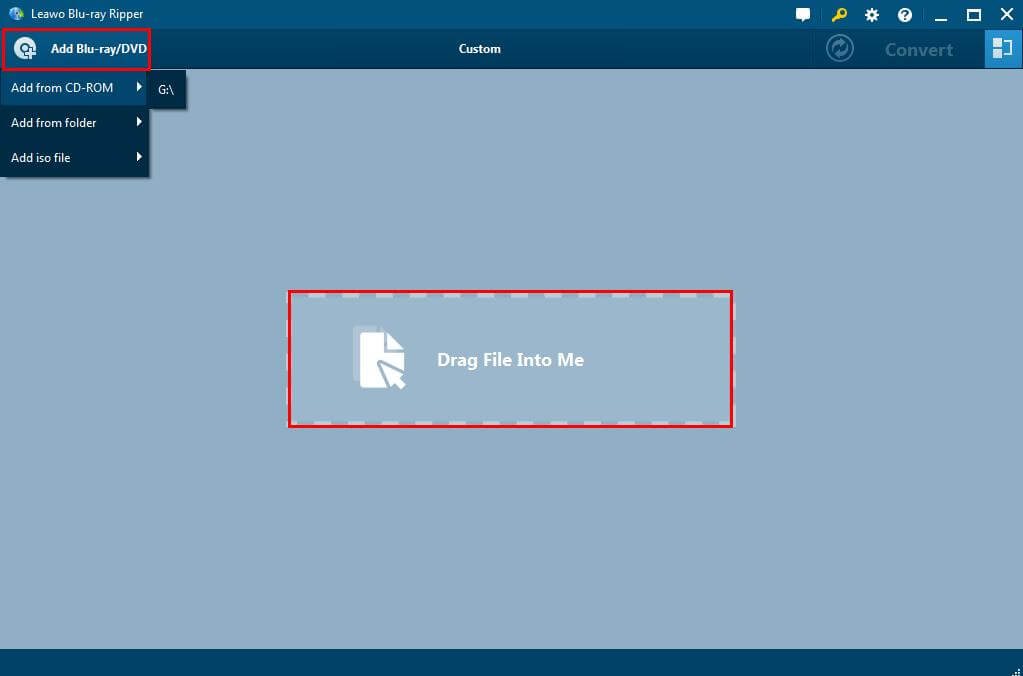
Step3: A selective step of editing before DVD ripping.
You will see three buttons on the main interface of the software. Click the second button, on the right of Add Blu-ray/DVD button. In the drop list click Edit to adjust video parameters of the selected profile, including video codec, bit rate, aspect ratio, frame rate, channel, etc.

Step4: Set output profile format
In the drop list, click Change> Format > Common Video > MP4.

Step5: Start to convert DVD
After setting the output profile or detailed parameters if necessary, you will be returned to the main interface where you need to click the green Convert button.

After you have got the ripped DVD files on the computer, launch iMovie on Mac and click File> Import > Movies to import the converted videos to iMovie.

Note: This software could also solve the problem of popular experience that how to convert DVD to WMV.
Rip DVD to MP4, AVI, MKV...on Windows or Mac.
You May Also Like to Read:
