Rip DVD to MP4, AVI, MKV...on Windows or Mac.
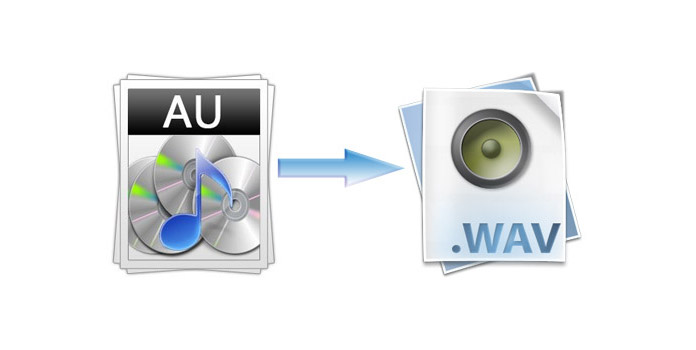 With the continuous development and progress of the times, people transition from the stage of food and clothing to the stage of a comfortable life and begin to pursue a high quality of life, which is manifested in the aspect of entertainment. Listening to music used to be mostly DVD players, tape recorders or repeaters, but now it's mostly mobile phones, iPad and computers. But there are two main problems, the first is the music that used to be easy to listen to in DVD, and now there are no resources available on the site. The second is that most of today's music is due to copyright issues; need to pay to listen to, a little expensive, very uneconomical. So many people want to convert DVD audio to WAV for playback on mobile devices. But how to convert DVD audio to WAV?
With the continuous development and progress of the times, people transition from the stage of food and clothing to the stage of a comfortable life and begin to pursue a high quality of life, which is manifested in the aspect of entertainment. Listening to music used to be mostly DVD players, tape recorders or repeaters, but now it's mostly mobile phones, iPad and computers. But there are two main problems, the first is the music that used to be easy to listen to in DVD, and now there are no resources available on the site. The second is that most of today's music is due to copyright issues; need to pay to listen to, a little expensive, very uneconomical. So many people want to convert DVD audio to WAV for playback on mobile devices. But how to convert DVD audio to WAV?
Note: You may also like to read: Detailed Tutorial to Extract Audio from Blu-ray Disc.
Part1: The Best DVD Ripper
Converting DVD Audio to WAV requires a video converter; I suggest you use f2fsoft DVD Ripper because it is the best DVD ripper which can meet your basic needs. f2fsoft DVD Ripper not only converts DVD audio to WAV but also converts DVD video, Blu-ray movies, and ISO image files to more than 180 formats, such as rip DVD to MP4, convert ISO to MKV, and so on. In the process of conversion, it can maintain high speed and the quality of the picture remains the same. In additions, you can use the tools it provides to edit and cut videos resize video length subtitles and tracks add watermarks and 3D effects according to your preferences. Isn’t that very exciting? An Action might as well, come to download a free trial it.
Rip DVD to MP4, AVI, MKV...on Windows or Mac.
Step2: Load DVD content
First, open f2fsoft DVD Ripper; insert the DVD disc into the compute’s DVD driver. Then click the Add Blu-ray/DVD>Add from CD-ROM button to import the DVD content from the DVD disc.

Step3: Edit audios
Just click on the Edit button to achieve the goal of editing and trimming the video mentioned above. If you don't need, just skip this step.

Step4: Set audio format
If you want to set WAV to the audio output format, first click the Change button at the top of the page, and then you must click the Format >Common Audio>WAV Audio buttons. Only in this way can the output audio format be completed.

Step5: Start conversion
Click the Convert button to start to convert DVD audio to WAV.

After the conversion can be played on the phone and computer at any time, do not worry about the problem of DVD player, really convenient. As stated in the article, just click a few clicks is ok, come and have a try.
Rip DVD to MP4, AVI, MKV...on Windows or Mac.
You May Also Like to Read:
- How to Rip DVD to Computer and Play on Windows Media Player?
- Simple Steps to Convert DVD to WMV on Computer
- Forced Subtitle- The Safest Way to Rip Subtitle from DVD with DVD Ripper Software
- How to Extract Audio from DVD on Computer?
- Extensive Attention on the Problem that Does Quicktime Play DVDs
- Seek out the Suitable Converter to Convert ISO to AVI
