Recover and backup lost contacts, photos, text message and more on Windows and Mac.
You, a music fanatics, surrounded by the world of music. Your iPhone is filled with various songs. You enjoy them while you’re walking, running, reading and even sleeping. You tried your best preventing them disappearing from your phone. However, you never know which one of tomorrow and accident comes first. Unconsciously, they may have been cleared away from your iPhone when you update system and reboot device, or your iPhone suffers from crash or water damage, which must be a nightmare to you. So what could you do to retrieve deleted music on your phone if these unfortunate things happened?
Maybe you can read the article below for a reference.
Here a short preview for you.
Part1: How to Recover Deleted Music on iPhone from iTunes/ iCloud Backup
1-1. How to Recover Deleted Music on iPhone from iTunes Backup
It is really troublesome to download a lot of songs once. Moreover, you couldn’t remember all the name of the songs, which is truly a bad thing. Maybe you could find your favorite songs from iTunes backup.
Step 1: Launch iTunes and log in your Apple ID and passcode.
Step 2: Connect your iPhone to your computer. A message of whether you trust this computer will show on your screen and you are asked to enter the passcode
Step 3: After connection, you need to select your phone>Click Summary>Restore Backup.
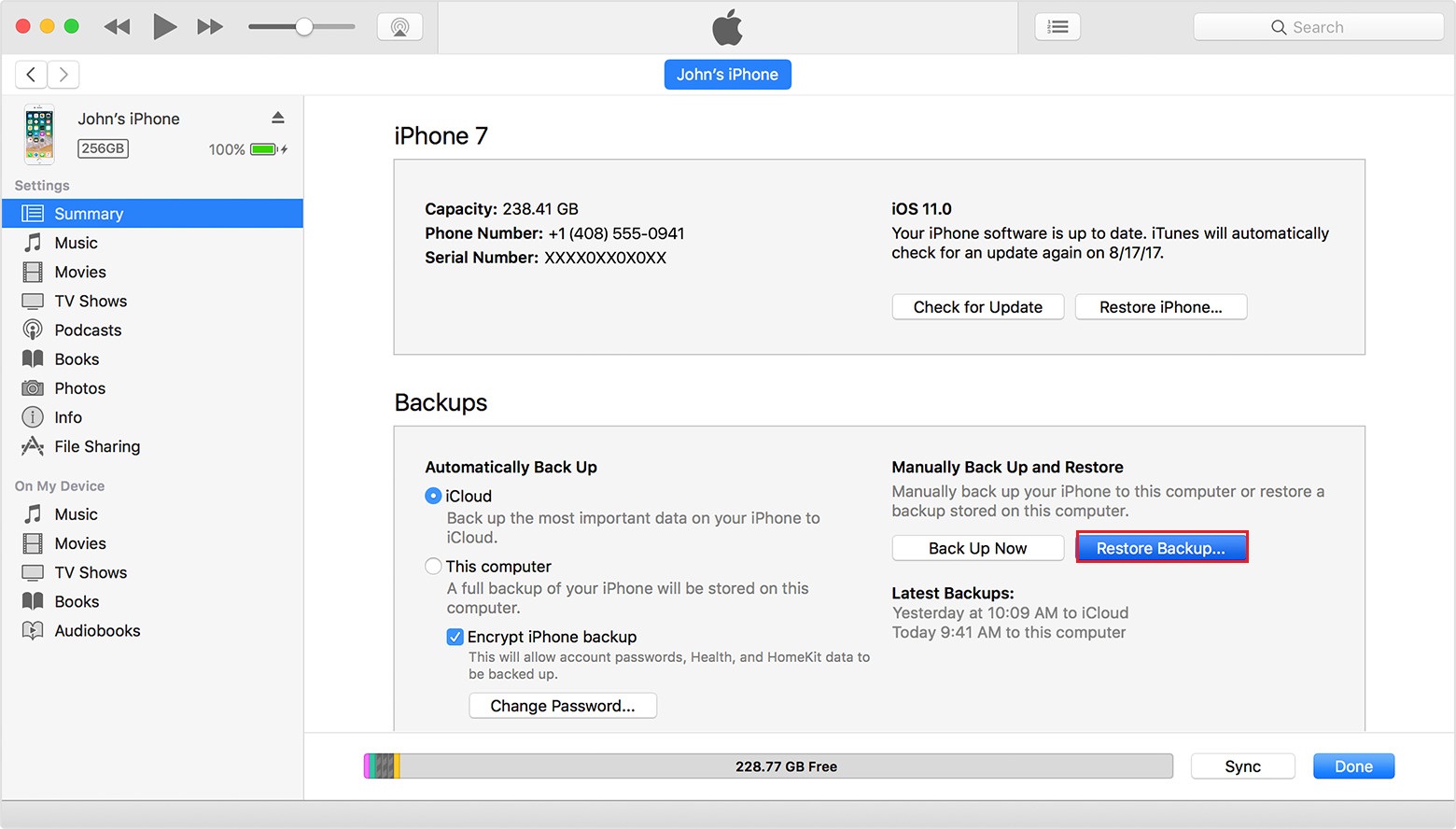
Step 4: Then you can choose the songs you wish to recover and click Restore button. Please confirm the process not be stopped before accomplishment.
1-2. How to Recover Deleted Music on iPhone from iCloud Backup
Before the operation begins, you have to confirm whether your device successfully made a backup to iCloud because there is an only 5G original capacity of iCloud. It is to be observed that restoring music from iCloud will erase the existing data on your iPhone as insufficient capacity give rise to system halt, so you need to back up your device in advance.
Step 1: Reset your iPhone to factory setting in the order of Settings>General>Reset>Reset All Content and Settings.
Step 2: Then you can operate as the picture to set your iPhone. Choose Restore from iCloud Backup when you enter Apps & Data settings.

Part2: Make a Backup in Case of Accident
Now that you have had such a bad experience, are you desired to try it once more? I’m sure the answer is “No”. In this case, why not back up the data on your iPhone? Then you will not be at a loss what to do when music, photos, or video lost again. In addition, it’s better to back up music drawing support from the third party because you can directly get your data back from the computer next time.
So, how to back up music with the third party software?
Step 1: You inquire downloading f2fsoft iPhone Data Recovery software which mainly aims to help iOS user retrieve data/system and back up data.
Recover and backup lost contacts, photos, text message and more on Windows and Mac.
Step 2: Open and run f2fsoft iPhone Data Recovery on your computer (Windows or Mac). You could clearly know what services this software can render from the interface. Click Data Backup& Restore button.
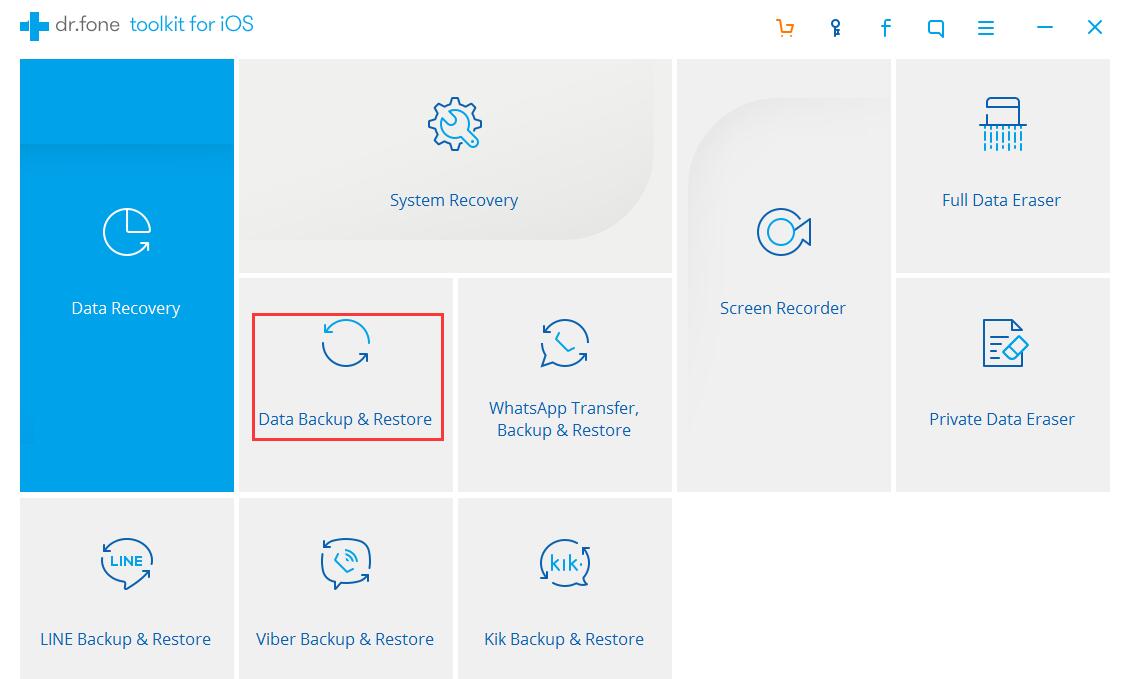
Step 3: Connect the iPhone to your computer and select the contents you wish to back up and click Backup button. You can view the previous backup files if you once backed up.
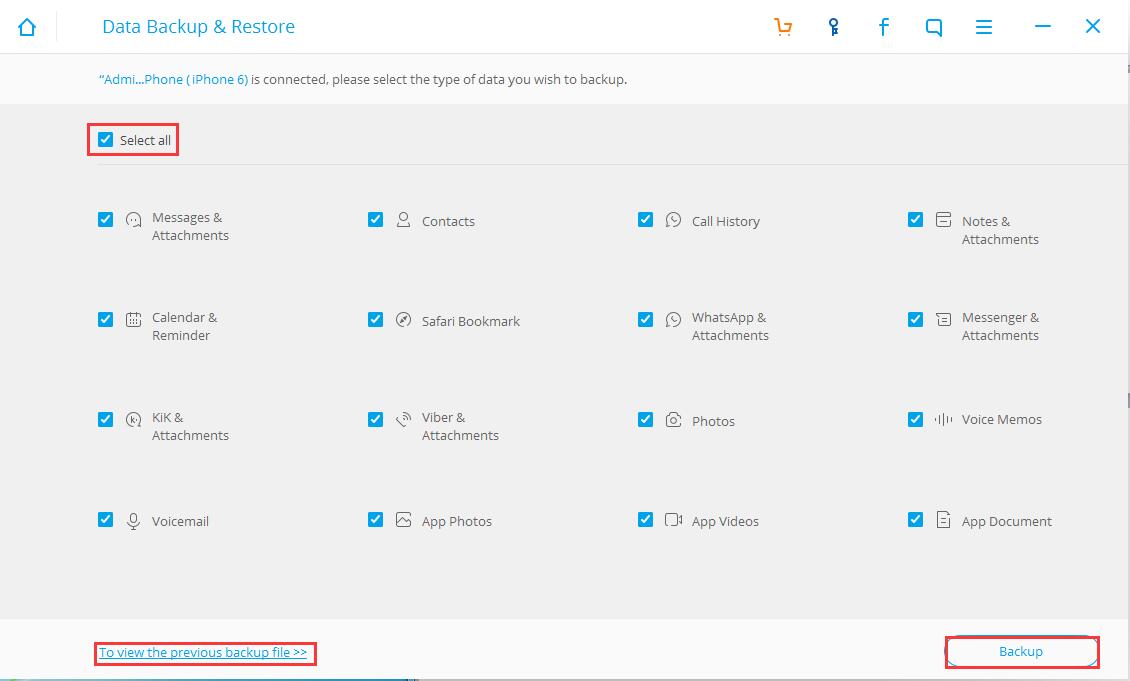
Step 4: The software will automatically analyze the data on your iPhone, which takes some time. Please wait patiently or you can do something else at the time.Provide that your device is unidentified, please take Device is connected but unrecognized for reference. You may be asked to enter your passcode.

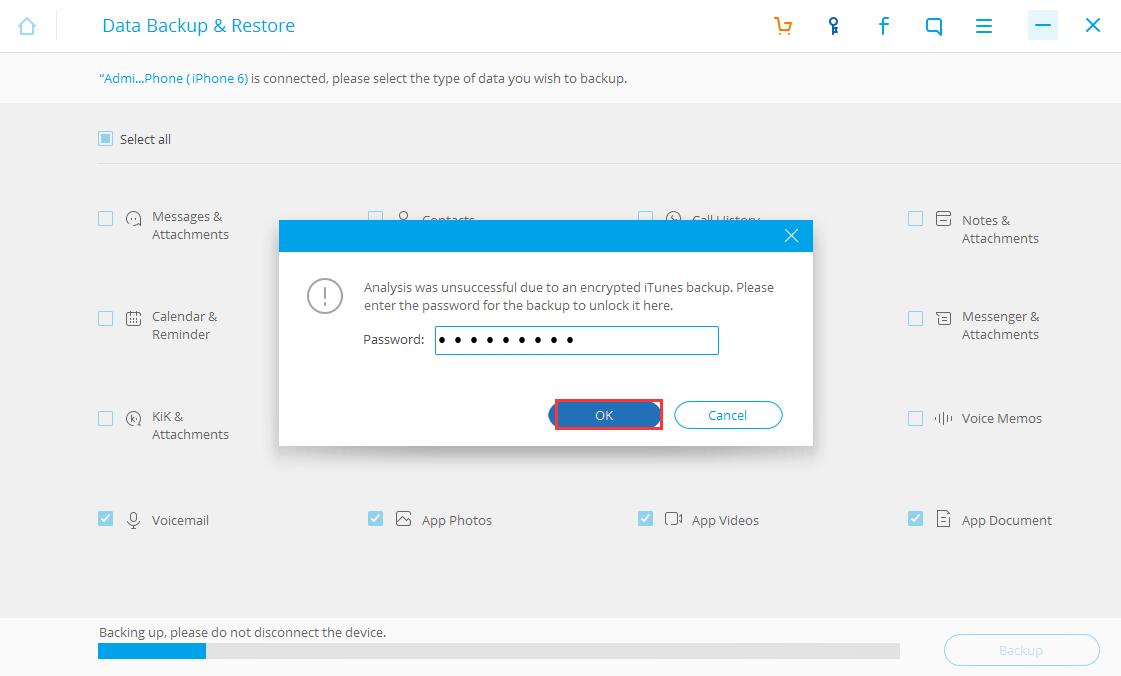
Step 5: Choose the contents you finally want to back up and click Export to PC. Then the backup work is finished.
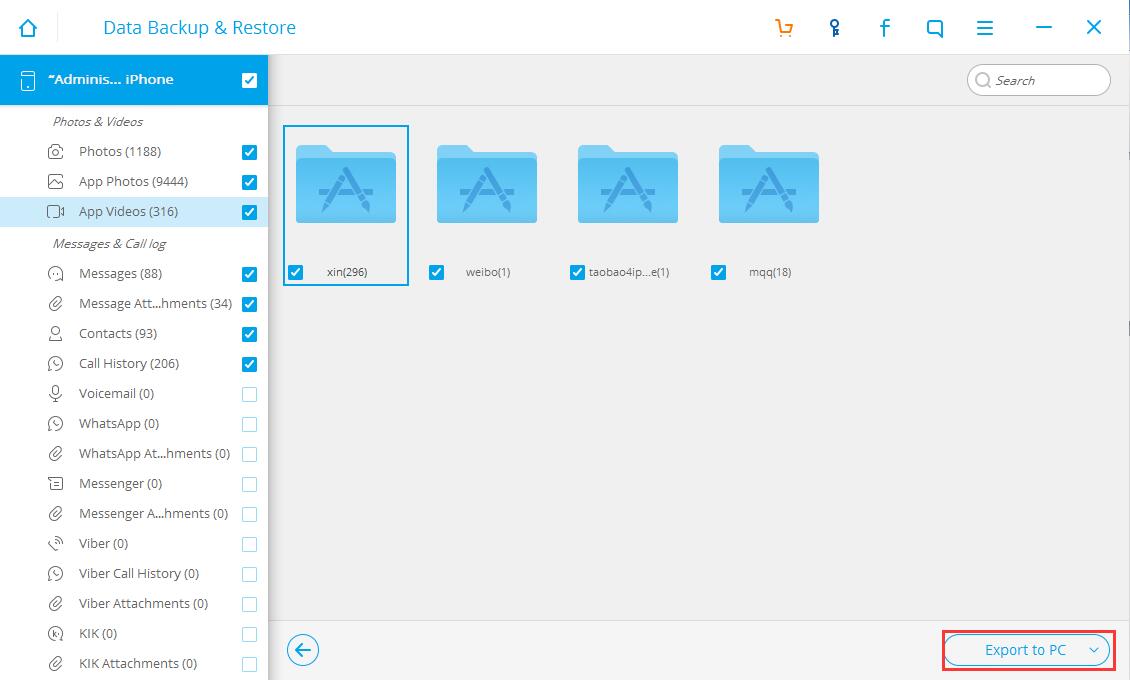
It is unavoidable of losing data as we live in a data age. But we can take measures to protect our data. For instance, back up the contacts, text message, calendar & reminder at regular intervals. You can rest assured that f2fsoft iPhone Data Recovery software absolutely will not lose your data.
Recover and backup lost contacts, photos, text message and more on Windows and Mac.
You May Also Like to Read:
- Three Ways to Recover SMS with iPhone Data Recovery
- How to Restore Deleted Contacts with Different Ways
- Three Ways to Recover Whatsapp with iPhone Data Recovery
- How to Recover Lost Data on IOS Devices for Windows
- How to Restore Deleted Photos with iPhone Data Recovery
- How to Get Your Deleted Photos Back?
- How to Recover Deleted Videos for All Types of iPhone Devices
