Download iPhone Data Recovery FREE Now!
Recover and backup lost contacts, photos, text message and more...
Windows 11/10/8/7, Mac OS X 10.9 or higher, macOS 13 supported
In the past passages, we discussed how to recover deleted pictures, music, videos, SMS, contacts and WhatsApp messages on iPhone. Today, the article below will tell you how to restore reminders on iPhone.
Part1: Directly Recover Deleted Reminders from iPhone
Is it means we permanently lose the data if we deleted reminders on iPhone? No! The deleted reminders merely hide somewhere in the iPhone. We can read them with the assistance of the third party.
Step 1: Download and run iPhone Data Recovery on your computer.
Download iPhone Data Recovery FREE Now!
Recover and backup lost contacts, photos, text message and more...
Windows 11/10/8/7, Mac OS X 10.9 or higher, macOS 13 supported
Step 2: Click Data Recovery and select Recover from iOS Device. Connect the iPhone to your computer. If the iPhone fails to connect to the computer, please click and read Device is connected but unrecognized.Tick Calendar & Reminder or other data you want to preview and then click the Start Scan button.



Step 3: After the extraction, the contents of the files you select are displayed on the interface. Preview and decide to recover which reminders. And then click Recover to Computer.

Part2: Restore Reminders on iPhone from iCloud Backup File
Step 1: Run iPhone Data Recovery on your computer.
Step 2: Click Data Recovery and select Recover from iTunes Backup File. All the backup files contained in your iTunes account are displayed on the interface. Choose one of the files which have the latest backup date and click the Start Scan button. You are inquired to input the iTunes password if you are new users. Click the OK button.


Step 3: The program will automatically read the data in the file. You can preview and choose specific reminders you want to save. The recovery work finished as you click Recover to Computer. You can copy the reminders on your computer to the iPhone later.

Part3: Recover Deleted Reminders on iPhone from iCloud Backup File
As is known to all that we are asked to back up the entire iCloud backup file to the iPhone provide that we directly recover deleted reminders from iCloud, which will be a good choice when we need to retrieve a large amount of data. Suppose that we just inquire getting one or two reminders. It is too troublesome to do so. So we need to draw support from iPhone Data Recovery software to finish this recovery work.
Step 1: Install and run iPhone Data Recovery on your computer. Click Data Recovery, select Recover from iCloud Backup File and sign in your iCloud account and password.
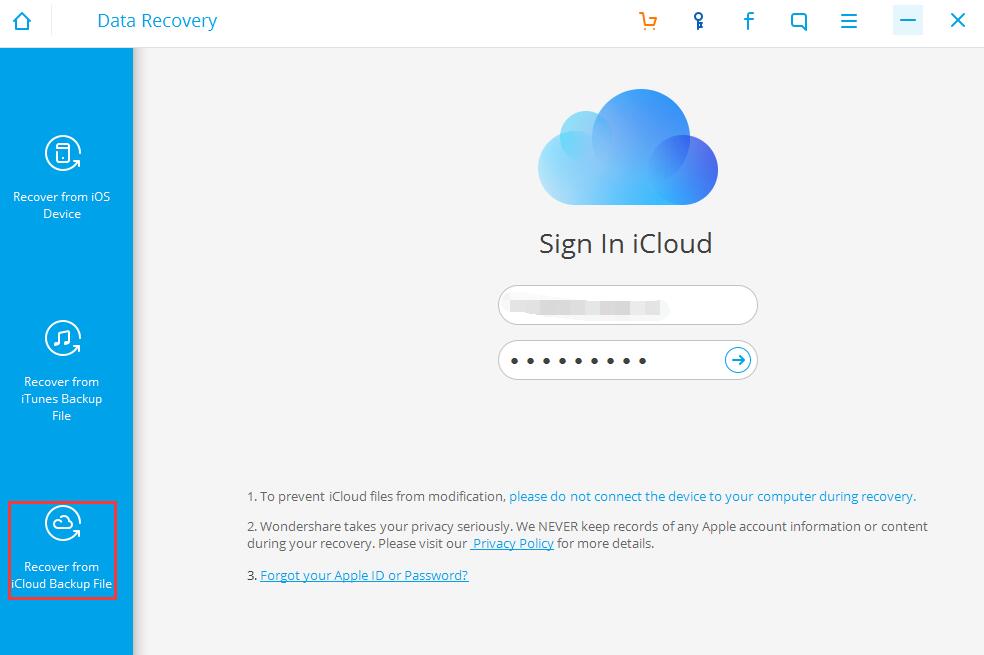
Step 2: Choose the latest backup file and click the Download button.

Step 3: Wait a moment for the program extracts the data in the backup file. All the contents are listed on the page; you can find the deleted reminders as well. Tick what you expect to retrieve and then click Recover to Computer. You can freely decide the location of where to restore the reminders.

Have you known how to recover deleted reminders on iPhone now? In addition to data recovery, iPhone Data Recovery provides services of system recovery and data backup & restore. It helps to save much time and energy to get deleted reminders back. Why not have a try? If you have the same troubles saving data on your Android smartphone, you need to download Android Dara Recovery.
Download iPhone Data Recovery FREE Now!
Recover and backup lost contacts, photos, text message and more...
Windows 11/10/8/7, Mac OS X 10.9 or higher, macOS 13 supported
You May Also Like to Read:
- Three Ways to Recover SMS with iPhone Data Recovery
- How to Restore Deleted Contacts with Different Ways
- Three Ways to Recover Whatsapp with iPhone Data Recovery
- How to Get Your Deleted Photos Back?
- Recover Lost Whatsapp Messages with iPhone Data Recovery Software
- How to Recover Deleted Videos for All Types of iPhone Devices
