Recover and backup lost contacts, photos, text message and more on Windows and Mac.
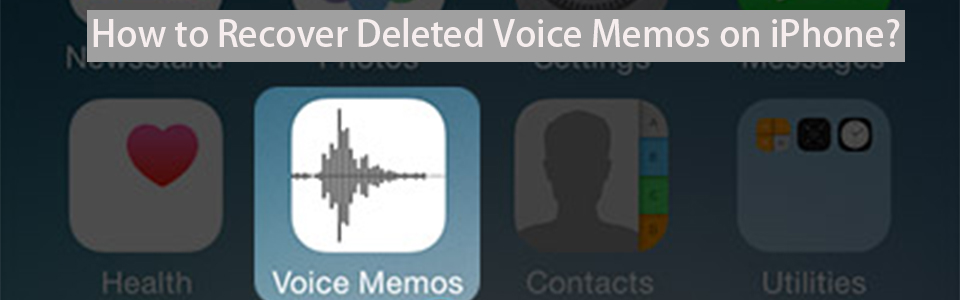
Voice Memos is frequently used by people in their daily life. Because it is convenient to record events if there is no pen and paper around. For example, when you attend a lecture or conference, you can use voice memos record the contents first and then recognize them. Or you can record an interesting or important conversation, as long as you have a charged iPhone. However, human affairs are hard to predict, provide that you lose or delete the voice memos because suffering from water damage, failed system upgrade, or iPhone loss. What can you do to recover deleted voice memos? Maybe you can find the solutions below.
Before the recovery work, I’d like to introduce the recovery tool-f2fsoft iPhone data recovery will be used in this article.
What services f2fsoft iPhone data recovery provides for you?
1. f2fsoft iPhone data recovery is designed for iOS users and compatible with all iOS devices including iPhone, iPod touch, and iPad.
2. Users could recover 19 kinds of files like deleted contacts, videos, pictures, music, messages on iOS devices with iPhone data recovery software.
3. It supports for recovering iOS system if the devices stuck in Apple log or black/white screen.
4. Support for data backup protecting data loss from accidents like failed jailbreak or system upgrade, water damage.
Step 2: Click Data Recovery and select Recover from iTunes Backup File.

Step 3: All iTunes backup files in your Apple account are listed on the interface. Choose the one containing the deleted voice memos and click the Start Scan button. The first time you use this software, you are asked to enter your Apple passcode.

Step 4: Wait a minute, all the voice memos will be displayed on the page. You can preview and select to recover specific voice memos you lost. And then you can choose to recover the voice memos to your iPhone or to the computer.
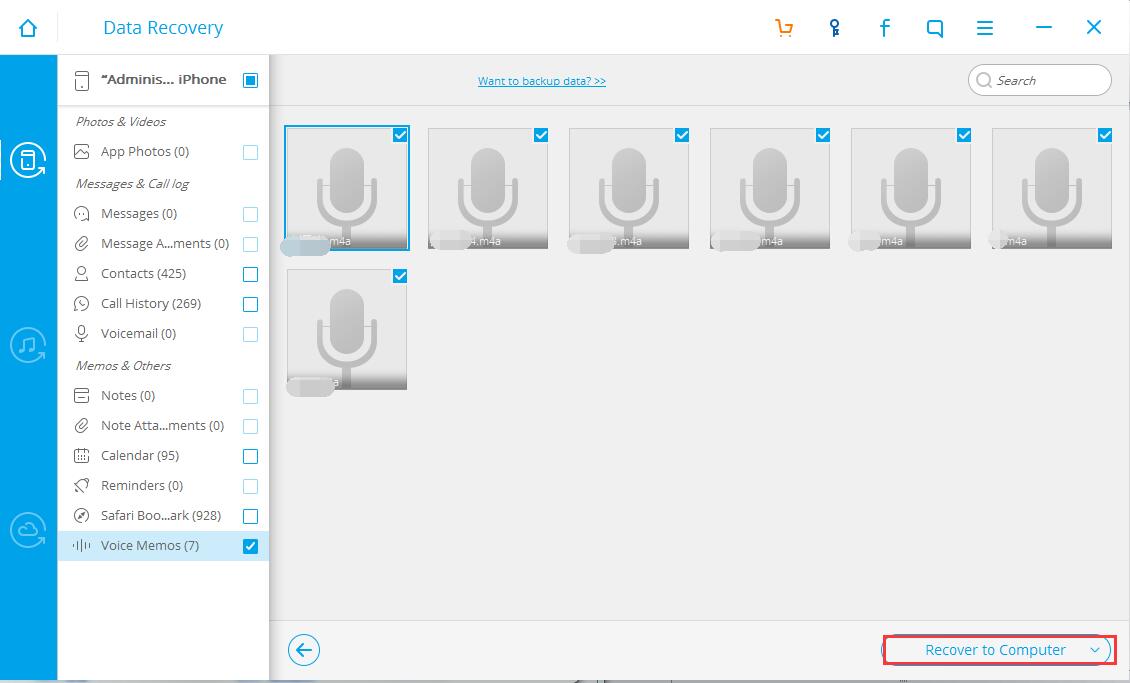
Part2: How to Recover Deleted Voice Memos with iCloud Backup
Restoring deleted voice memos from iCould backup, we inquire recovering the entire backup file which also contains the data we did not delete and takes too much time to recover. It will be more convenient to get a small amount of data back with f2fsoft iPhone data recovery.
Step 1: Run f2fsoft iPhone Data Recovery on your Windows or Mac.
Step 2: Click the Data Recovery button and choose Recover from iCloud Backup File. You are asked to log in your Apple account and passcode. And then press “Enter”.
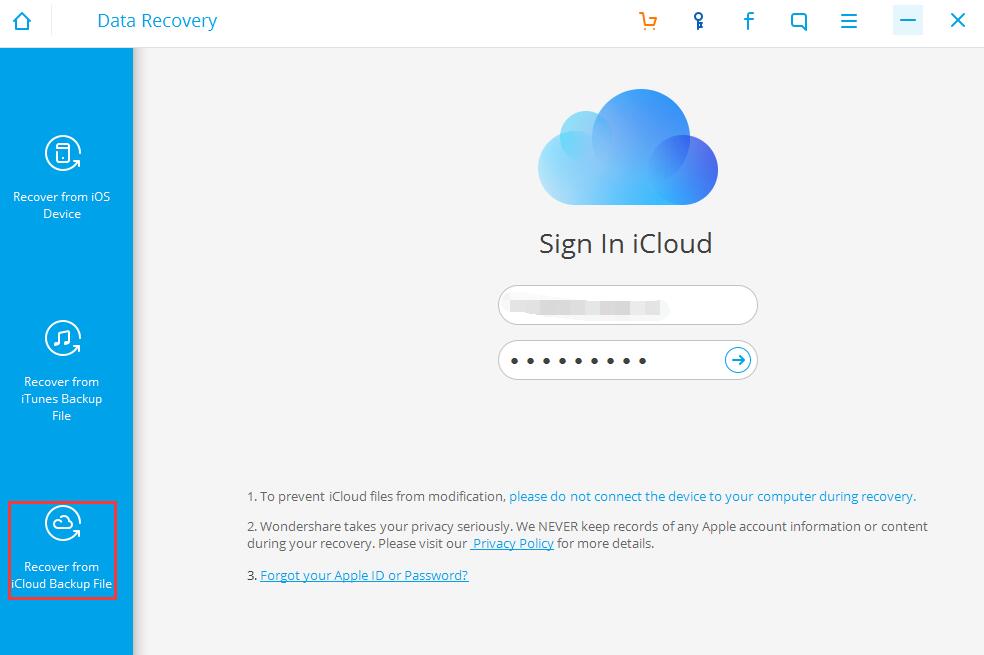
Step 3:All the backup files are displayed on the page, select one file which has the latest backup date and contains the deleted voice memos you wish. Click the Download button.

Step 4: Then, the program will remind you to choose the specific type of files you need. Tick Voice Memos button and click Next button.
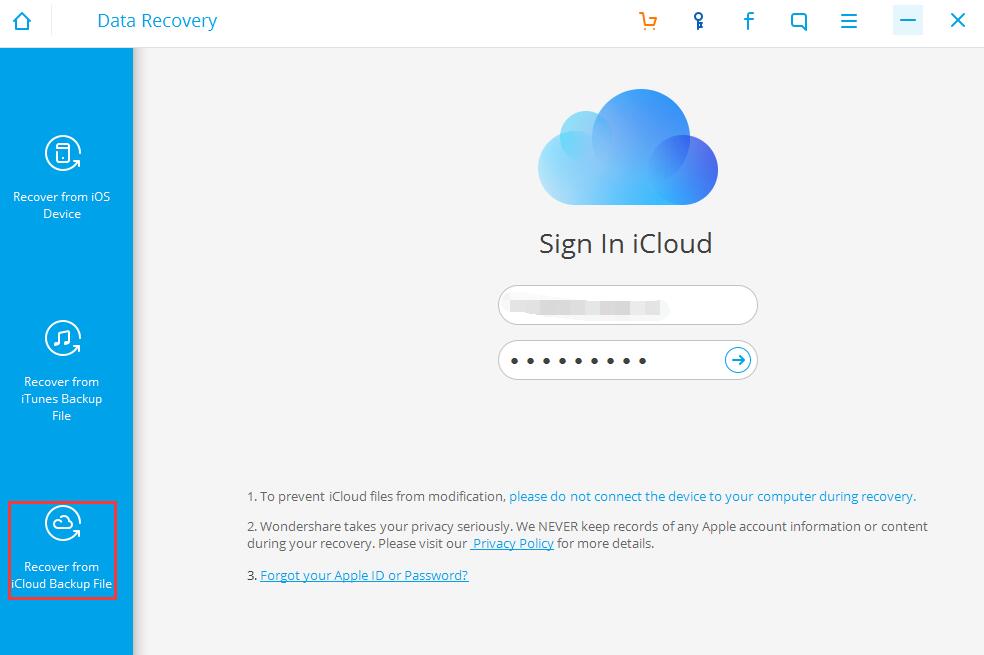
Step 5: The program automatically extracts the data from the file. Please wait a moment; you will see all the voice memos including the deleted ones. Tick the deleted voice memos, which you can select to Recover to Computer and find in your computer later.

Part3: How to Recover Deleted Voice Memos from iPhone
Provide that we lost the voice memos before the iTunes or iCloud backup work finishes, is it means that we do not have an opportunity to get them back? No! We can directly retrieve the memos from iPhone.
Step 1: Open f2fsoft iPhone Data Recovery on your computer. Click Data Recovery, select Recover from iOS Devices and connect the iPhone to your computer.
If the iPhone is unidentified, please click Device is connected but unrecognized and read it as a reference.

Step 2: After connection, choose Voice Memos and click the Start Scan button. Of course, you can also select other data you hope to recover.

Step 3:Wait a moment for the program extracts the data on the iPhone. Then you can preview and tick the voice memos you expect to retrieve and click Recover to Computer.
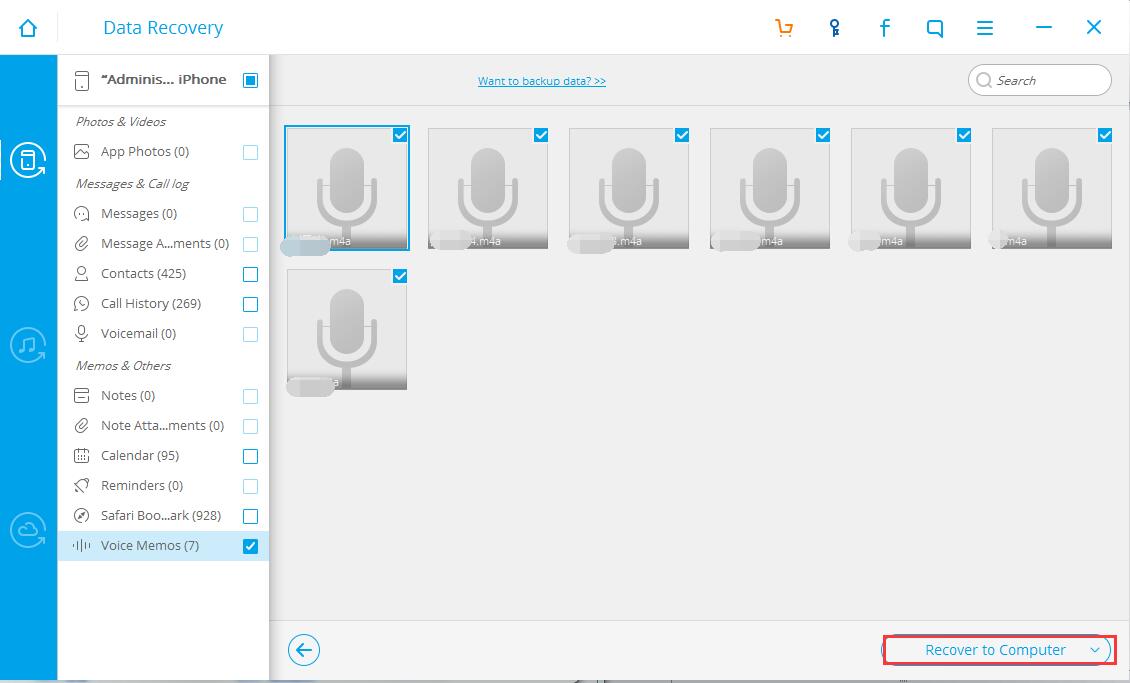
Now you can find the deleted memos on your computer and copy them to your iPhone via USB cable.
Part4: How to Back up Voice Memos to Computer
Powerful data recovery software is no match for a good habit of backing up regularly. So it is of great importance for you back up voice memos on iPhone preventing an accident.
Step 1: Run f2fsoft iPhone Data Recovery on your computer.
Step 2: You can find a section of Data Backup & Restore on the page, click it and connect the iPhone to PC. If the iPhone is unidentified, take Device is connected but unrecognized for a reference.
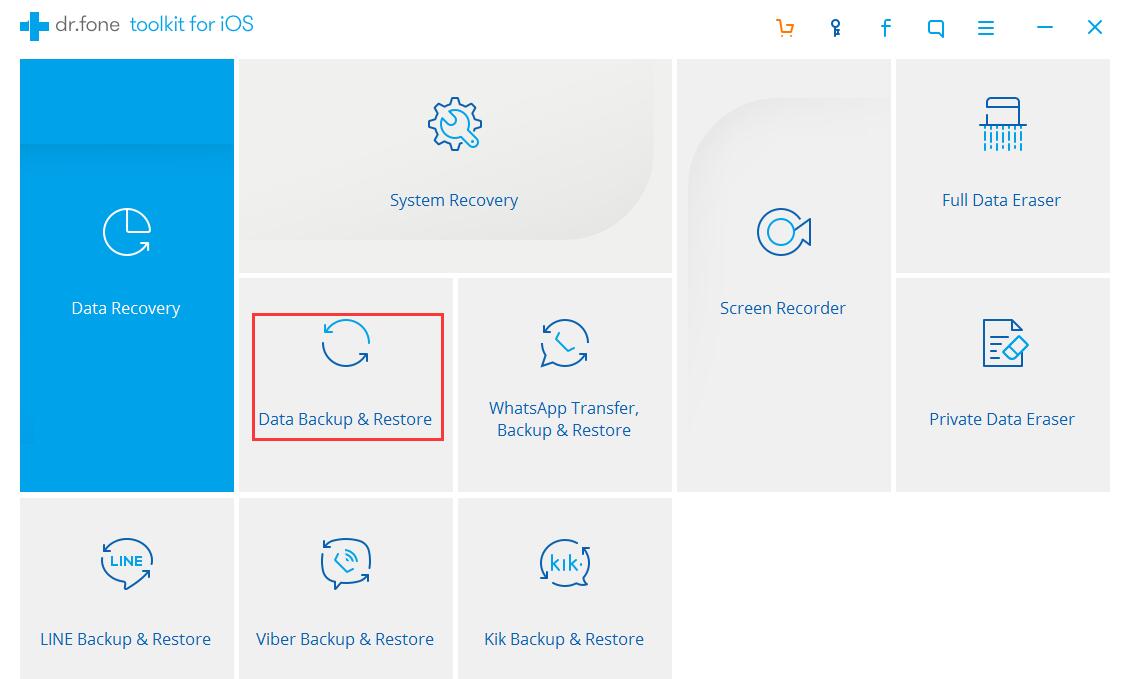
If you backed up the iPhone before, you can view the previous backup file.

Step 3: Tick Voice Memos or other types of file you wish to back up and click the Backup button. Please make sure that the iPhone keeps connected with your computer in the course of the backup.

Step 4: After extraction, all the voice memos are listed on the interface. Choose the one you don’t back up yet and click Export to PC. Stop here, the backup work is completed. Next time, you can directly copy them to your iPhone if you suffer data loss.

The methods mentioned above are applied to almost iOS devices and system. Additionally, it saves much time and energy than directly recover deleted data from iTunes or iCloud backup file drawing support from f2fsoft iPhone data recovery. So why not have a try?
You May Also Like to Read:
- How to Recover Deleted Photos on iPhone?
- Three Ways to Recover SMS with iPhone Data Recovery
- How to Recover Lost Data on IOS Devices for Windows
- How to Restore Deleted Photos with iPhone Data Recovery
- How to Restore Deleted Contacts of iPhone
- How to Get Your Deleted Photos Back?
- Recover Lost Whatsapp Messages with iPhone Data Recovery Software
- How to Recover Deleted Videos for All Types of iPhone Devices
