Convert HD videos, MTS, M2TS files to MP4, MKV, AVI and more than 180+ formats Windows and Mac.
“I made a company recruitment promotion video yesterday with the Windows Movie Maker. I sent the video to the department manager via WeChat. And then, she told me she could not open the video. Her iPhone doesn’t support playing WLMP project. How to solve this problem?”

The WLMP is the abbreviation of Windows Live Movie Project. It is the project file which should be opened by special software for playing. The Windows Movie Maker is the specific one while many other applications or devices are not, such as QuickTime, iMovie, iPhone or iPad.
How to solve the problem that the file is not compatible with the Apple applications and devices?
In this article, I will show you how to convert WLMP to MOV format. MOV is the video format that is supported by QuickTime, iMovie, iPhone, and iPad.
Part1: A Handy Piece of Software for Conversion
When it comes to video conversion, the video converter is necessary. A good video conversion tool should have the following characteristics.
1. Ensure safety during the video conversion process. The software itself should not carry viruses, plugins, etc.
2. Handle a variety of audio and video conversion, not just limited to convert WLMP to MOV.
Video Converter should be preferred from the format conversion software market.
Except converting WLMP to MOV, it can convert MXF to MP4 or MKV to VOB and so on.
Moreover, it can adjust the resolution as you need, such as converting 4K to 1080P for playing on more devices.
It is easy-to-use even though you are the person who downloads and uses the software for the first time.
In addition, you will feel satisfactory and delight when you use it due to the fast conversion speed and the high-quality video output without the extra trouble.
Just download and install the best software on your computer to address the existing problems and store it for next use.
Tip:
You can free try this video converter, but the output video length would no more than 5 minutes. If you use the registered version, there would be no time limit.
Convert HD videos, MTS, M2TS files to MP4, MKV, AVI and more than 180+ formats Windows and Mac.
Part2: How to Change WLMP to MOV on the computer
Now that WLMP is not a video format, naturally you can’t convert it to MOV directly by using Video Converter. Firstly, you need to save WLMP to WMV according to the following three stepswith the Windows Movie Maker.
Step 1: Open your Windows Movie Maker.
Step 2: In the main interface, click Open File > Open project to add the WLMP.
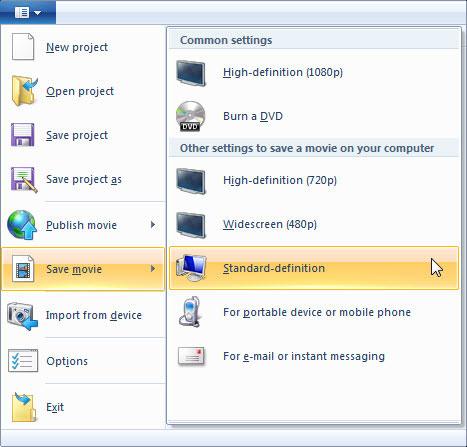
Step 3: After that, click Open File > Save movie > Standard-definition to export your WLMP file to WMV format. You have the option of exporting your WMV in different resolutions (1080P, 720P or 480P).

Next, you can convert WMV to MOV by using Video Converter. Please continue to read these steps carefully. You are about to get the video in MOV with this WLMP to MOV converter.
Convert HD videos, MTS, M2TS files to MP4, MKV, AVI and more than 180+ formats Windows and Mac.
Step1: Run your installed Video Converter on your computer.
Step2: In the main interface, click Add File on the top left to add your WMV files that you want to convert.
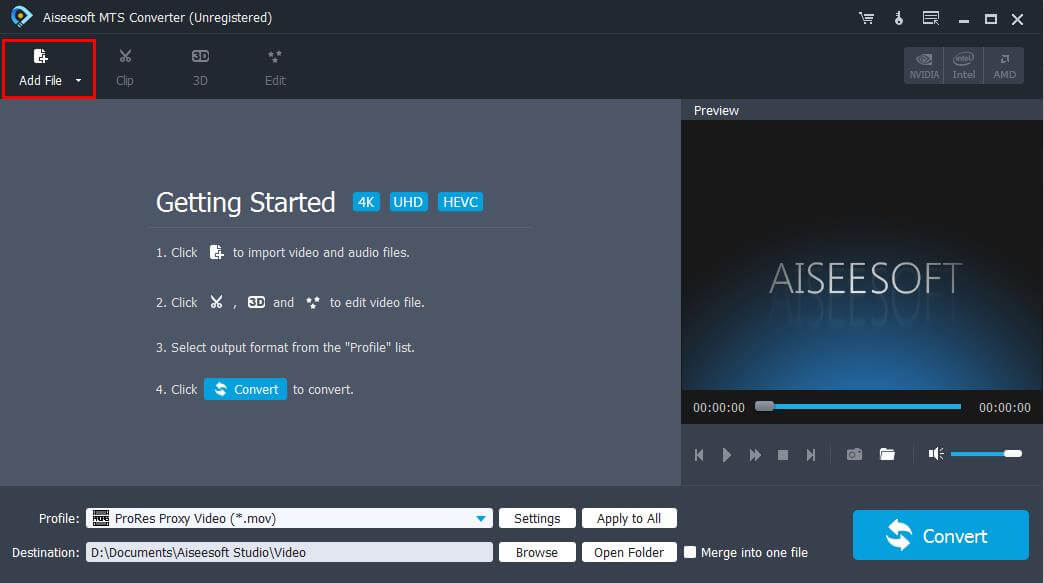
Step3: No matter you are a professional video editor or not, you can try to edit the video by clicking Clip, or 3D or Edit also in the main interface.
In the Edit interface, set some parameters in different parts one by one. You can adjust the video effect, change the video length and aspect ratio, add watermark and add 3D effect as you like. Then click Apply to finish editing.

Step4: Click the downward triangle button in the right of the Profile column and select General video > QuickTime Video (which is MOV format). Then, Click Browse to find the output folder that you want to store in.

Step5: The last step for you to do is just click Convert to start.

When you have done all the steps, you will get MOV files successfully for playback.
Step1: Run your installed Video Converter on your computer.
Step2: In the main interface, click Add File on the top left to add your WMV files that you want to convert.
Step3: No matter you are a professional video editor or not, you can try to edit the video by clicking Clip, or 3D or Edit also in the main interface.
In the Edit interface, set some parameters in different parts one by one. You can adjust the video effect, change the video length and aspect ratio, add watermark and add 3D effect as you like. Then click Apply to finish editing.
Step4: Click the downward triangle button in the right of the Profile column and select General video > QuickTime Video (which is MOV format). Then, Click Browse to find the output folder that you want to store in.
Step5: The last step for you to do is just click Convert to start.
When you have done all the steps, you will get MOV files successfully for playback.
Convert HD videos, MTS, M2TS files to MP4, MKV, AVI and more than 180+ formats Windows and Mac.
