Convert HD videos, MTS, M2TS files to MP4, MKV, AVI and more than 180+ formats Windows and Mac.

As one of the most popular videos streaming website, YouTube is mainly used for watching videos uploaded by stars, politicians, and people of other identities. On the other hand, users prefer to upload public videos for sharing and private videos for keeping. For example, if users only want to share the family photo slideshow to his/her family members, they can set up "unlisted" and email the link of YouTube video to families.
However, not all videos can be uploaded as you like. Format opting is one of the factors you needed to consider. 8 video formats are eligible for uploading: MOV, MP4 (MPEG4), AVI, WMV, FLV, 3GP, MPEGPS, and WebM. From this, you should know the answer of “Can you upload AVI to YouTube?” is affirmative.
Nevertheless, there are hundreds of video formats. Apart from these eight formats, the rests (MKV, VOB, and RMVB) are out of range. As for the videos in these formats, you have to convert them to one of the 8 formats.
In the following article, take MKV and AVI as the example, you will know how to convert videos to the format can be uploaded to YouTube. Video Converter will be used for this conversion, which also allows you to convert AVI to other videos like MP4.
Note: You may also want to upload video from DVD to YouTube or upload videos from Blu-ray to YouTube.
Part1: Simple Steps to Convert Other Formats (MKV) to AVI
The conversion process from MKV to AVI would go on wheels as long as you use Video Converter. It is an artifact that could do a great job for you in format conversion, video editing (including adjustment of resolutions, aspect ratio and so on). It is not only can convert video format, but also convert audio format, like CDA to MP3 conversion. All in all, it is the must-have software to help you convert AVI to MP4 with simple steps. Download and install Video Converter on your computer and follow the steps below to get a video that can be uploaded to YouTube.
Convert HD videos, MTS, M2TS files to MP4, MKV, AVI and more than 180+ formats Windows and Mac.
Step1 : Import the MKV files that you plan to upload to YouTube.
Open this software, choose to get a registered version or not after you read the instructions in the main interface. Click Add File on the top left to add your MKV file or you can directly drag the file to the center.
Step2 : Personalize your video if you want.
This step is for you to customize your video by clicking Clip, or 3D or Edit in the main interface. Click Clip to change the video length by setting the start time and the end time, keep the duration time within 15 minutes. Next, click OK button. In 3D or Edit part, set some parameters in the edit interface. And then click Apply.
Step3 : Click Profile column and hit HD video. In the emerging column, choose one of the formats ended in .avi as the output format. Click Browse to find the output folder that you want to store in.
Step4 : Click the big blue Convert button on the lower right corner to start converting AVI to MP4 format.
Part2: How to Upload AVI Files to YouTube via Web
Step1 : Visit https://www.youtube.com/, sign in your YouTube account, and click the Upload button at the right corner.
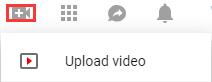
Step2 : Select your YouTube video privacy settings. There are public, private and unlisted videos on YouTube.

Step3 : Browse a video on your computer for upload.
It takes time to upload and process video. Meanwhile, you can add a title, description and tags for your video. If you have a verified YouTube account, you can add a custom thumbnail. If you have many videos, create a playlist.
Step4 : Click Publish when you’re done.
After you use this software several times, you'll be skilled and will spend less time converting and uploading videos.

Convert HD videos, MTS, M2TS files to MP4, MKV, AVI and more than 180+ formats Windows and Mac.
You May Also Like to Read:
