Convert HD videos, MTS, M2TS files to MP4, MKV, AVI and more than 180+ formats Windows and Mac.

As we all know that the program would compress the videos when uploading them to Instagram. It means the effect on Instagram is much worse than what played on other devices. Well, is there no way to improve the play effect? The best solution is to improve the original quality of the video, for instance, convert the general videos to high-definition ones. Furthermore, change the format to one being in line with Instagram. As this involves video conversion, then we definitely need a video converter. Then, we will show you how to convert and upload high-quality videos to Instagram. There are two parts in this article, the first part explains how to convert videos to HD ones; another part describes the specific steps of how to upload HD video to Instagram.
Part1: A few useful tips to improve the video quality
Here, the keyword of this work is Video Bitrate, which is the number of bits that are conveyed or processed per unit of time. Or you could see it as the sampling rate. Normally, the greater the sampling rate is in unit time, the better the effect will be. Therefore, we can improve the video quality by changing the video bitrate. Of course, the video bitrate cannot be indefinitely increased. If it exceeds a certain value, changing the bitrate has little effect on the image quality. And one point we should know is that the volume is proportional to the bitrate.
For most new hands, it seems troublesome to do this work. Actually, you only need to convert the video to HD/4K ones. And provided you have the aid of right tools, simple steps are required to do that. Besides, it is also important to use good equipment for video shooting.
Part2: Convert and upload HD video to Instagram
As mentioned above, a good tool can save much time and energy. Next, I will show you the detailed steps to convert the normal videos to HD/4K. The tool I use is f2fsoft Video Converter. As what the name shows you. It supports to convert any video/audio to other popular video/audio formats. In addition, users can enhance video quality by upscaling video resolution or adjust video effects.
As for the specific steps, you can refer to:
1. Convert M4A to MP3- M4A to MP3 Converter VS. Windows Media Player
2. How to Convert AVCHD to MP4 on Computer and Maintain 80% of the Original Quality
Convert HD videos, MTS, M2TS files to MP4, MKV, AVI and more than 180+ formats Windows and Mac.
Enhance the video quality
Step1 : download f2fsoft Video converter
Install the program on the pc; drag the video you wish to share to Instagram by clicking Add File.
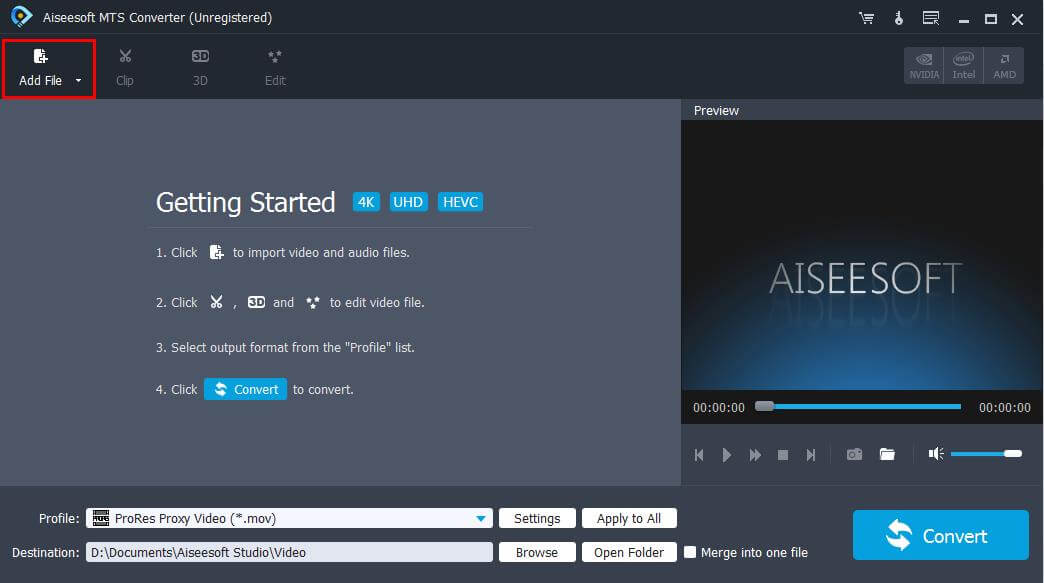
Step2 : optional editing
On the upper part of the main page, there are three editing buttons for you to apply.

Cut out videos
In the Clip interface, cut out the unwished parts of the video and merge the rest into one.
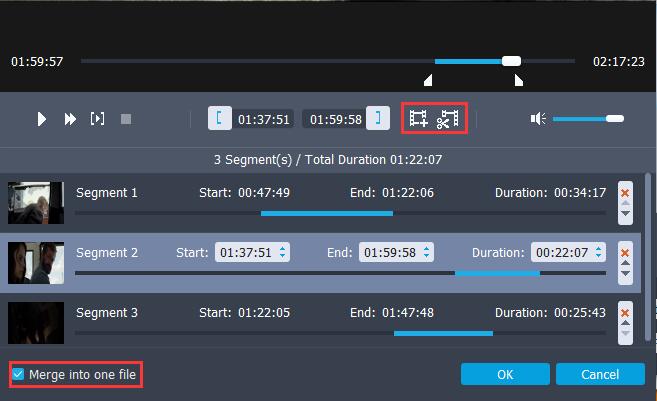
Add watermark
Because the video is being uploaded to the public, it is necessary to add watermark for copyright protection.

Step3 : set up output profile settings
Do you see the Settings button behind Profile? Enter the profile settings to change the Video Bitrates.
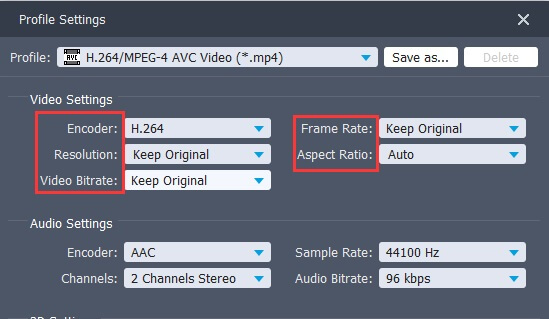
Step4 : pick up the output format of HD/4K Video
Select HD/4K Video from the left side and then pick the format in .mp4. Instagram also support other formats, but MP4 will be faster when uploaded. Pitch on the Convert button to start the work.

Upload the video to Instagram
Step1 : open the web browser and go to the official site of Instagram.
Step2 : go to the profile and pitch on IGTV.
Step3 : find the Upload Video button and click + icon to pick the video, or directly drag the file to the interface.
Step4 : after editing the title and description, pitch on Post button. Now, other users can watch the video you share.
Convert HD videos, MTS, M2TS files to MP4, MKV, AVI and more than 180+ formats Windows and Mac.
You May Also Like to Read:
