Create, Convert or Burn any DVD to Blu-ray Disc, folders and ISO Image files, and photos to Bluray slideshow easily on Windows and Mac.
Blu-ray Disc is the best choice to experience movies at home because its high picture quality and sound quality. If you watch Blu-ray movies on TV, you firstly need to buy a Blu-ray player because Blu-ray discs cannot be played on DVD player. However, the price of a Blu-ray is much more expensive than DVD player, and burn video to DVD disc may suffer quality loss. So maybe we can burn video to Blu-ray folder and then play Blu-ray folders on PC. Provide that you wish to burn movies to Blu-ray disc, the steps as following is useful as well.
Part1: Tips and Preparations for Burning Video to Blu-ray Folder
1. You are unable to burn Blu-ray disc on DVD burner, but you can burn DVD disc on Blu-ray burner; it is sound like you couldn’t play BD on DVD player but you could play DVD on Blu-ray player.
2. Single & Double: generally, single layer discs hold 25GB of data and double hold 50GB.
3. Unlike DVD discs, you couldn’t directly copy media file to Blu-ray disc without Blu-ray burner.
4. To burn videos to BD, you need one Blu-ray disc recorder drive.
Part2: How to Burn Video to Blu-ray Folder
Step1: Download, install and run f2fsoft Blu-ray Creator on your computer
f2fsoft Blu-ray Creator is a multi-functional program which supports to convert and burn almost format video like FLV, MP4, MOV to BD/DVD/ISO Image file. You can also create your own videos with pictures, customize disc cover with music and dynamic image, and convert 2D movie to 3D one.
Create, Convert or Burn any DVD to Blu-ray Disc, folders and ISO Image files, and photos to Bluray slideshow easily on Windows and Mac.
Step2: Input videos
Click the Add Video button to import videos you want to burn to Blu-ray folder. There is a play button on the lower left corner of the video list. By clicking it you could preview the videos. On the playback page, there three buttons of edit, snapshot and snapshot file. The location of the snapshot file can be changed on wheel section.


Step3: Edit videos and set a disc menu
This step is optional; it means that if you don’t need a disc menu and have no demand to edit the videos, you could skip this step. Press the pencil icon turning to Edit panel. Six functional buttons are displayed on the left sidebar of this Blu-ray burner. It enables you trim video length, add watermark, crop screen size, adjust picture effects, convert 2D videos to 3D ones, and remove background noise according to your demands. It doesn’t support to edit multiple videos at one time, but you could apply the sections to all videos. And then click OK button.
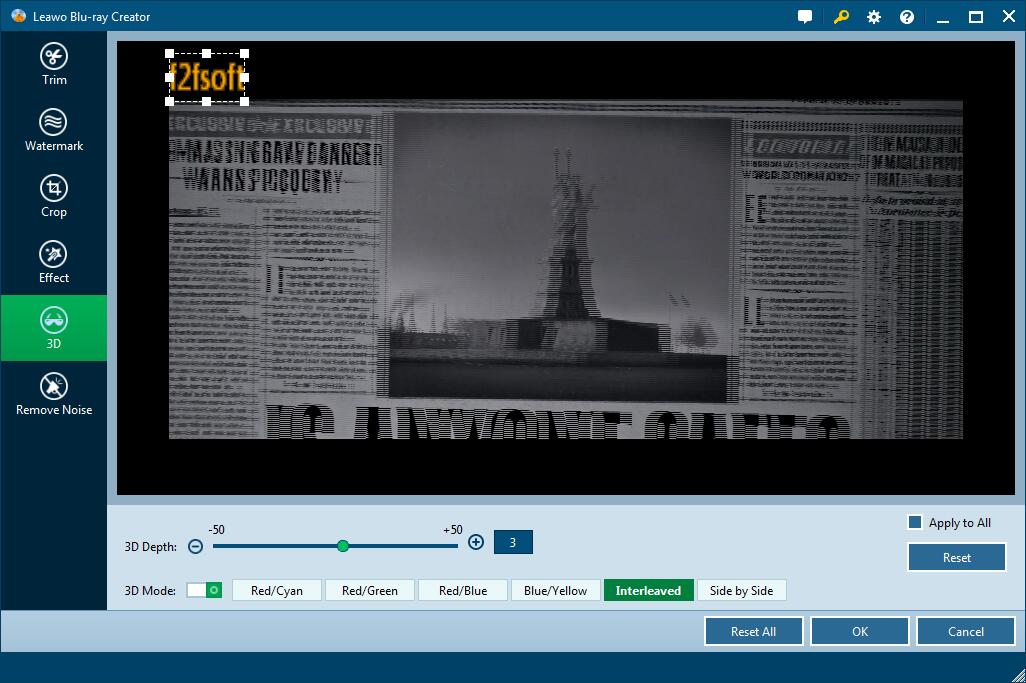
Back to the main page; select one template as disc menu from the right side bar. If you don’t want disc menu, just click “NO Menu” button. You could download one online or create one by yourself. Tick one template and you will see an eye icon in the middle. Click it for an instant preview and then hit the pencil icon behind to make your own disc cover with background music and image. You could add videos to create a dynamic image. Save it for future use, the created menu can be found in Custom penal.

Step4: Burn video to Blu-ray folder/disc
1. If you wish to burn to disc, insert the disc to the BD recorder drive and connect the drive to the computer via USB cable.
2. Select folder/disc type (ensure it is consistent with the one you have inserted), bit rate and aspect ratio listed at the bottom; click the big green Burn button for more burning settings. Decide the location where to store the Blu-ray folder.
3. You could simultaneously burn video to ISO Image file. Ensure the hard drive capacity of the computer is enough. Then click the flame icon to start burning the folder.

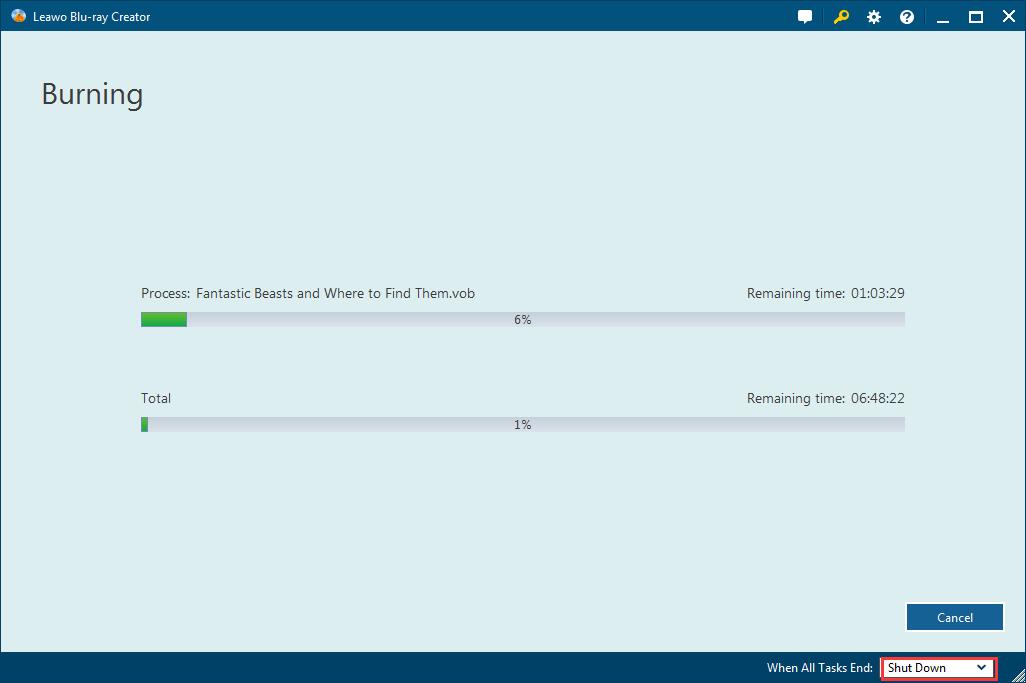
Create, Convert or Burn any DVD to Blu-ray Disc, folders and ISO Image files, and photos to Bluray slideshow easily on Windows and Mac.
You May Also Like to Read:
- How to Do MKV File to DVD Creation on Windows
- How to Do FLV to Blu Ray Disc Creation with Blu Ray Creator
- How to Completely Create DVD to Blu ray Disc on Windows
- How to Create Any DVD to Blu ray Disc on Mac
- How to Burn Video to DVD on Windows
- The Best Way to Burn MP4 to DVD
- Best Windows DVD Maker- How to Make a DVD on Windows
