Create, Convert or Burn any DVD to Blu-ray Disc, folders and ISO Image files, and photos to Bluray slideshow easily on Windows and Mac.
“ Hello everyone! My father is a truck driver and he usually ships goods oneself. Sometimes he needs to drive at night. But no one is accompanying him. My dad likes to listen to music and sing when driving so that he wouldn’t feel lonely and sleepy. I want to make a music DVD for him. The music videos were recorded by me and my families. I am a new finger on this. What do I need to prepare to make a music DVD? Is there any specific step for reference? Do I need to download a video to DVD burner? ”
Tom
Indeed, it is a little lonely for one person to drive at night alone. At this time, listening to music is the best way to refresh and pass the time. This article as the following will show you how to burn music video to DVD disc to play it on the car. The steps are simple, even if you are a novice, you can quickly complete the burning work.
Preparations for the music video burning
You need to prepare a blank and writable DVD disc, a DVD recorder drive and one USB cable if your computer does not support to read DVD discs. Yes, you also need to download one piece of video to DVD converter software. There are many DVD burners in the application market, and it is impossible to try one by one to see which one is better. The DVD burner will be used below is f2fsoft Blu-ray Creator.
Generally, f2fsoft Blu-ray Creator could meet your demands to make a music video DVD. The built-in video editor allows you to trim, crop, add watermark for protection of copyright, adjust picture effects, remove background noise and convert 2D to 3D effects. Except to burn music video to DVD, you could also burn all kinds of videos like iMovie, M4V, M2TS, and VOB to DVD/BD and/or ISO Image file. Besides, it is a good idea to make a video from pictures with music and then burn it to DVD disc.
After doing the preparations above, let’s start to burn music video to DVD.
Create, Convert or Burn any DVD to Blu-ray Disc, folders and ISO Image files, and photos to Bluray slideshow easily on Windows and Mac.
Step1: Add music video
Run f2fsoft Blu-ray Creator on your computer. Press the Add Video panel to import music videos to this video to DVD converter, or directly drop/drag the files into the main page. On the left corner of the video list is a Play button in triangle pattern, by clicking which you could preview the movies. There is a snapshot button to have a screenshot. The pictures can be found in the file behind the camera button.


Step2: Edit music video and set up a disc menu (optional)
This step is optional. Provide that you have no demands on disc menu and video edition, just skip it. Click the roll film icon to edit music videos. In this part, you could trim the video length, add text/image watermark, crop video size, adjust the brightness, contrast, saturation, and volume zoom of the output movies, apply the 3D effect, and remove background noise.
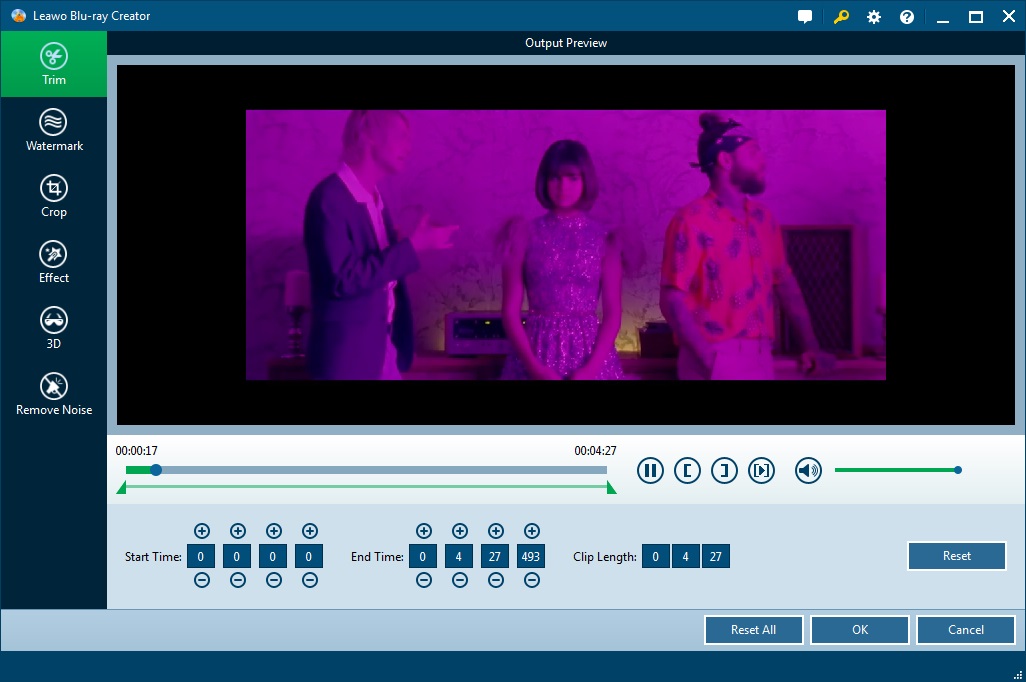
Select one template as the disc cover from the right sidebar. Don’t like these templates? Just make one yourself. Click the eye icon in the middle for an instant preview. Hit the pencil icon behind to add background music and images in your style. You could add video to create a dynamic image. Then save it to Custom panel for future use.
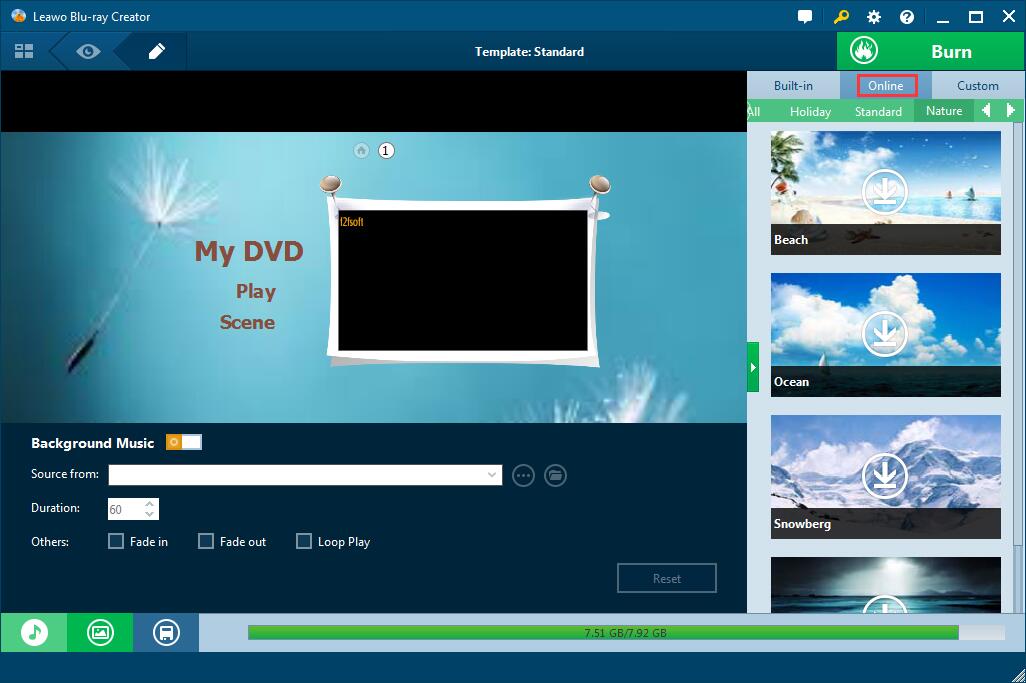
Step3: Burn music video to DVD disc
1. Insert the disc you bought into the disc recorder drive and connect it to the computer via USB cable. Set up the DVD type, bit rate (Fit to disc), and aspect ratio. Please make sure that the disc type you choose is consistent with the one you have inserted and that the capacity of the disc is enough.
2. Over the big green Burn button is a wheel icon, click it to choose NTSC and PAL. Make sure you select the right one, or you couldn’t play it.

3. Then press the Burn button to decide disc label. You could simultaneously burn music to DVD folder and ISO Image. If you need this operation, please make sure the hard drive capacity of the computer is enough. Finally, click the flame icon to start burning the movie to DVD disc. You could set up to shut down the program as all tasks end.


Create, Convert or Burn any DVD to Blu-ray Disc, folders and ISO Image files, and photos to Bluray slideshow easily on Windows and Mac.
You May Also Like to Read:
- How to Do MKV File to DVD Creation on Windows
- How to Do FLV to Blu Ray Disc Creation with Blu Ray Creator
- How to Completely Create DVD to Blu ray Disc on Windows
- How to Create Any DVD to Blu ray Disc on Mac
- How to Burn Video to DVD on Windows
- The Best Way to Burn MP4 to DVD
- Best Windows DVD Maker- How to Make a DVD on Windows
