Create, Convert or Burn any DVD to Blu-ray Disc, folders and ISO Image files, and photos to Bluray slideshow easily on Windows and Mac.
Maybe you have tons of videos shot with your iPhone/ iPad, such as graduation video, wedding video and birthday party photo/ video, which are worth collecting all your life. I mean, keeping a good record of the memorable events is definitely very important. It would be warned that these videos are fading and will probably be unplayable or deleted permanently due to various reasons.
Are you seeking for a way to store those videos for playback when recalling the important moments? Many people prefer to burn the videos to DVD for long-term storage or play on DVD player/ TV. Making a ceremony slideshow of the pictures would also be a good idea. Just imagine how you will enjoy a reception DVD showing the most precious moments with your schoolmates, relatives, and lover – in twenty years!

Here are complete tips on how to make a graduation/ wedding/ birthday DVD easily and quickly.
Part1: Reasons and the solution for converting videos to DVD
You might be wondering why you need to convert iPhone video to DVD. Firstly, videos lose their quality over time and will become completely unwatchable one day. But the quality of a DVD disc will not decrease. Secondly, compare your small screen cell phone to a regular DVD player, which one gives you a better visual experience? Which is more reliable and won’t deteriorate over time? The DVD.
A professional DVD making tool can help you convert iPhone videos to a DVD disc to record your special days and share those memories for a lifetime. f2fsoft Blu-ray Creator is the best choice for you. With it, you can make a perfect wedding/ graduation/ birthday DVD in a few easy steps.
Part2: Choice of DVD making tool
f2fsoft Blu-ray creator is a program that provides all your DVD burning and editing needs. The program allows you to convert videos in all regular formats like AVI, MP4, WMV, MOV, FLV, MTS, etc., which means you can create a DVD from iPhone videos in any format. In addition, a video editor is provided for you to personalize and customize your videos. Furthermore, high-quality burning of DVD at high speeds is available by using this tool. According to your operating system, download the right version and check out the steps below to preserve and share your wedding videos and photos with ease.
Create, Convert or Burn any DVD to Blu-ray Disc, folders and ISO Image files, and photos to Bluray slideshow easily on Windows and Mac.
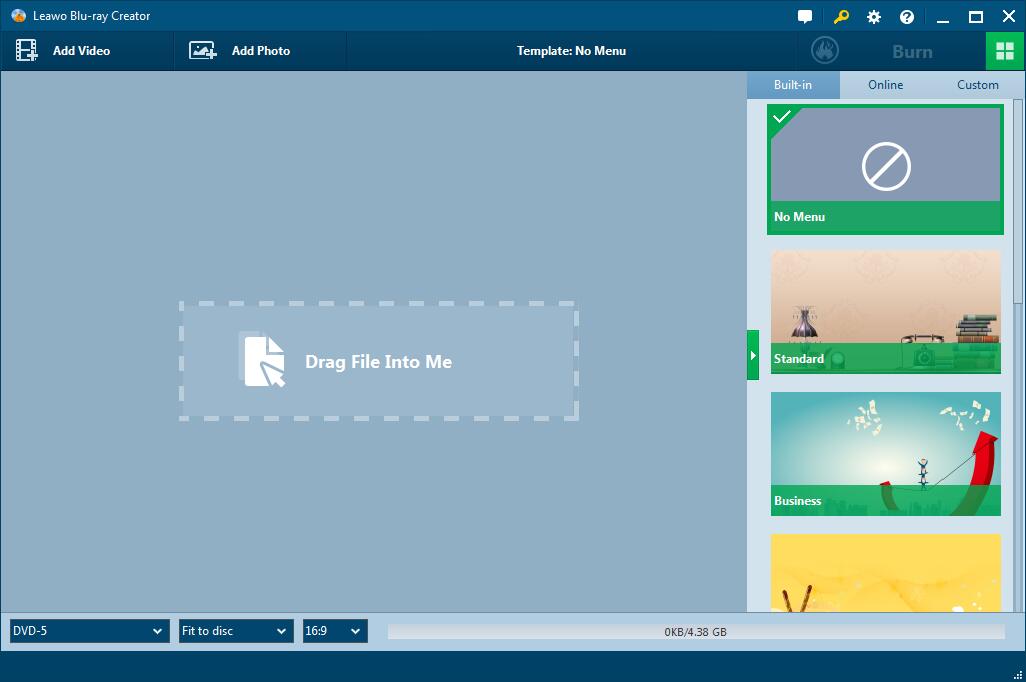
Step 2: Add iPhone videos
Click Add Video to select and import videos or directly drag videos to the item bar. When adding files, you should pay attention to the bottom bar that shows the size of loaded videos and make sure your video size doesn't exceed the capacity of your DVD disc.
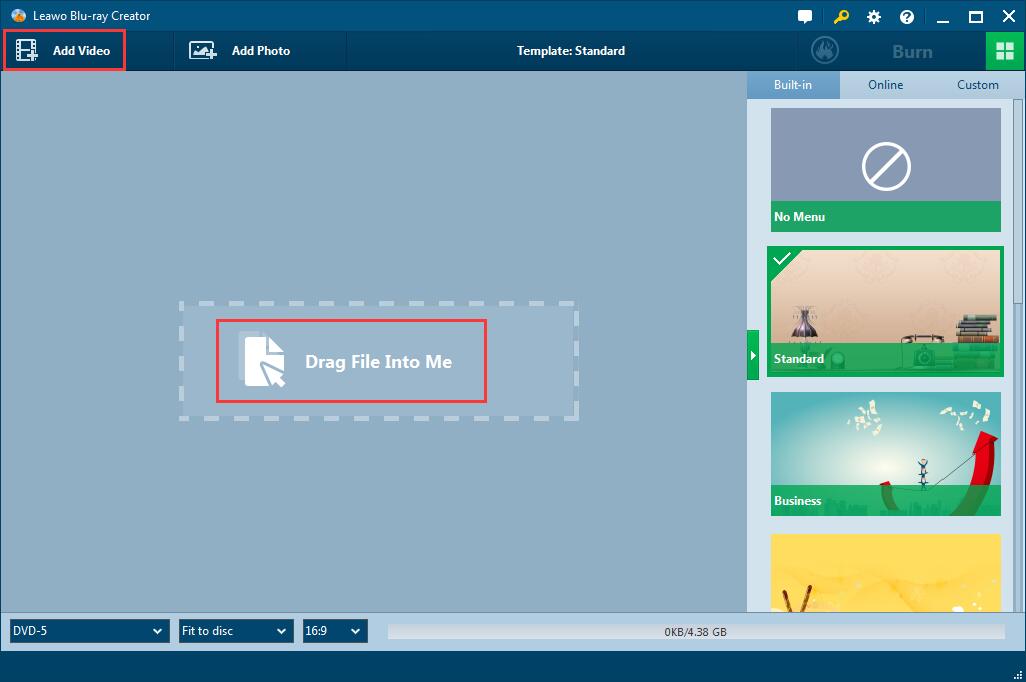
Step 3: Edit video and customize your DVD menu
You can click the pencil-shaped icon beside each video to clip, crop, trim videos or add watermarks, subtitles, etc. After that, the built-in templates are many and actually very attractive, go to the right sidebar to pick one and customize it to your own liking. And if you don't want a DVD menu, simply choose No Menu.

Step 4: Burn iPhone video to DVD
Check if everything is set correctly, if you have all your preferences set. Click the green Burn button and choose the output file options. You could also name the DVD folder and select a Save to address.
Ensure you have done all the settings then click Burn in the bottom to start it off.
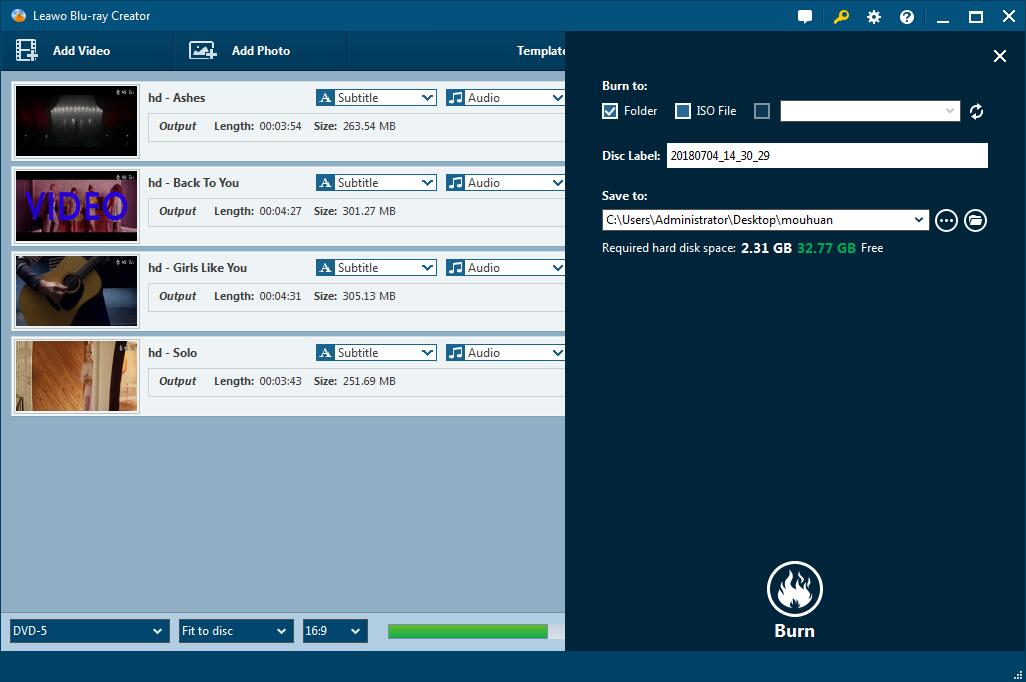

Well, that is it! Quite simple and quick, isn’t it? Go ahead and try to play your own special DVD on your home DVD player.
Create, Convert or Burn any DVD to Blu-ray Disc, folders and ISO Image files, and photos to Bluray slideshow easily on Windows and Mac.
You May Also Like to Read:
- How to Download and Burn YouTube Video to DVD
- Burn iTunes Movies to DVD Disc for Playing on Home DVD Player
- Windows DVD Maker- How Windows Users Burn VLC Files to DVD
- How to Convert/ Burn AVI to DVD in a Few Steps
- How to Create ISO from DVD and Burn ISO to Blu-ray Disk
- MPEG Converter- How to Easily Burn MPEG to DVD Disc
- M4V Converter – How to Convert QuickTime M4V to Blu-ray/ ISO
