Recover and backup lost contacts, photos, text message and more on Windows and Mac.
Now more and more iPhone users prefer to record by Notes app instead of handwriting because they can make notes at any time and place, as long as he/she has a powered iPhone. It is convenient but also accompanied with potential dangers. That is how to recover deleted notes on iPhone supposing one suffers phone lost. Normally, we run to use Notes app to record scattered but important information like shopping lists, sudden ideas, daily or working scheme or passcodes all of which refers to our privacy. To protect privacy from divulging, we have to take measures to recover notes on iPhone if we have not copied the notes to notebook before its loss. In this report, I’d like to show you three methods drawing support from the third party software on recovering deleted notes on iPhone, which service for iPhone/iPod touch/iPad users.
The third party I want to introduce to you is f2fsoft iPhone data recovery software which possesses two main functions of data & system recovery and data backup. You may also to restore deleted Whatsapp messages.
Part1: How to Retrieve Notes from iCloud Backup
We all know that we need to reset factory setting erasing all the data on the phone before recovery from iCloud backup file, which means we require backing up the device first. It is somehow troublesome if we are urgent to save something. In this case, it is more convenient recovering notes from iCloud backup file with iPhone data recovery software.
Step 1: Download, install and run f2fsoft iPhone Data Recovery on your computer. The functions this software contained are clearly listed on the interface.
Recover and backup lost contacts, photos, text message and more on Windows and Mac.
Step 2: Click Data Recovery and choose Recover from iCloud Backup File. Please do not connect the device to your computer in the course of recovery.

Step 3:You need to log in Apple ID and passcode and then press enter.

Step 4: All the backup files of your account will be listed on the interface, select one file containing the notes you need, click Download button, and then click Next to scan the download files you choose.
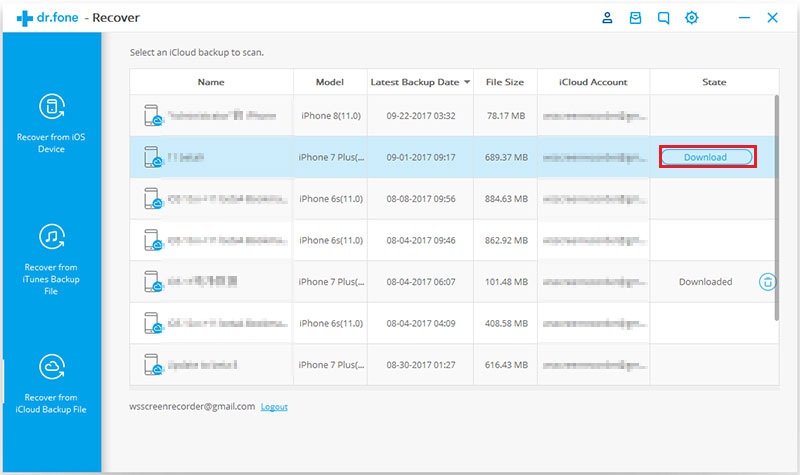

Step 5:Minutes later, you can see the contents you choose, tick the notes you wish and then you can choose to click Recover to Computer or Recover to Device.

Part2: How to Recover Deleted Notes on iPhone from iTunes Backup
Well, since we can recover notes from iCloud backup file with f2fsoft iPhone Data Recovery, the same as to recover from iTunes backup file with iPhone data recovery software. What’s more, it will not give rise to further data loss by saving notes with iPhone Data Recovery software.
Step 1: Open and run f2fsoft iPhone Data Recovery on your computer. Click Data Recovery button and choose Recover from iTunes Backup File.
Step 2: Select the right iTunes file and click Start Scan, the new users will require entering the passcode to unlock the encrypted file. Then click the OK button.


Step 3: Wait a moment for the software extracting the data. Then you can scan the contents in the file and choose the notes or other data you expect to restore. You can choose to Recover to Device or Recover to Computer.
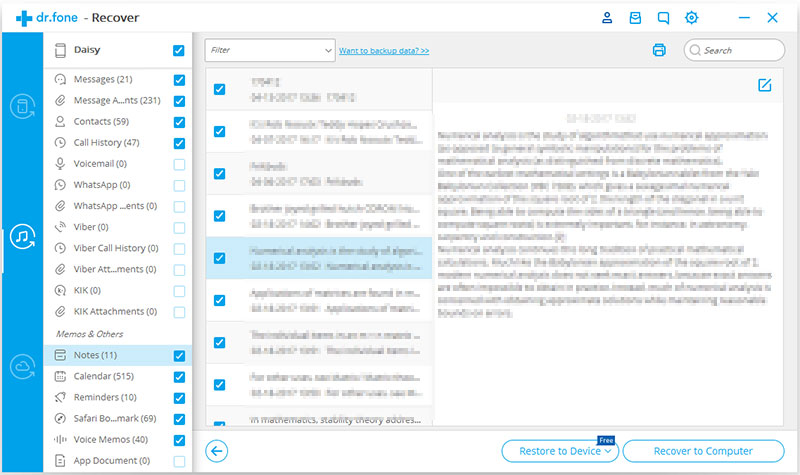
Part3: How to Recover Deleted Notes on iPhone without Backup
The problem can be easily solved if only we have backed up to iTunes or iCloud. While what should we do to retrieve notes on iPhone in case that we don’t have backup files? Is it possible to get notes back directly from iPhone? Of course, we can recover the notes without a backup with the help of f2fsoft iPhone data recovery.
Step 1: Operate the f2fsoft iPhone data recovery on your computer.
Step 2: Click Data Recovery on the left part of the interface, then choose Recover from iTunes Backup File and connect the iPhone to your computer. A message will be shown on the screen of the device:” whether you trust this computer”, you need to click trust and log in your passcode. If the device failed to connect to the computer, please click and read Device is connected but unrecognized.


Step 3: After connection, you can select the type of data you want to recover and then click Start Scan button.

Step 4: It needs some time for the software to analyze the data, please be patient. After analysis, you can look through all the data on your phone and select the contents you wish to save. You can choose to retrieve the data to your phone or to your computer. Click Restore to Device or Recover to Computer. The recovery work is completed.
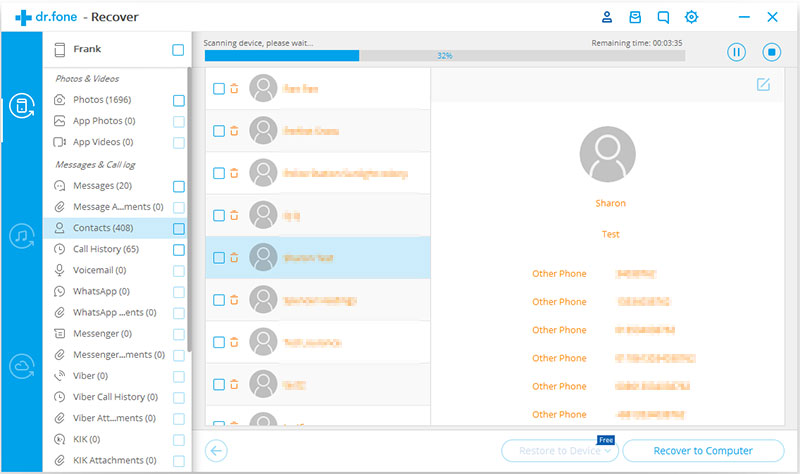
Stop here; have you found the solution on how to recover deleted notes on iPhone? The fact shows that we can save a lot of time and efforts with the assistance of iPhone data recovery software. In addition to notes, you can also get deleted pictures or videos back with f2fsoft iPhone data recovery. Why not have a try?
Recover and backup lost contacts, photos, text message and more on Windows and Mac.
You May Also Like to Read:
- How to Recover Deleted Text Messages on iPhone X/8/8 Plus/7/7 Plus/SE/6s Plus/6s/6 Plus/6?
- How to Recover Deleted Photos on iPhone?
- Three Ways to Recover SMS with iPhone Data Recovery
- How to Restore Deleted Contacts with Different Ways
- Three Ways to Recover Whatsapp with iPhone Data Recovery
- [WhatsApp Stuck After iOS 11 Upgrade!] 5 Ways to Do WhatsApp Data Recovery (Including Photos, Messages, Contacts)
- How to Restore Deleted Photos with iPhone Data Recovery
- Has Your Personal Information Been Leaked? 13 Ways to Get Data Back
- How to Recover Deleted Videos for All Types of iPhone Devices
