Convert HD videos, MTS, M2TS files to MP4, MKV, AVI and more than 180+ formats Windows and Mac.
There are still some compatibility issues when playing MP4 in a QuickTime, iMovie, iTunes, Final Cut Pro or Apple related playback devices using MOV as the default playback format. Under the circumstances, you need to convert MP4 to MOV. It is not a complicated operation to achieve the format conversion as long as you use the practical software. If you choose the improper software, you may encounter a variety of problems during or after use. To avoid detours, this article will recommend a hot piece of software to you. Not only that, this article will provide more details for you to know about generally.

Part1: Difference between MOV and MP4
1. Format distinction
MOV, also called the QuickTime file format, is a kind of audio and video file format developed by Apple Company. The MOV is used to store common digital media types. MP4 format is mainly used in various mobile platforms, such as Samsung phones, iPhone, iPad, some DVD playback devices.
2. Different file size and picture quality
The size of MP4 files is much smaller than MOV files, although MP4 files take up relatively less storage space, the quality of the picture in MP4 files will be affected, which is not conducive to watch or post-edit.
So, if you have a further pursuit that you want to get a video with high resolution for better watching experience, you need to change the format.
Part2: What Makes f2fsoft Video Converter Superior to Others
When it comes to format conversion, we have to mention that f2fsoft Video Converter is the best one to do the job. It can convert different video and audio formats to the other. For instances, it can convert MP4 file to MOV, convert BDMV to MKV, MP3 to M4R. Any kind of file format that you hope to convert is within the capacity of this software. For other software, they can’t.
Besides, with exclusive and industry-leading conversion technology, you could get neither the same quality nor the impaired one but the absolute best picture and sound quality from the home video and audio files.
In addition to the above two important functions, f2fsoft Video Converter has more excellent features for you to explore.
Part3: How to Transfer MP4 to MOV
Next, the steps on how to convert MP4 videos to MOV are clearly presented. As the QuickTime format is the MOV format, the steps are similarly the same to convert MP4 to QuickTime.
Step1: Download f2fsoft Video Converter on Mac computer. As you run the downloaded file, follow simple installation steps and then launch the program. You also can download it on Windows computer for converting MP4 to MOV free Windows.
Convert HD videos, MTS, M2TS files to MP4, MKV, AVI and more than 180+ formats Windows and Mac.
Step2: In the main interface, click Add File on the top left to add your MP4 files, you can add batch at once.
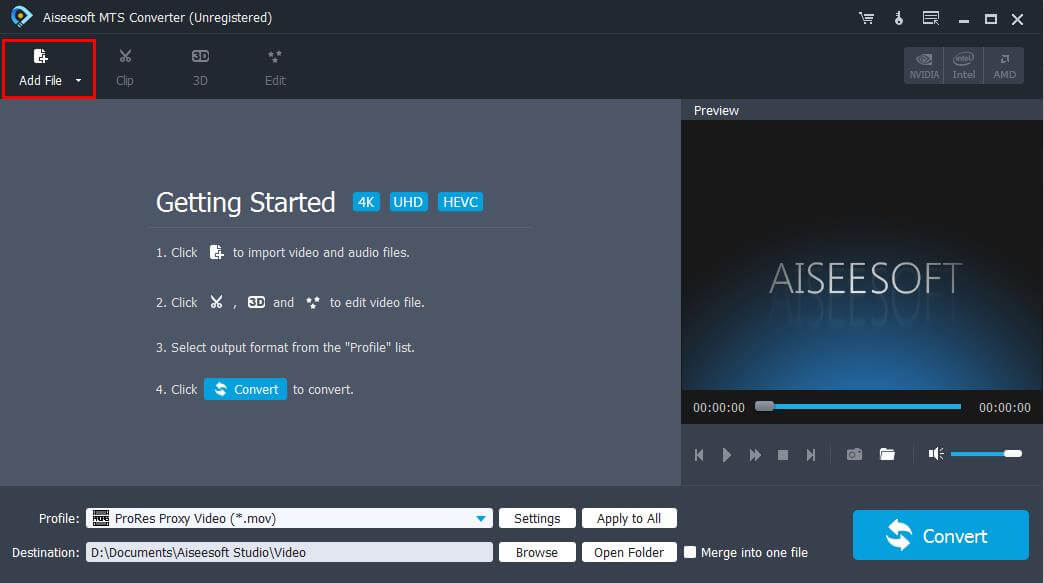
Step3: If you want to get a tailor-made video, check the video file and click Clip, or 3D or Edit also in the main interface. Set some parameters in the edit interface. You can adjust the video effect, change the video length and aspect ratio, add watermark and add 3D effect as you like.

Step4: Click the downward triangle button in the right of the Profile column and select General video > QuickTime Video. Click Browse to find the output folder that you want to store in.

Step5: Check what you have set before. If all is consistent with the steps of the guidance, then click Convert to start.

Convert HD videos, MTS, M2TS files to MP4, MKV, AVI and more than 180+ formats Windows and Mac.
You May Also Like to Read:
- How to Batch Convert FLAC to MP3 Online with Original Quality?
- Best WAV to MP3 Converter- Convert WAV to MP3 Online as Easy as Possible
- WMA to MP3 Converter- Convert WMA to MP3 Online and Free
- Convert MP4 to MP3 Using Windows Media Player Safe & Free
- MP3 to AAC Converters-3 Ways to Convert MP3 to AAC with/without Wi-Fi
- 100+ Audio Formats- Batch Convert Audio to Video with Pictures
- [4 Ways] Simple and Useful Step-to-Step Guide- Convert MP4 to MP3 on Computer
