Transfer data (contacts, videos, pictures, text messages and so on) for iPhone users.
As we all know, contacts are very important for us. And there are so many phone numbers from our family members, friends, bosses and colleagues on it that we can keep in touch with them at any time and any place.
It is no doubt that we will buy a new phone. And then the first thing you need to do is to transfer data to new iPhone, especially contacts. For Android users, they can deliver their phone numbers by blue tooth. Although iPhone users cannot do this, they have different ways to move contacts from iPhone to iPhone.

So, today, I will share 3 methods for you to copy contacts from iPhone to iPhone, and the FIRST way is about using f2fsoft iPhone data transfer software to deliver them. Then, you should follow these easy steps to learn sync contacts from iPhone to iPhone. Below are 3 ways for your reference and more information you should know:
Method1: Transfer contacts from iPhone to iPhone via a third-party tool: f2fsoft Apple iPhone contacts transfer
Do you want to transfer contacts from iPhone to iPhone without iCloud? The best approach for you is to use f2fsoft Apple iPhone contacts transfer. As one of the best transfer software to new iPhone, there are 5 main functions of it:
1. Manage data
2. Transfer data to new iPhone.
3. Transfer pictures from iPhone to computer and transmit music, videos, phone numbers, album and other files from iSO to computer
4. Move any type of data from computer to iOS devices
5. Export files from iPhone/iPad/iPod to computer/iTunes
Moreover, remember to download the free trial version before following the easy steps.
Transfer data (contacts, videos, pictures, text messages and so on) for iPhone users.
Step 1: Launch the program on a computer and choose Phone to Phone Transfer option on the interface.
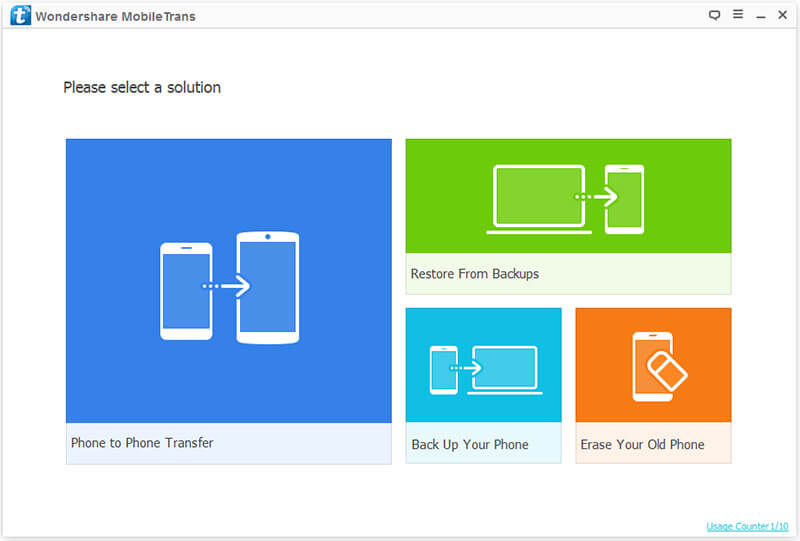
Step 2: Now Connect both your iPhone 7 and iPhone 6 to computer using USB cables. It will detect and show all available files of your both new and old iPhone. Choose Contacts option and click Start Transfer button.
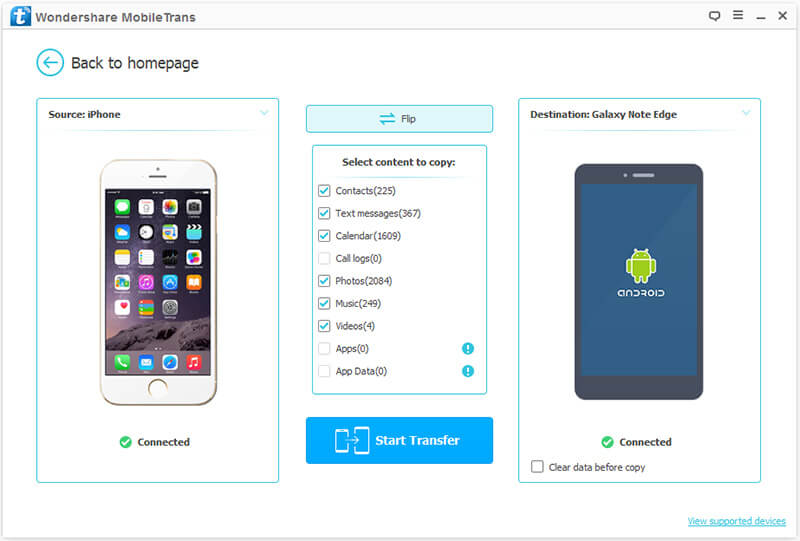
Step 3: f2fsoft iPhone contacts transfer will start transferring contacts from iPhone 6 to iPhone 7 automatically. Please don’t disconnect both devices until process is completed.
Method2: Transfer contacts to new iPhone with iTunes
Step 1: You should plug your old iPhone to your computer and launch iTunes. You are required to select info to check the Sync Contacts option on the left menu.
Next, you will go to the Summary and choose Backup Now. iTunes will back up all your files in your iPhone including contacts and other important files. Do not unplug your iPhone until it finishes the backup.
Step 2: Start up your new iPhone and go to the setup process. When it requires you to set up as a new iPhone or recover from backup data, you need to select to restore from iTunes backup data. Connect new iPhone to computer and iTunes will require you to recover from iTunes backup data. Choose the latest backup file and after recovering, you will get all your data on your old iPhone, and then transmit to your new iPhone with all your contacts.
Tips:
Transfer old contacts to new iPhone with iTunes waste your time and easy to erase your data. If you already have data on your new iPhone or you just want to transmit some of your phone numbers from iPhone to iPhone, you’d better use the third method.
That’s all for how to transfer phone numbers from iPhone to iPhone with iPhone app transfer contacts. You can choose one of the ways above according to your need.
Method3: Transfer contacts to new iPhone via iCloud
Step 1: You can go to Settings > iCloud on your old iPhone, and log in the iCloud account (iCloud password forgot), also turn on contacts option in the iCloud settings. Then choose Settings > iCloud > Storage & Backup or Backup and tap Back Up Now. You will wait until the backup process is complete.
Step 2: You will go to the new iPhone and follow the setup process and select Restore from iCloud Backup when it requires you to set up as a new iPhone or recover from backup files. You need to log in the same iCloud account and choose the latest backup file to recover. Soon it enables you to use your iPhone with all the contacts from the old one.
Tips:
For transferring contacts from iPhone to iPhone via iCloud, you need to sign in on both of your iPhones with the same Apple ID, and also you should do this transferring under the Wi-Fi network.
Transfer data (contacts, videos, pictures, text messages and so on) for iPhone users.
You May Also Like to Read:
- [Solved] How to Transfer Photos from Mac to iPhone iPad iPod?
- How to Transfer Photos from iPhone to PC in 4 Ways?
- How to Transfer Photos from iPhone to Computer?
- How to Transfer Photos from iPhone to Laptop without Data Rewritten?
- How to Transfer Music from Computer to iPhone without iTunes?
- How to Transfer Music from iPhone to iTunes? f2fsoft iOS Data Transfer
- How to Transfer Music from iPod to iTunes without Data Loss?
