Download Android Data Recovery FREE Now!
Recover and backup lost contacts, photos, text message and more on Windows and Mac.
Windows 11/10/8/7, Mac OS X 10.9 or higher, macOS 13 supported
As we all know, contacts are very important for us. These phone numbers from our family, friends and colleagues are recorded with it so that we can keep in touch with them.
However, in our daily life, we may delete them accidentally. Then you want to retrieve them as soon as possible without losing data. And such problem is not rare for Android users. So, today, I will provide 3 solutions for you to restore deleted contacts from Samsung Galaxy 7.
Android Data Recovery can do following things for us
As one of the best Android recovery tools, this phone rescue can restore your lost data like videos, music, SMS, call logs, photos, contacts and other important Android files. Besides, this data rescue for Android enables you to back up files including the deleted one. Last but not least, this Android software can repair your phone and regain data from damaged phone. And you can download this free file recovery for trial.

Download Android Data Recovery FREE Now!
Recover and backup lost contacts, photos, text message and more on Windows and Mac.
Windows 11/10/8/7, Mac OS X 10.9 or higher, macOS 13 supported
Step2: Connect your phone
Connect your phone to computer via USB cable. Your phone will be automatically detected by the computer. You will be required to download it first, if you have not installed the device driver on your computer.
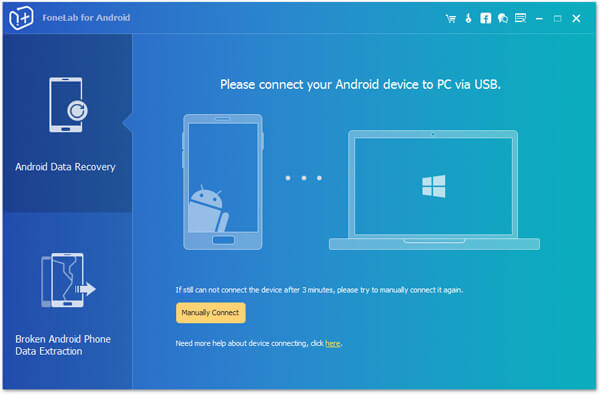
Step3: Open USB Debugging mode on your mobile
In order that you can manage your Android phone, this Android Data Recovery can detect your Android version and lead you to enable USB debugging mode on your phone. After that, click OK on your mobile.

Step4: Choose contacts you need to recover
Before recovery, it is necessary for you to choose the recovering type(s) . This software can also enables you to retrieve removed messages or restore lost pictures and videos on your Android. First, you only need to choose "Contacts". And then click "Next". It will remind you automatically to root your mobile in this step. If you do not want to root, you may be eager to know how to regain android files without rooting.
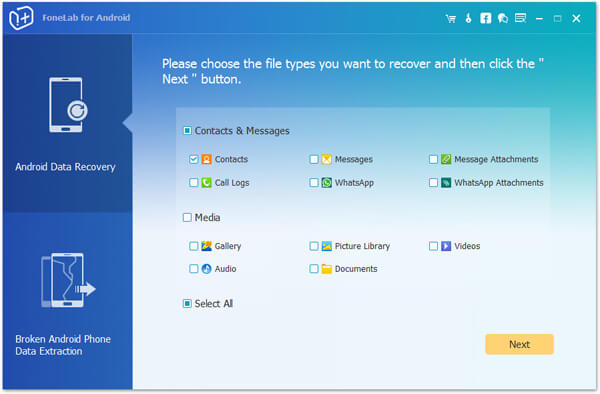
Step5: Scan contacts and regain them
This recovery software will take a few seconds to scan the contacts. Click "Contacts" and it allows you to find all contacts in your device. The removed ones are in red. Check the contacts you wish to regain and then click "Recover". You will regain the deleted contacts quickly on your computer.
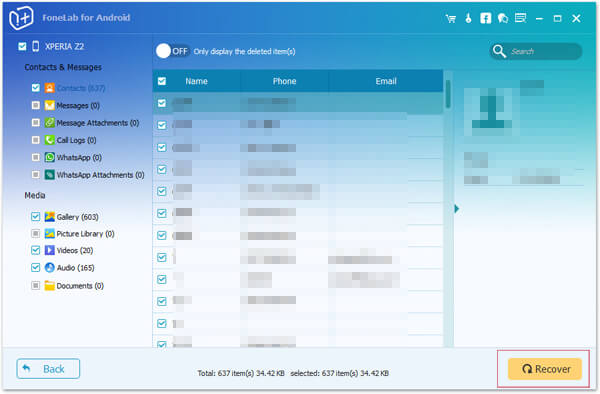
Download Android Data Recovery FREE Now!
Recover and backup lost contacts, photos, text message and more on Windows and Mac.
Windows 11/10/8/7, Mac OS X 10.9 or higher, macOS 13 supported
Step1: Connect your broken device to the computer, and this best recovery software will automatically detect your phone. Then click Broken Android Phone Data Extraction

Step2: Click Start to choose your phone name and model, and then click Confirm to ensure that your mobile can be supported for this app for fixing.
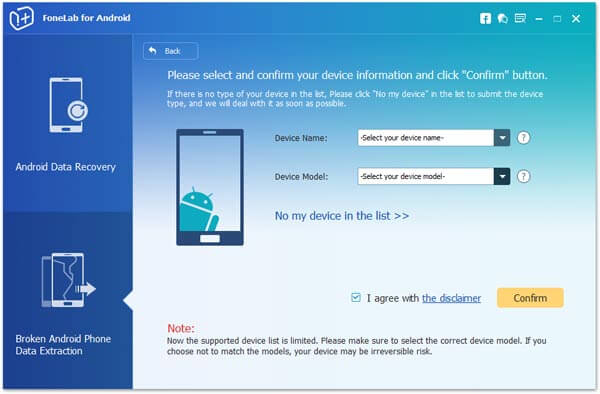
Step3: The pop-up will lead you to enter the download mode in three steps according to the interface tells. Then click Start to fix your phone.
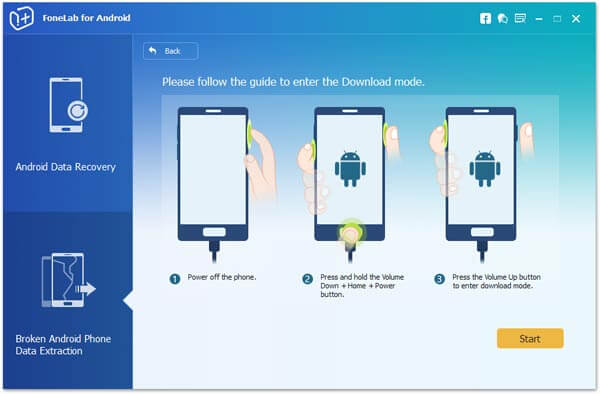
Step4: It will automatically scan your phone files after fixing your phone successfully. Then click Contacts to view the details. Next, it enables you to checkmark the contacts that you wish to restore, then click Recover to extract the contacts from your device to a computer.

Tips:
- You can also restore call log, WhatsApp data, photos, videos and audio from your broken phone to computer.
- The recovered data from the broken phone are the existing one on your cracked phone, not including the deleted one.
Solution3: Fix your phone and recover phone numbers from cracked phone with contacts recovery app
If your Samsung Galaxy 7 is system broken, like system crash, virus attack, frozen, etc. and cannot respond, then you should take following measures to fix your phone firstly, and regain the contacts from the cracked phone.
Download Android Data Recovery FREE Now!
Recover and backup lost contacts, photos, text message and more on Windows and Mac.
Windows 11/10/8/7, Mac OS X 10.9 or higher, macOS 13 supported
Step1: Connect your broken device on a computer, and then run Broken Android Phone Data Extraction on your computer.
Step2: Click Fix Device; Check which broken mode your phone gets stuck in. If you do not know which broken mode, just click Others; Next to proceed.
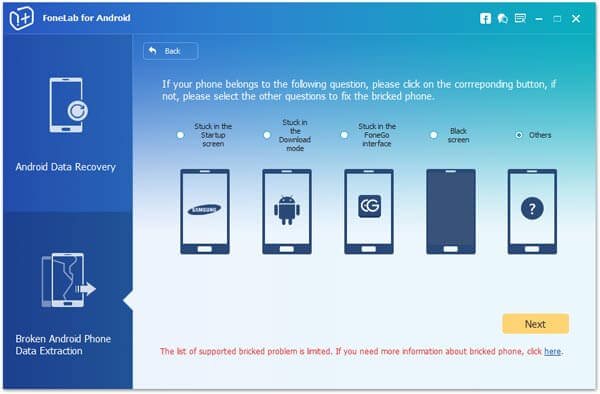
Step3: Choose your phone name and mode, and then click Confirm; Enter the download mode by following the three steps as the method one to begin to fix your broken phone.
Step4: You can click Android Data Recovery to let this recovery app to scan your phone after fixing your broken phone.
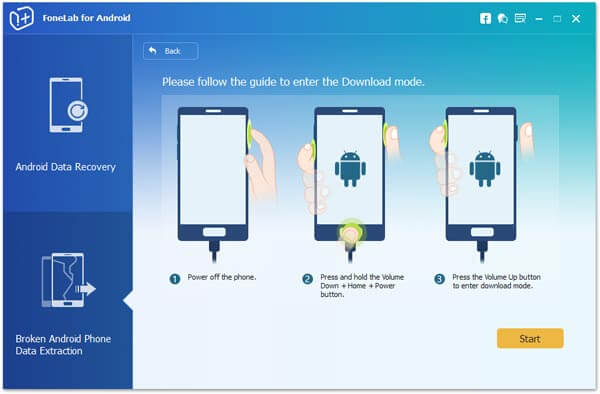
Step5: After scanning your mobile, it allows you to choose the contacts, and click Recover to back up the contacts from broken phone to computer.

Tips:
- This software enables you to fix your system broken phone to normal, so that you can operate your broken phone again.
- In this method, this recovery software will scan your existing data and deleted files on your broken phone. Therefore, you can regain lost or removed contacts.
Download Android Data Recovery FREE Now!
Recover and backup lost contacts, photos, text message and more on Windows and Mac.
Windows 11/10/8/7, Mac OS X 10.9 or higher, macOS 13 supported
You May Also Like to Read:
- 3 Ways to Restore Deleted Contacts from Samsung Galaxy
- How to Recover Text Messages from Android on Windows
- How to Recover Data with Android Data Recovery Software
- How to Recover Deleted Android Photos
- No Backup, How to Do Android Data Recovery on Windows
- Two Quick Methods about Android Photo Recovery on Windows
- Android Data Recovery on Windows
