Transfer data (contacts, videos, pictures, text messages and so on) for iPhone users.
Do you want to make ringtones with your own style? Some customized ringtones will definitely get people’s attention. Have you ever thought about how to keep all your ringtones safe when you changed a new iPhone 8 or you upgrade iOS system? Do you know how to move ringtones from iPhone to iPhone? Today, I will introduce some safe ways to transfer ringtones from iPhone to iPhone without data loss to all of you.
There is a common misunderstanding that transfer data from old iPhone to new iPhone would be a tough mission. This is not always the case. Today, I will mainly introduce f2fsoft Phone Data Transfer to all of you. No matter what phone data you want to transfer, f2fsoft phone data transfer will take care of it. At the same time, I also show you how to sync ringtones from iPhone to iPhone with iTunes.
Part1: How to send ringtones from iPhone to iPhone with one-click?
At the very beginning, we should make clear that where our ringtones come from. Ringtones from computer, ringtones you buy from iTunes Store, ringtones from iPhone built-in default. In other words: purchased songs /not purchased songs.
Second, what do we need to prepare for moving ringtones from iPhone to iPhone?
1. Old iPhone and new iPhone and 2 Apple USB cables.
2. A Windows or Mac system computer.
3. The powerful phone data transfer-f2fsoft Phone Data Transfer for iOS and Android.
f2fsoft Phone Data Transfer can not only transfer ringtones from iPhone to iPhone, it can also backup ringtones to a Windows or Mac computer; What’s more, it can manage your ringtones and selectively add or delete some ringtones as you like.
Last but not the least, f2fsoft Phone Data Transfer can handle with all kinds of data on your iPhone or Android phone, such as contacts, videos, ringtones, playlists, music, text messages…
Let's how powerful it is.
Step 1: You need to download f2fsoft Phone Data Transfer on computer. It has 2 versions: Windows and Mac.
Transfer data (contacts, videos, pictures, text messages and so on) for iPhone users.
Step 2: Open the software on your computer, and then connect old iPhone and new iPhone to computer with Apple USB cables. Click Phone to Phone Transfer part on the interface. The software will show all data on your new and old iPhone. Check Ringtones on the middle of the interface. Finally click Start Transfer button to begin data transfer. Don't disconnect both iOS devices as long as the process is uncompleted.
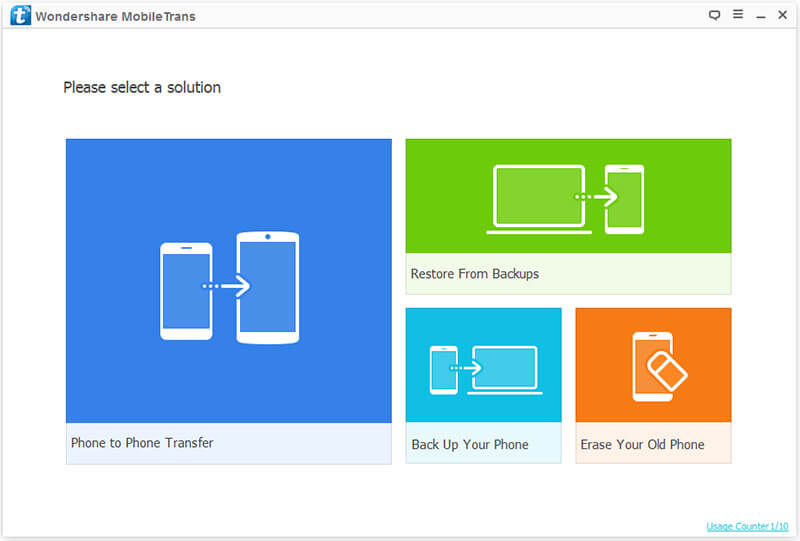

Part2: How to transfer ringtones from iPhone to iPhone with iTunes?
For Apple users, when it comes to music, we will think about iTunes. Now we talk about how to sync ringtones from iPhone to iPhone.
Before we begin our job, there is something we need to know.
1. iTunes 12.7 and iOS 11 are 2 specially cases. Apple removes the ability to manage ringtones and apps in the iTunes 12.7.
2. iTunes is helpless on transferring customized ringtones because they are not purchased on iTunes Store.
3. Transfer ringtones from old iPhone to new iPhone with iTunes, the existed data on your new iPhone will be erased during the process. If you want to keep your songs on new iPhone safe, please return to Part1.

4. The whole process is about transferring the ringtones on old iPhone to iTunes library, and then syncing these ringtones to new iPhone with iTunes.
Now, I will begin to transfer ringtones from iPhone to iPhone (only the purchased ringtones from iTunes Store).
Step 1: Run the iTunes 12.7 before on your computer, click Edit > Preference > Devices > tick Prevent iPods, iPhones and iPads from syncing automatically box > OK.

Step 2: Connect old iPhone to computer. Click Trust on your iPhone. Click File > Device > Transfer Purchases from "iPhone" on the top of the interface. Last click Sync to transfer iPhone data to iTunes library.

Step 3: First disconnect the old iPhone from computer. Second connect new iPhone to computer. Click Trust on your iPhone too. On the iTunes interface, click Tones > tick Sync Tones box > choose what you want to sync to new iPhone > Apply.

The Conclusion
Now, we have tried 2 different ways to transfer ringtones from iPhone to iPhone. Compared with iTunes, f2fsoft Phone Data Transfer performances better. With it, we can move our data from one phone to another without data overwritten. No requirement for the versions of iTunes and so on.
However, there is something you still don't know about f2fsoft Phone Data Transfer. It can also backup phone data to computer for double safety. Such as transfer photos from iPhone to Mac.Don't hesitate, try to free download it.
Transfer data (contacts, videos, pictures, text messages and so on) for iPhone users.
You May Also Like to Read:
- 3 Ways to Transfer Photos from PC to iPhone?
- How to Transfer Music from iPod to iTunes without Data Loss?
- 3 Ways, How to Sync Contacts from iPhone to Mac Safe and Free?
- How to Transfer WhatsApp from Android to iPhone
- How to Transfer Call History from iPhone to iPhone?
- 2 ways to Transfer Videos from iPhone to PC
- 4 Ways to Transfer Apps from iPhone to iPhone
- How to Transfer Data from Android to Android at One Time?
- [2018] How to Transfer Calendar from iPhone to Mac?
- How to Transfer Playlist from iTunes to iPhone with 2 Ways
