Recover and backup lost contacts, photos, text message and more on Windows 11/10/8/7, Mac OS X 10.7 or higher.
“We take thousands of photos and video clips on our holidays, and I’d like to back them up. At present, I take a laptop and I’m using Samsung Galaxy S9 to shoot videos and images. Is there an easy way to make backups from my SD card to the laptop?”
The obvious alternatives of the camcorder while traveling are your smartphone and tablet. With the exception of professional photographers, most of us take our smartphones to take photos or shoot video clips to record our trip. Smartphones are fairly smaller in size, lighter weight, and more convenient to use. The only problem is how to fulfill the needs of backing up the SD card. It takes too much space in our phones, though. It will not be safe to keep photos or files on phone, they may get lost due to various reasons. Luckily, nowadays there are a number of applications designed for Android SD card backup you can use to manage and backup your files directly from your smartphone.
Part1: Back up with Powerful Android SD Card Backup Tool
There’re many useful tools to back up SD card files. f2fsoft Android Data Backup & Restore is one of them. Simply install and launch this smart backup tool which enables you not only backup all data on your smartphone but also recover deleted photos, text messages, contacts, or any other lost files.
Download Android Data Backup & Recovery FREE Now!
Backup Android SMS, contacts, photos, videos…
Retrieve all lost data due to deleting, restoring factory settings, flashing ROM, rooting…
Support multiple Android phones and tablets, like Samsung, HTC, LG, Motorola, Google…
Support Windows 10/8/7/Vista/XP, Mac OS X 10.10.3/ 10.9/ 10.8/ 10.7
Here are the steps:
Step 1 Run the Android backup program on your computer. Connect Android phone or tablet to the computer. Your phone or tablet will be quickly detected. In the primary window, click Backup & Restore.
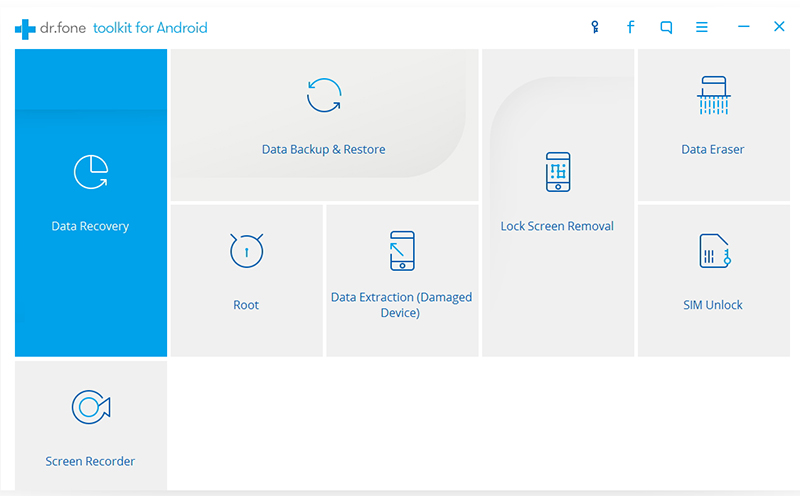
Step 2 When your phone is successfully detected by the application; click Backup to start the scanning process.
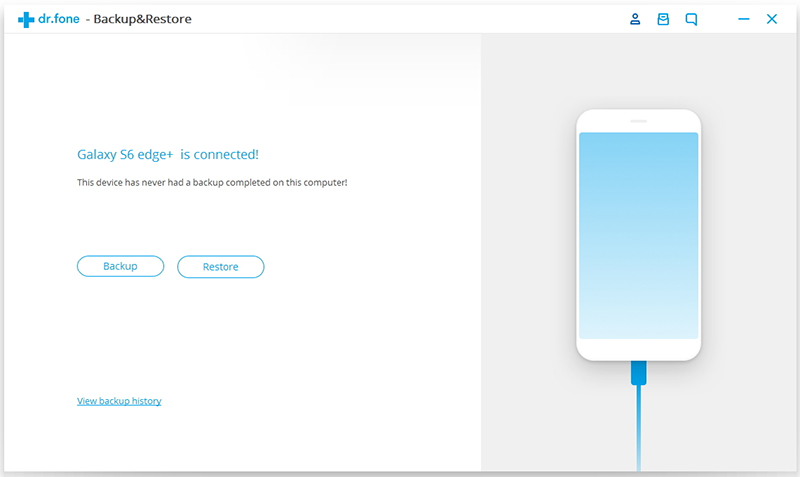
Step 3 Select the desired file types like Gallery or Select all. Then click Backup to start backing up SD card to computer.

Part2: Back up with a Single USB Cable Manually
If you don’t like to use any Android SD card backup tool to transfer your photos and files to the computer, here is the way for you.
Step 1. Connect your Android phone to the PC with a USB cable.
Step 2. Find the external hard drive for your Android phone on your computer and open it.
Step 3. Find the photos and files you want to back up. (Pictures are usually stored in DCIM folder.)
Step 4. Transfer Android photos or files to your computer.
This method is easy but too cumbersome since it requires you to find and select files by your own. Using the best Android data backup tool provides an easier way to transfer your Android files to PC.
Recover and backup lost contacts, photos, text message and more on Windows 11/10/8/7, Mac OS X 10.7 or higher.
You May Also Like to Read:
- 3 Ways to Restore Deleted Contacts from Samsung Galaxy
- How to Recover Text Messages from Android on Windows
- How to Recover Data with Android Data Recovery Software
- How to Recover Deleted Android Photos
- No Backup, How to Do Android Data Recovery on Windows
- Two Quick Methods about Android Photo Recovery on Windows
- Android Data Recovery on Windows
