Recover and backup lost contacts, photos, text message and more on Windows and Mac.
“I have bought a new Samsung phone. My neighbor wants to buy my old phone but I have some important photos and contacts on that Samsung. It’s a bit strange to share my own videos, files or photos with others. But I’m not willing to delete all those files and want to transfer them to my new phone. Please help, thanks advance!”
Tom
Above, want to wipe all data but keep them in a new Android phone? As you know, there is a data clearing function called Factory reset in Android devices. That is a feature that erases all settings, user data, third-party applications, and associated application data from an Android device’s internal flash memory. There are a number of reasons for you to perform a factory reset for your phone. The most common reason is that you have bought a new and better features phone and want to sell the old one to gather some cash. However, it’s also important to erase all the data, files, settings before selling. Thus, you just need to backup Android before factory reset.
How to Backup Android Phone before Factory Reset?
- 1. Backup all data on your phone to a PC.
- 2. Get your ole phone performed factory reset.
Two things to complete:
Part1: How to Backup Android Phone before Factory Reset
Backing up all your personal data like text messages, contacts, photos, music, apps, etc. from Android phones to computer could be an effective way to transfer data from one to another phone. It’s an ideal way to avoid losing data accidentally as well.
To complete that, you can turn to professional Android backup software called f2fsoft Android Data Backup.
This program is designed to help users backup and restore files like photos, videos, music, contacts, messages, etc. on Android phone. You are able to sync your Android data to computer with one click.
After downloading the software, you can go with the steps below to begin the backup process.
Recover and backup lost contacts, photos, text message and more on Windows and Mac.
Step 1. Launch the software and then connect your device to the computer via USB cable. You need to enable USB debugging on your device first.
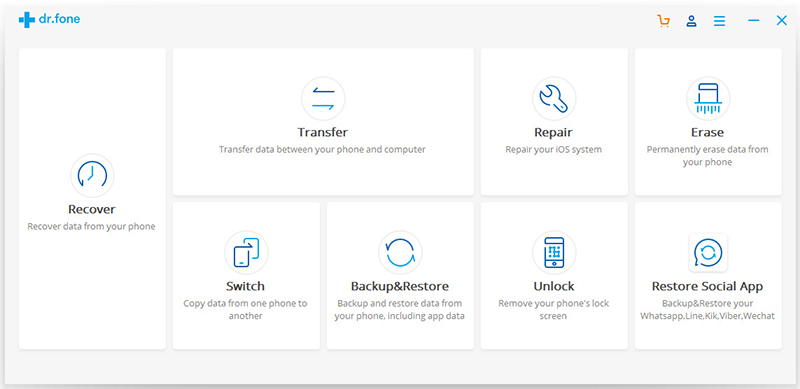
Step 2. After the connection, the program will detect the connected Android phone automatically. Click the Backup & Restore tab and then click Backup in the next window to start Android data backup.
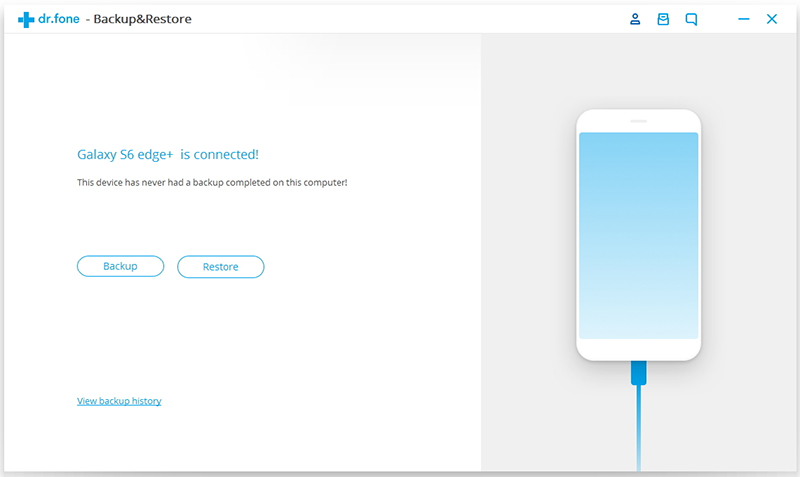
Step 3: Select file types you want to backup. Usually, you are recommended to choose Select all option. Then click Backup to start the process.

Tips:
The program also allows you to recover deleted photos, texts, contacts, etc. due to virus attack, water damage, or broken screen. Now you have already successfully backed up all the data on your old Android phone, then it could be an easy task to transfer them to your new device from the backup folder.Part2: How to Factory Reset an Android
The easiest way to factory reset your phone is through the settings menu. The factory reset option often locates in the backup and reset menu for Android devices. Here we’ll be using the Samsung Galaxy A8+ as the example.
1. Access Settings menu from your home screen or app drawer.
2. Slide the screen to the bottom of the page and tap General management.

3. Select Reset and then hit Factory data reset. Next, scroll down to the bottom of the new page.

4. Hit the blue Reset button with your device PIN entered, then tap Next.
5. Finally, hit Delete all.
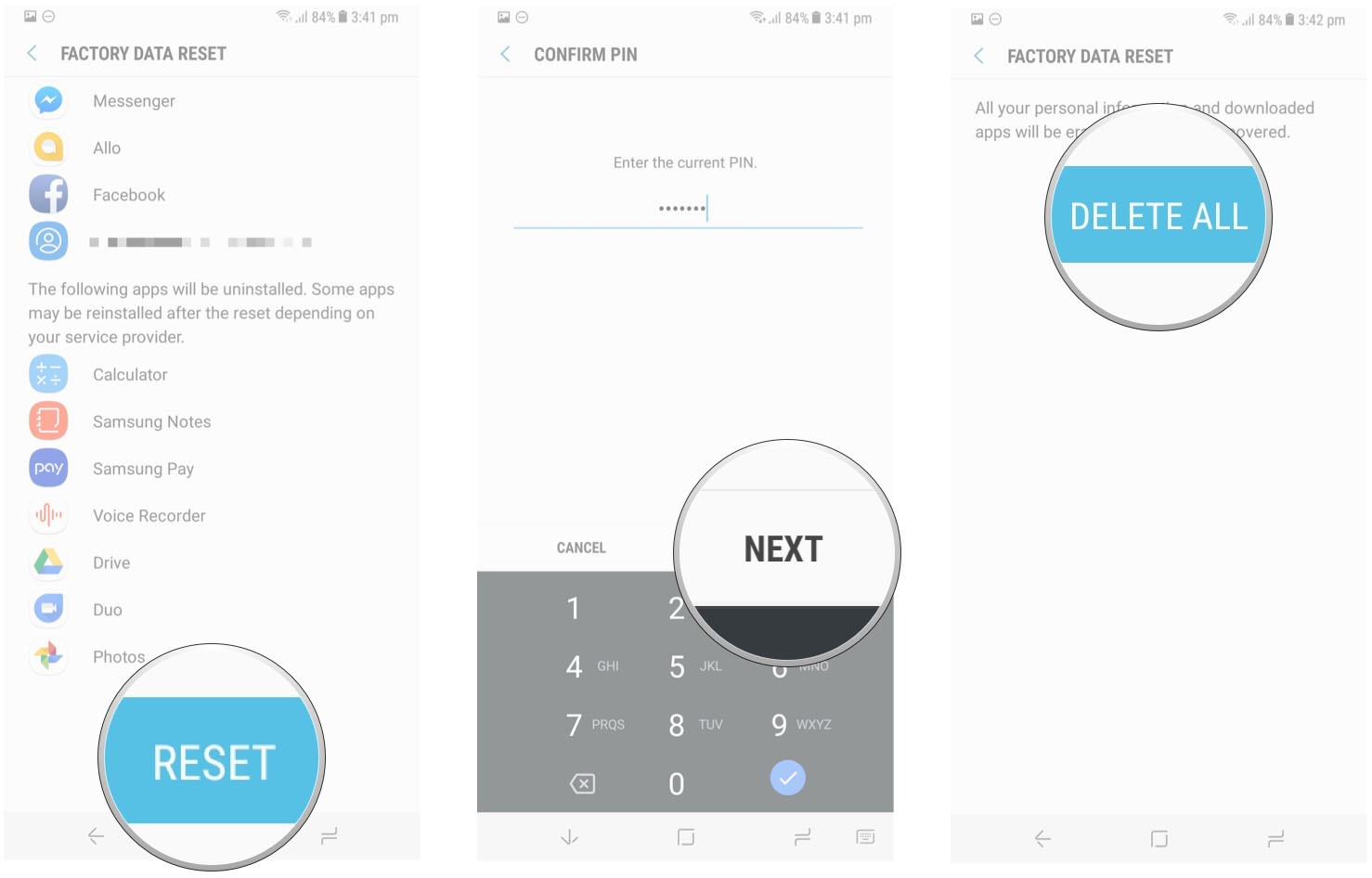
Your phone will reboot and be reset to its factory settings. You will go through the initial setup process again before you’re able to restore your data.
Recover and backup lost contacts, photos, text message and more on Windows and Mac.
You May Also Like to Read:
- 3 Ways to Restore Deleted Contacts from Samsung Galaxy
- How to Recover Text Messages from Android on Windows
- How to Recover Data with Android Data Recovery Software
- How to Recover Deleted Android Photos
- No Backup, How to Do Android Data Recovery on Windows
- Two Quick Methods about Android Photo Recovery on Windows
- Android Data Recovery on Windows
