Recover and backup lost contacts, photos, text message and more on Windows and Mac.
There is no guarantee when your phone may crash due to virus attack, device stuck, or water damage which may cause a deletion of all your important contacts lost. Or if you select the wrong files or too many files at once, it can probably result in your contacts lost. Rooting is a wide selection for Android users. But you may also encounter a data loss after a failure of rooting. Of course, the most common reason for contact deletion is simple human error. Sometimes, you mean to delete one thing and then accidentally select a different name. You cannot make up your fault operation in an easy way, though.
Backing Up Your Contacts
In order to avoid such annoying thing happening again, backing up the contacts should be added into your to-do-list. There are ways for you to back up Android contacts.
One popular option is to backup contacts to Cloud. Simply go to settings and tap on Accounts and Sync.
Google offers a basic backup option as well. Contacts can be easily synced to a specified Google account using settings on an Android device.
In case you forgot the Google account, it is highly recommended backing up your contacts to PC. But, how to backup Android contacts to PC? The best way to ensure you lose none of your phone contacts is to use a third-party backup tool like f2fsoft Android Data Recovery. You can do the backup in few minutes with the help of this powerful tool, which can not only back up all kinds of files and data on an Android device, but also can recover lost data in your Android phone.
Part1: How to Backup Android Contacts to PC
For backing up Android contacts, transferring them to the computer is a wise action.
When it comes to backing up contacts or other Android files like photos, videos, music, messages to computer, a powerful Android backup tool that can help you work it well is f2fsoft Android Data Backup.
Here follows a specific guide to teach you how to backup Android phone contacts to PC.
Step 1: Download and install this Android backup tool. Open the program.
Recover and backup lost contacts, photos, text message and more on Windows and Mac.
Step 2: Click the Backup & Restore tab in the primary window. Enable USB debugging on your Android phone following the instructions pop up in the screen.
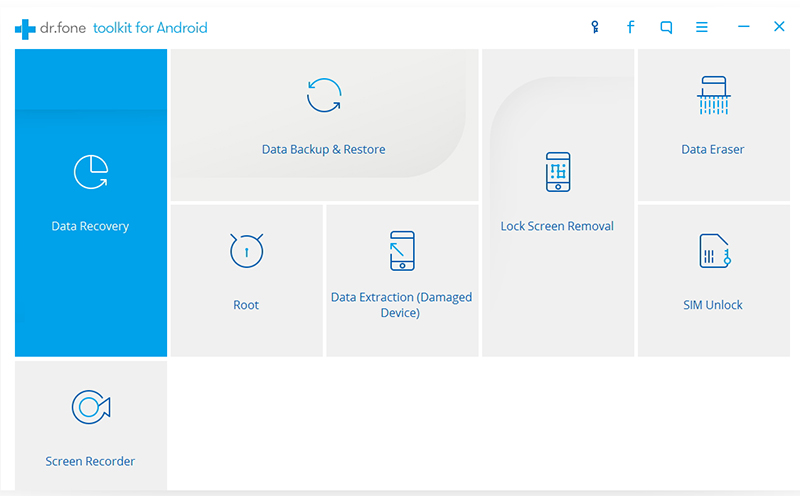
Step 3: Among the file types, select Contacts to continue. You can also check Select all. Then specify a backup path on PC and click Backup to start the Android backup process.

Part2: How to Sync Contacts from Android phone to Google Account
If you want to back up your Android contacts without any software, you can do Android backup contacts to Google. You can backup Android contacts to Gmail very easily only with a Gmail account.
1. Access the Accounts & Sync option on your device by forwarding to Settings.
2. Turn on Auto-sync data option and tap your Google account. Tick the Contacts box and then press Sync now.
3. When the sync is done, access the same Gmail account on PC and check your contacts. Next time you need to a transfer Google contacts to android phone, you can just go to sign in your Gmail account.
Recover and backup lost contacts, photos, text message and more on Windows and Mac.
You May Also Like to Read:
- 3 Ways to Restore Deleted Contacts from Samsung Galaxy
- How to Recover Text Messages from Android on Windows
- How to Recover Data with Android Data Recovery Software
- How to Recover Deleted Android Photos
- No Backup, How to Do Android Data Recovery on Windows
- Two Quick Methods about Android Photo Recovery on Windows
- Android Data Recovery on Windows
