Recover and backup lost contacts, photos, text message and more on Windows and Mac.
Smartphones have become one of the life necessities now. Indeed, smartphones bring much convenience to us. With it, we could buy anything we want and know things happened outside at home. Besides, we could save files on the phone. By doing so, we are able to read the files at any time if we need. Meanwhile, we may lose the files if we don’t have backup.
The reasons why we suffer data loss:
1. Mistaken deletion. It is the most common situation. You may wrongly delete the text messages among spam messages or the photos & videos when clear space.
2. External crash. Although the phones can resist certain external force. They are unable to withstand violent collision or crash. You couldn’t retain the data if the body of the device is completely damaged.
3. Virus invasion. Android users are free to load apps and download files on browsers. The apps and files may carry the virus, which also leads to data loss.
4. Root. When you get a new android phone, you will find many useless apps on the device. What’s more, these useless apps can’t be unloaded as you have no Administrator rights to operate. Therefore, many people would root the device to obtain the right. However, rooting the device faces a great danger of data loss.
Data loss may bring a lot of trouble. Therefore, it is necessary to backup android phone to prevent it. In addition to backup android phone to PC, it is a good choice to backup the data to google account and drive.
Part1: Backup android phone to google account & drive
Backup android phone to google account
Step1: press Setting app on the android phone, and then scroll down Personalization section to select Accounts.
Step2: tap on Google and pick one Google Email address.
Step3: tick the boxes alongside for the data you wish to backup.
Step4: find the More icon at the top right corner of the screen and tap Sync now.
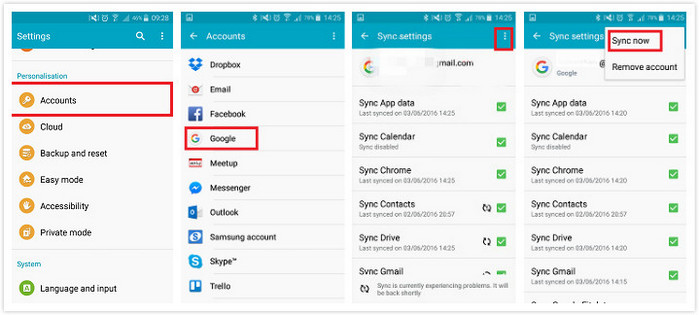
Backup android phone to google drive
Step1: connect the phone with Wi-Fi and run Google Drive app. You need to log into the Google account.
Step 2: Tap red + icon at the lower right corner and press "Upload" to select the files you want to backup. You can upload images, audios, videos, Word/Excel/PPT/PDF documents etc.
Step 3: After finishing uploading files, click the Done button to end the process.
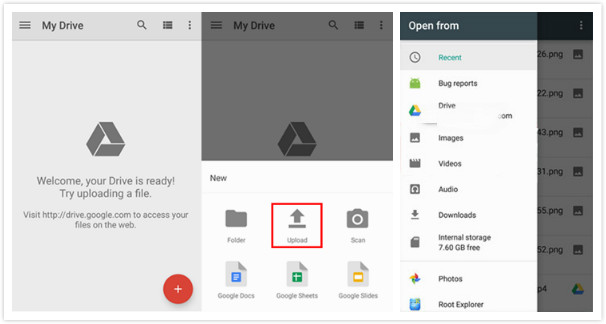
Part2: Backup android phone to pc in clicks
Someone may think that the data is safe right now as they upload it to cloud. However, we may forget and are unable to retain the password. To exclude all the cases of losing the data, we can backup android phone to pc as well.
In the next operations, we need the help of f2fsoft Android Data Recovery software. With it, we can recover deleted videos, photos, music, contacts, and text messages. Besides, we could backup all the data on the phone to the computer without root. Let’s start the works.
Recover and backup lost contacts, photos, text message and more on Windows and Mac.
Step1: connect the android device
Prepare an applied USB cable and connect the phone to the pc via the cable.
Launch and run this android backup software on the computer. You need to enable the USB debugging mode on the device. And then select Backup & Restore among the tools.
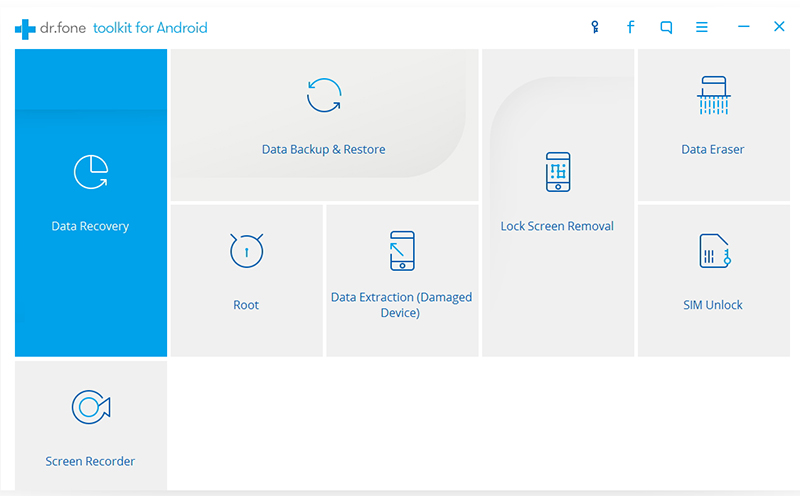
After the successful connection, the program will ask you to pick one function between Backup and Restore.
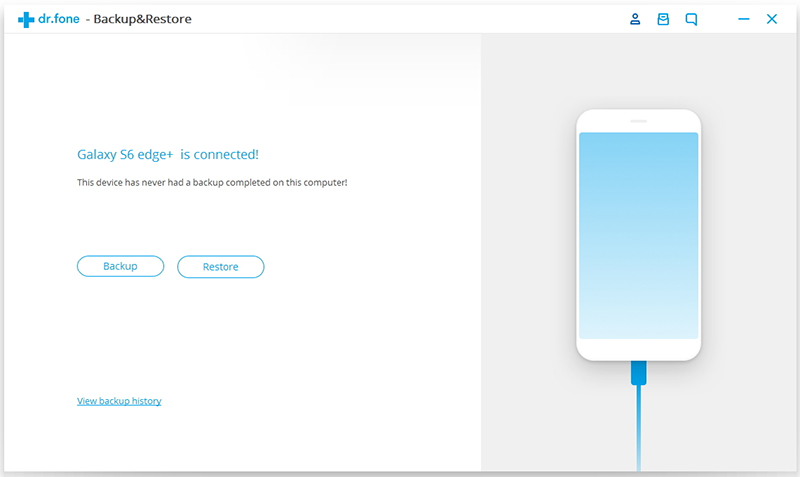
Notes: how do I enable USB debugging?
Open the Settings menu > Scroll down to About phone > Press on Build number about 9 times until you see a text saying Developer options are activated > Tap the back button and then you will find the Developer options menu shows at the bottom of the settings page > Hit it and scroll down until you see USB debugging; tap on it and hit OK to enable it

Step2: select file types for backup
All the files that f2fsoft android backup software supports to backup will be displayed on the page. By default, it selects all the types.

Step3: preview and backup android data to pc
The android backup software will automatically analyze the data on the device, tick the data you wish to backup and press Backup button to start. Later, you could find the backup file on the local.

Recover and backup lost contacts, photos, text message and more on Windows and Mac.
You May Also Like to Read:
- 3 Ways to Restore Deleted Contacts from Samsung Galaxy
- How to Recover Text Messages from Android on Windows
- How to Recover Data with Android Data Recovery Software
- How to Recover Deleted Android Photos
- No Backup, How to Do Android Data Recovery on Windows
- Two Quick Methods about Android Photo Recovery on Windows
- Android Data Recovery on Windows
