Recover and backup lost contacts, photos, text message and more on Windows and Mac.
We use our mobile phone contacts almost every day to make phone calls, send messages, and send emails, which makes the contact an integral part of our daily lives. So some people get into the habit of backing up contacts regularly. But still, others may forget or have no time to save contacts. And nobody knows when they might end up with trouble on their Android phone and lose all their contacts. In this tutorial, we respectively introduce how to restore contacts from backup files and how to restore deleted contacts by using contact recovery for both types of people.
If you have ever backed up your contacts, turn to Part 1.
If you want to know about Android contact backup, turn to Part 2.
If you haven’t done a backup and want to do Android contacts recovery, turn to Part 3.
Part1: Restore Contacts from Backup Files
If you’ve lost or deleted a contact by mistake or performed factory reset, there is no reason to be panic as you have set them to cloud. You can easily restore contacts with just three steps.
Step 1: Log in your phone cloud account from User and Backup in Settings, then tap Accounts.
Step 2: Select the right account address where contacts were backed up to.
Step 3: Click on the Sync contacts check box, then click Sync now.
Isn’t it easy?Part2: How to Backup Contacts to Phone Cloud or PC
To phone cloud:
Click on Contacts on your home screen. Then press Menu to continue. Choose an account you want to save your contacts to from the following options under Merge accounts. Finally, click on OK to finish backup process to your phone account.
To PC:
I recommend you to install Android contacts recovery which is designed for a variety of types of Android data recovery and backup. There is a number of software available with its own features. For today’s discussion, I would like to recommend a program called Android Data Recovery which is doing a good job in Android contacts recovery.
Recover and backup lost contacts, photos, text message and more on Windows and Mac.
Here are the steps to save contacts by BDDVDSOFT.
Step 1: Launch Android Data Recovery. Head to the BDDVDSOFT website, choose your operating system and then click on the appropriate download link to grab the software. Afterward, launch the program.
Step 2: Run the software and connect the phone to PC. Ensure that you enable your debugging mode when connecting your phone to PC by a USB cable. If the program doesn’t recognize your device, follow the instructions given to you on the window.
Step 3: Click Backup& Restore on the application window and click on Backup appeared in the next window.

Step 4: Select the file types you want to backup. You can choose to backup contacts only, but also can select all the data types available. Select a save location for the backup file when you finish the selection of data types.
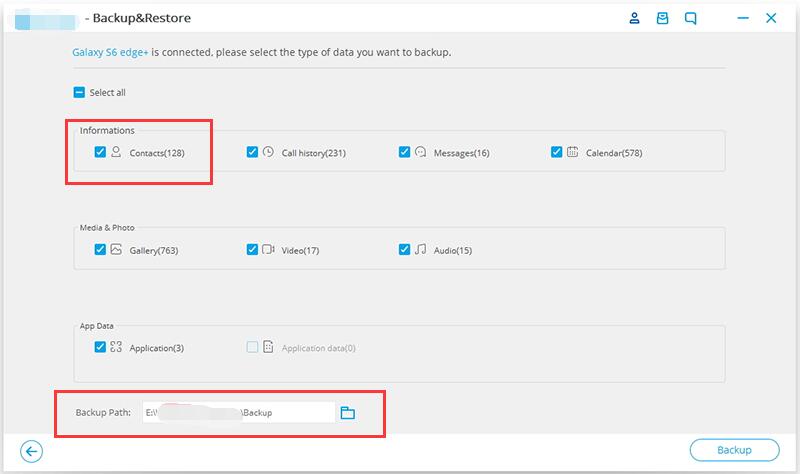
You can open the folder when you finish steps above to make sure your contacts have been successfully backed up on your computer.
Part3: Restore Deleted Contacts with Android Contacts Recovery
Restoring deleted contacts in the condition that you never back up your contacts is possible. Using contacts recovery is a quick and easy way to accomplish it.
First, run Android contacts recovery if you have downloaded it before.
Second, use a USB cable to connect your Android phone to PC and enable your debugging mode to make sure that the software can recognize your phone.
Third, select the type of data you want to recover such as Contacts. Click Next to continue.
Forth, choose the corresponding mode according to your phone's situation, Standard Mode or Advanced Mode. Then click on Start to begin the scanning process.
Fifth, when your contacts are showed on the screen, select those you want to retrieve and click Recover at the lower right to finish your contact recovery.
Has your question been resolved? In the long run, I still suggest you use software to back up the data on your cell phone for unexpected need. Next time you want to retrieve some kind of data, it’s so easy to restore them from the backup file by Android Data Recovery. If your operating system is iPhone, just take iPhone Data Recovery as a replacement.
Recover and backup lost contacts, photos, text message and more on Windows and Mac.
You May Also Like to Read:
- 3 Ways to Restore Deleted Contacts from Samsung Galaxy
- How to Recover Text Messages from Android on Windows
- How to Recover Data with Android Data Recovery Software
- How to Recover Deleted Android Photos
- No Backup, How to Do Android Data Recovery on Windows
- Two Quick Methods about Android Photo Recovery on Windows
- Android Data Recovery on Windows
