Recover and backup lost contacts, photos, text message and more on Windows and Mac.
“I was an HTC user before, but now I want to change to use Samsung phone. So I bought a new Samsung Galaxy S9 a week ago. Soon I find it’s bad to lose all the contacts and I have to re-create a new contact address book one by one. I realized that if I had backed up my contacts, things would be much easier. How can I backup Samsung contacts? Can anyone give me some tips? Thanks!”
You’ve never known what's the importance of backing up your phone data until you encounter data loss. Especially when you lose some important data like contacts. The contact book is not only a useful tool to store all contacts numbers but also a powerful tool to keep all contact information such as email address, social media account, address and more.
Therefore, backing up your contacts on the mobile phone is an important task.

How to Backup Samsung Contacts
Backup to Cloud
Cloud is a convenient way to back up your Samsung contacts. It is easy to set auto-sync Android data on device directly if you don’t want to do it on your computer. You can check below simple steps to backup Samsung contacts to cloud.
1. Access the Accounts & Sync option on your device by forwarding to Settings.
2. Turn on Auto-sync data option and tap your Google account. Tick the Contacts box and then press Sync now.
3. When the sync is done, access the same Gmail account on PC and check your contacts. Next time you need to a transfer Google contacts to android phone, you can just go to sign in your Gmail account.
Backup to Mac/ PC
In some cases, the backing up process may cause data loss. Therefore, you will need a professional third-party program to back up your Samsung contacts without losing data.
I highly recommend using f2fsoft Android Data Backup & Restore which is powerful for Samsung phone backup and recovery.
Get the Best Android Backup Software FREE Now!
Back up Broken Android PhoneBack up data when the phone was factory reset, virus attack, system crash, blank screen, water damaged, factory reset, etc.
Restore Various Types of FilesRetrieve deleted or lost contacts photos, contacts, videos, music, SMS, text messages, WhatsApp history, and etc.
Preview before RecoverSupport you to preview all the lost and existing data before the recovery, you can choose some of them to restore.
Support Variety Brands of DevicesAll Android phones and tablets are supported, like Samsung, HTC, LG, Sony, Huawei, Google, Nexus, Motorola and many others.
Then, let’s move to the tutorial.
Step 1 Launch the program
To start with, download and install f2fsoft Android Data Recovery on your Windows/ Mac computer. Launch the program, and then click on Backup & Restore to continue.
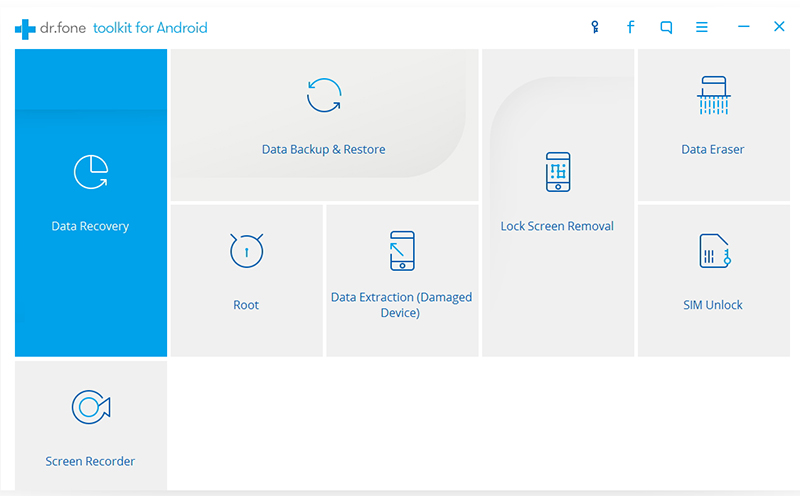
Step 2 Connect Samsung to the Computer
Using a USB cable, connect your phone to your system. Make sure that you have enabled the USB debugging on your device. If you don’t know how to do that, the program will give you instructions on the next window.

Step 3 Select File Types
From the next window, you can simply select the file types that you wish to backup. If you want to back up your contacts, check the Contacts and click Backup to start the backup operation. The process will take a few minutes.

Step 4 View the Backup
As soon as the entire backup operation would be completed, you can just click View the backup to see the backup file.

Using this software to backup Samsung contacts to the computer is as easy to operate as you can see. Next time you can easily restore contacts to your phone from the backup file. With the help of it, you can also recover deleted data from SD card.
Recover and backup lost contacts, photos, text message and more on Windows and Mac.
You May Also Like to Read:
- 3 Ways to Restore Deleted Contacts from Samsung Galaxy
- How to Recover Text Messages from Android on Windows
- How to Recover Data with Android Data Recovery Software
- How to Recover Deleted Android Photos
- No Backup, How to Do Android Data Recovery on Windows
- Two Quick Methods about Android Photo Recovery on Windows
- Android Data Recovery on Windows
