Recover and backup lost contacts, photos, text message and more on Windows and Mac.
“My Google Pixel 2 somehow managed to do a factory reset by my little boy over the weekend. In the past, my phone has deleted select random pictures by him, but this is by far the worst and most unexpected thing. I lost everything on my phone, including all the valued photos. I know I should have backed everything up, but I didn’t. Can anyone tell me if there is a way to recover data under this scenario?”
Accidentally deleted text messages or contacts on your Google handset? Or lost photos from the SD card on your Android device? Find that all of your files are gone after factory reset? One thing should be noted is that Android devices have no data recycle bin like an iPhone. In this situation, if you have not backup data before factory reset, you will need to find a way to get them back.
f2fsoft Android Data Recovery is the best choice for you to recover files from Android smartphones.
How to Recover Files from Android Devices?
f2fsoft Android Data Recovery, as the best Android data recovery software, is a good option for Android users to recover lost, deleted, and corrupted Android data (including recover text messages, contacts, photos, videos, music, call logs, etc.)
Download Android Data Recovery FREE Now!
Recover deleted SMS, contacts, photos, videos…
Retrieve lost data due to deleting, restoring factory settings, flashing ROM, rooting…
Support multiple Android phones and tablets, like Samsung, HTC, LG, Motorola, Google…
Support Windows 10/8/7/Vista/XP, Mac OS X 10.10.3/ 10.9/ 10.8/ 10.7
Please read the following step-by-step guide:
Step 1 Connect Android to PC
After you download and install this software to your computer, open it and then you will see its main interface as follows. Then connect your Android device to your PC via USB. Don’t forget to enable the USB debugging.
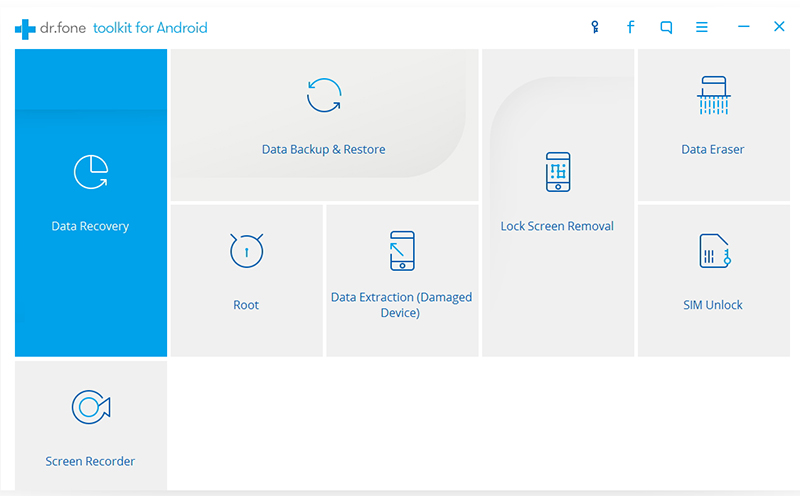
Step 2 Select File Types
Once your device is detected by the program successfully, you’re required to select the types of files you want to recover. In this case, you are recommended to check all.

Step 3 Choose Scanning Mode
This software provides two scanning modes: scan for deleted files and scan for all files. The standard mode is recommended as you first try. If it doesn’t work, switch to the advanced one. Next, click Start to continue.
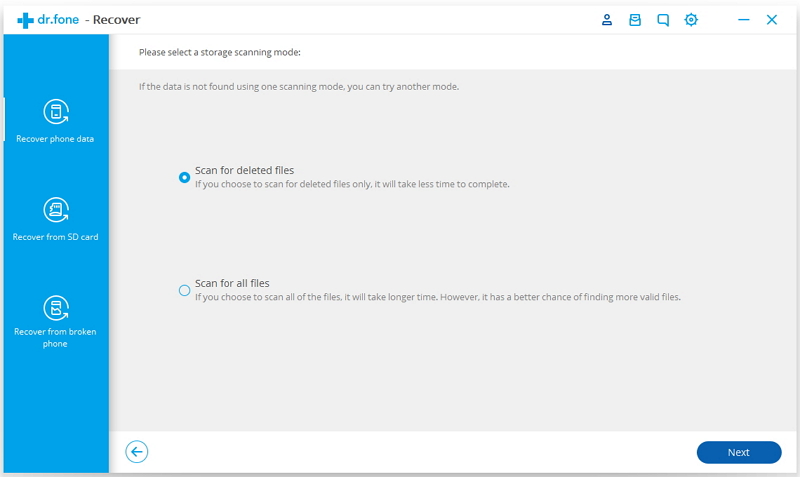
Step 4 Preview and Recover
When the scanning completed, you are able to preview all data in the window one by one. Check the items that you want to restore and click Recover to save them.

The recovery will take several minutes. Up to now, you have successfully recovered files from Android to your computer. What you should do next is to simply transferred the files to your Android phone.
Recover and backup lost contacts, photos, text message and more on Windows and Mac.
You May Also Like to Read:
- 3 Ways to Restore Deleted Contacts from Samsung Galaxy
- How to Recover Text Messages from Android on Windows
- How to Recover Data with Android Data Recovery Software
- How to Recover Deleted Android Photos
- No Backup, How to Do Android Data Recovery on Windows
- Two Quick Methods about Android Photo Recovery on Windows
- Android Data Recovery on Windows
