Recover and backup lost contacts, photos, text message and more on Windows and Mac.

There’s a common issue for Android phone users. The device begins to have problems with slow speed, poor battery or more. No one wants their Android device to have a short service life.
However, this seems the case for most Android users. Your Huawei phone might have suddenly frozen or stopped responding. Most of the time, such problems could be fixed by restarting the device. But in some more serious cases, it doesn’t work. The other way to fix a Huawei problem is to hard reset Huawei phone to get a new start on the device.
You may need: [2019] 3 Steps! Do Android Data Recovery on Windows
NOTE
1. It’s important to note that you’d better back up all the files and data before hard reset Huawei.
2. Make sure it has enough battery life available. Hard reset a phone take some time and need a lot of battery.
Backup & Recover all files including photos, videos, audios, contacts, messages, call history, WhatsApp, etc.
Get lost data back from Android due to mistaken deletion, system crash, password losing, rooting, etc.
Support with a broad variety of Android Devices like Samsung, HTC, Motorola, Sony, Google, Huawei, etc.
Step 1. Get the software
Free download, install and run the program. Choose Backup & Restore from the main interface.
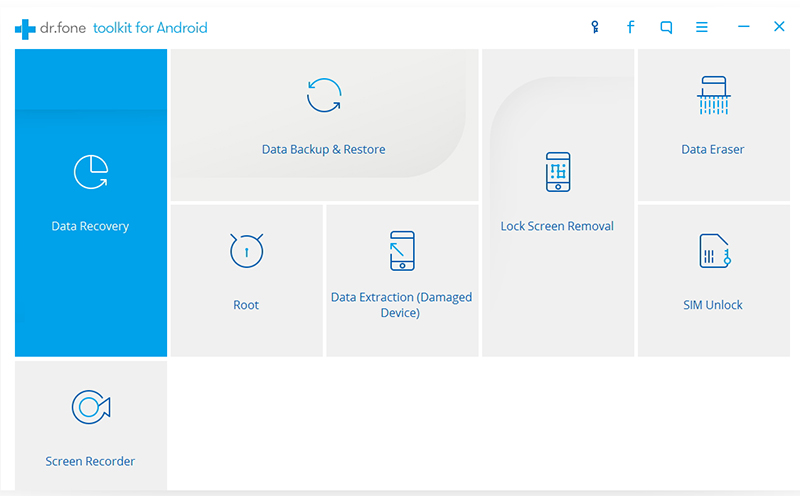
Step 2. Connect your Android phone
Connect your phone to the computer via a USB cable. Make sure you have enabled the USB debugging mode. After that, click on Backup.
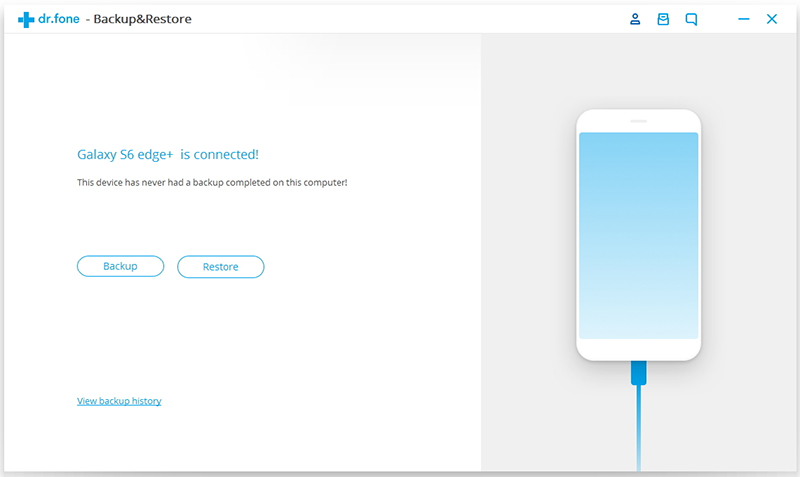
Step 3. Choose the file types
You can choose any file type that you want to backup. Check the box in front of it. And you can also check Select all to continue fast.

Step 4. Start backing up
After checking the file types, click Backup to start the process. Once the backup has been completed, you can view the backup data from the output folder.

Hard Reset Huawei
After you have successfully backed up all the files, it’s easy to hard reset Huawei phone. Just follow the simple steps below:
1. Power off your phone.
2. Press and hold the Volume up and the Volume down keys at the same time. Then, hold the Power key about 15 seconds until the screen shows some options.
3. Press the Volume down key to navigate down through the options and select FACTORY RESET option by pressing the Power key.
Once the factory reset is finished you may restart your cell phone. Your device will be nice and run smoothly. Don’t forget to restore all your Android files from the backup file. By the way, the Android Data Backup & Recovery can also work as an Android reset tool.
Recover and backup lost contacts, photos, text message and more on Windows and Mac.
You May Also Like to Read:
- 3 Ways to Restore Deleted Contacts from Samsung Galaxy
- How to Recover Text Messages from Android on Windows
- How to Recover Data with Android Data Recovery Software
- How to Recover Deleted Android Photos
- No Backup, How to Do Android Data Recovery on Windows
- Two Quick Methods about Android Photo Recovery on Windows
- Android Data Recovery on Windows
