Recover and backup lost contacts, photos, text message and more on Windows and Mac.
A factory reset is a restore of an electronic device to its original system state by erasing all of the information stored on the device in an attempt to restore the device to its original manufacturer settings. People usually do it when their phone stops working because of some problems. Doing so will erase all of the data, settings, and applications that were previously on the device. That’s to say, all your data will be wiped off after performing a factory reset to your phone.
Some people take a backup of their personal data before it, while others not. Here in this guide, we will tell you how to recover data after factory reset or how to restore files with damaged hard drive recovery no matter whether it is performed after a data backup or not.
Part1: Why do You Perform Factory Reset
A factory reset is the restoration of an Android device to the state it was when it left the factory, which is an important feature that supported by all mobile devices running Android operating system. Some people choose to perform the factory reset in order to easily remove all of their data at once and increase the speed. Others are facing unavoidable problems such as software bugs or freezing, which make it necessary to commit factory reset.
As you can see, the main reason why people perform a factory reset is that any junk files will be removed and the overall performance of the device will improve. So if you meet with the same problems, factory resetting is a proper option. But because it will wipe all data off the internal storage, you should use it with caution. It means you’d better do a backup.
Part2: How to Back the Data and Settings up Before Factory Reset
There are three ways for you to choose from.
The first is by settings in system
It is the easiest way to back up and perform the factory reset by going to do some Settings. Follow instructions below.
1. Unlock your Android phone and go to its Settings from your device’s home.

2. Go to General settings and select Backup and reset.

3. Tip Back up my data and Automatic restore. Then tap on the option Factory data reset.

4. Check Reset device when such page appears on your phone as the picture below.

5. Tip Delete all on the next page to ensure and start the process of factory reset. It’ll complete in a few minutes.

The second is to use Google account
You can also save your data to your Google account, which seems more reliable than the previous one. Refer below:
1. Go to Settings from your device’s home.
2. Find and tap Users & Accounts in the menu of Accounts option.
3. Turn on or off the automatically sync data option as you please.

The third is using an Android data backup tool
The third way you can choose is through an Android data backup program such as f2fsoft Android Data Recovery. Just download and launch the software. Here are the steps.
Recover and backup lost contacts, photos, text message and more on Windows and Mac.
1. Run the program and click Backup & Restore in the interface.

2. Select the types of file you want to save and choose a location for the final backup file. If you want to ask how to recover contacts from the Android phone after factory reset, tip Contacts option. Click Backup at the lower right of the window to continue.

3. After a few minutes, the backup should be finished and you can preview it from the address you save the data by clicking View the backup.

f2fsoft Data Recovery can not only recover and backup Android data but also can do these matters for devices based on iOS operating system. It’s one of the most reliable and most professional data recovery tools.
Part3: How to Recover Data in the Condition of no Backup
With the aid of factory reset recovery that will keep your information safe and secure just like f2fsoft Android Data Recovery, you can recover any files on your Android device like contacts, messages, photos, videos, music and etc. It’s also achievable to scan all of the deleted data and you can selectively restore it as you please, which can save you a lot of time and prevent your storage from being filled up with useless data. It can also be used as a damaged hard drive recovery.
Steps for the recovery lie below.
Step1
Launch the program from the official website of f2fsoft Android Data Recovery. At the same time, connect your phone to PC via a USB cable. Do not forget to enable the USB debugging mode in case of connection failure.
Step2
Select Recover module in the initial window of the program and then click the file types you want to recover.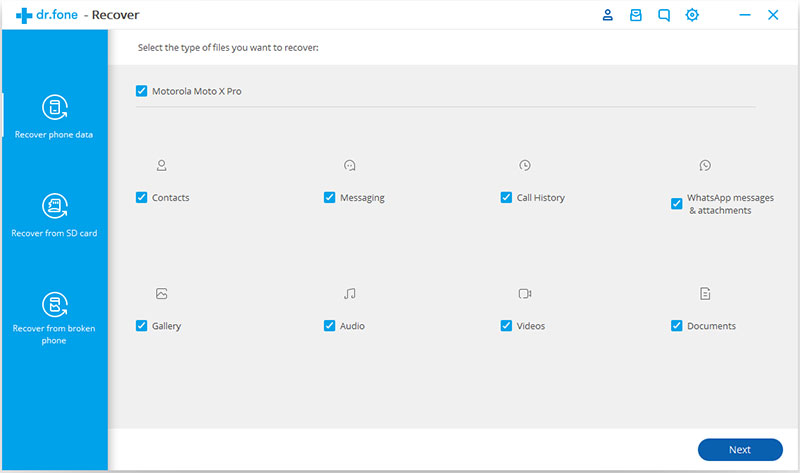
Step3
In the next window, select a proper mode to scan your data. Then have a view of all the files and click those you want to recover. Click Recover at the lower right of the interface to start the process. It takes a few minutes.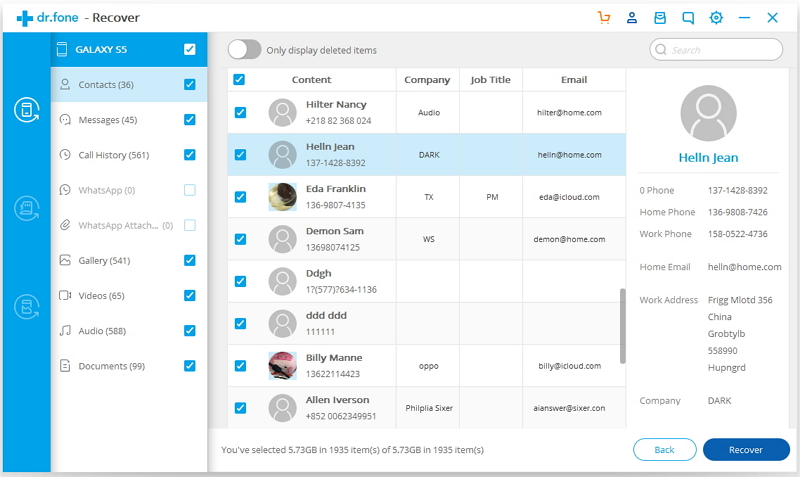
Isn’t it an easy-to-use factory reset recovery? Just go to install it.
Recover and backup lost contacts, photos, text message and more on Windows and Mac.
You May Also Like to Read:
- 3 Ways to Restore Deleted Contacts from Samsung Galaxy
- How to Recover Text Messages from Android on Windows
- How to Recover Data with Android Data Recovery Software
- How to Recover Deleted Android Photos
- No Backup, How to Do Android Data Recovery on Windows
- Two Quick Methods about Android Photo Recovery on Windows
- Android Data Recovery on Windows
