Recover and backup lost contacts, photos, text message and more on Windows and Mac.
It seems certain that you have just been through data loss on your Android phone. If you used to backup file from phone to other devices, you can easily get your deleted files back. But most of the time, people don’t do this. Thus, you need some tools to solve this problem such as the Android file recovery or file recovery software.
This post is divided into three parts:
Part1: How to Recover Deleted Files from Android Phone
The f2fsoft Android data recovery program could assist you to recover not only photos and videos but also SMS text messages, contacts, call history and more from Android phone or tablet. First of all, you are recommended to install the program on your computer and run it. Then, there just three steps follow.
Step1: Connect your phone to PC via a USB cable and ensure that you have enabled the debugging mode. If you have some trouble doing this, just follow the instruction that the program gives to you on the interface.

Step2: Start scanning your Android for deleted files. Once you have enabled USB debugging for your Android, it will be detected by the program. You should select the types of file you want to scan for and click Next to continue. In this step, you’d better select the standard scan mode which is faster than the advanced mode. Once you have done, click on Start to initiate the process.

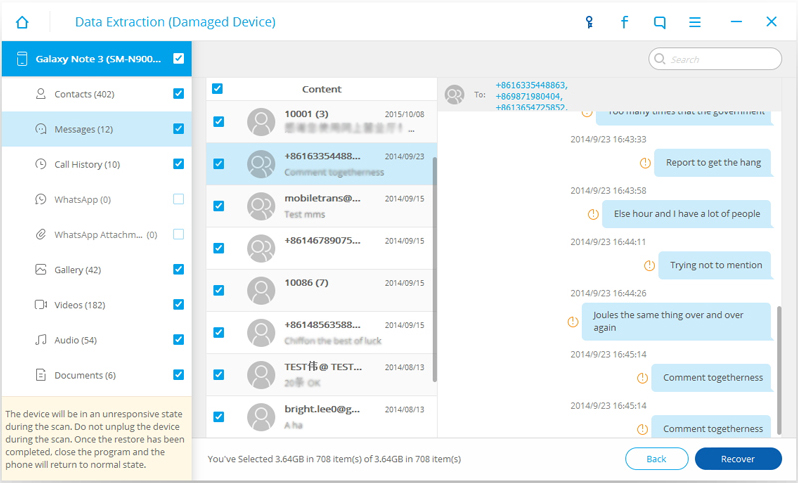
Step3: After a few minutes’ scanning, the program would display all your data on the window. You can select those you wish to recover and then click Recover button at the below right of the interface to start recovering deleted files. Now the file recovery software has already done its work. You can find that the deleted file has already been back to your phone.
You can also refer to: No Backup, How to Do Android Data Recovery on Windows
Part2: How to recover deleted files from SD card storage
SD is a non-volatile memory card format developed by the SD Card Association for use in portable devices. When you deleted photos, music, videos on SD card, when you formatted SD card by mistake, when your SD card got corrupted, you need file recovery software to recover data from SD card/memory card. Still take f2fsoft as an example, which has fast scan speed and can recover lost files safely from SD card. First of all, you should download and launch it on your computer. Then connect your SD card to your computer with an SD card reader.
Recover and backup lost contacts, photos, text message and more on Windows and Mac.
Step1: Start the program and click on Recover.

Step2: If your SD card is properly detected by the program, the window as below will appear on the screen. Click Next to begin the scanning process.

Step3: There are two scan modes available, standard mode and advanced mode. Normally, the standard mode is more quickly. Our suggestion is that try the later mode if you fail to recover the file you want to recover by using the standard mode. Then click Next to start scanning y our SD card.

Step4: After the scanning process, all of your file data will be shown in the interface. You can preview them in categories and select the data types you want to restore, and then click on Recover button to begin the Android file recovery.
Pay attention: Please select a safe folder on your computer to save your phone data / file. You could also use such file recovery software to do a backup.
Part3: How to backup files by Android recovery software
You can easily and quickly backup all the files by the program. Believe that you have already downloaded it on your computer. Just run the software and connect your Android phone to PC via a USB cable or connect SD card to it by a card reader.
First, enable USB debugging mode on your device. Then click Backup to do the operations when your phone is connected to PC.

Second, select the file types you want to back up and click the new Backup in the interface to start the process. Before this, you should pick a sage location to save the backup file. It takes a while to finish the backup. Don’t unplug the cable unless you have already completed to back the files up to your PC.
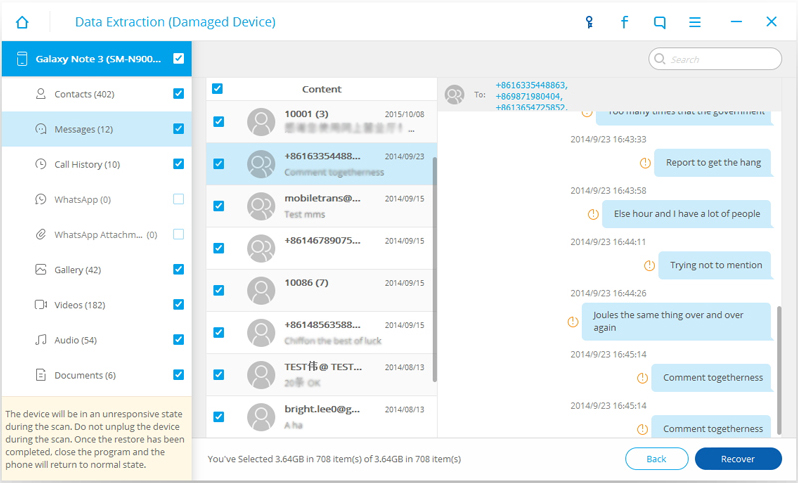
All files have been saved to the selected folder and you can take a view of them. Furthermore, you can easily get your lost data back by using this tool to restore them from the files backed up before.
Recover and backup lost contacts, photos, text message and more on Windows and Mac.
You May Also Like to Read:
- 3 Ways to Restore Deleted Contacts from Samsung Galaxy
- How to Recover Text Messages from Android on Windows
- How to Recover Data with Android Data Recovery Software
- How to Recover Deleted Android Photos
- No Backup, How to Do Android Data Recovery on Windows
- Two Quick Methods about Android Photo Recovery on Windows
- Android Data Recovery on Windows
