Recover and backup lost contacts, photos, text message and more on Windows and Mac.
A question for you: how will you record the unforgettable moments in life? Someone prefers to write diaries and others shoot videos or take photos. Every photo you took is a priceless treasure as the time is irreversible. Insomuch it is necessary to carefully preserve these photos. Nevertheless, our android phone’s data can be lost due to plenty of reasons. A failed update, sufferings of water damage or crash, or a malware attack may be one of the reasons. No matter what reason leads to the data loss, the lucky thing is that you can recover deleted photos from android internal storage now.
Tips to recover deleted photos from android internal storage
We collect some precautions to prevent further data loss. You could read them and take as a reference.
1. Stop using the device after you did wrong operations. Exiting all the apps and disconnect the net. You may know that the deleted data will not be removed right away. As long as they are not replaced by new data, you still have the chance to retain.
2. Do not restart your phone. As you know this operation will remove the temporary data. It increases the probability of the further data loss.
3. Be promoting to use the android data recovery to recover the deleted files on android.
Part1: Recover deleted photos from phone memory
Keep the device in flight mode and download photo recovery software on the pc to start the work. If you have no better choice, you may try f2fsoft Android Data Recovery. This photo recovery software allows recovering all deleted data on android device. For instance, you could recover deleted videos from SD card; restore deleted contacts without root. What’s more, you are able to extract and retain all the data from dead phone. Let’s start the operations.
Recover and backup lost contacts, photos, text message and more on Windows and Mac.
Step1: connect the device to the pc
Run f2fsoft photo recovery on the pc. Then make the phone keeps connection with the computer. Please make sure you have enabled USB debugging on your device.
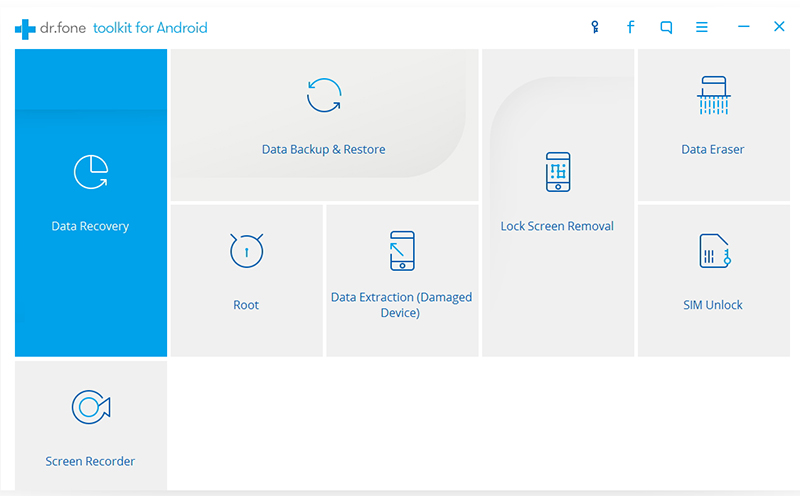
Step2: select files to scan
As the phone is connected successfully, this program will display the file types. You can pick the files you wish to recover. Next, the f2fsoft will ask you to select a storage scanning mode. Select the one according to your need and press Next button to continue.
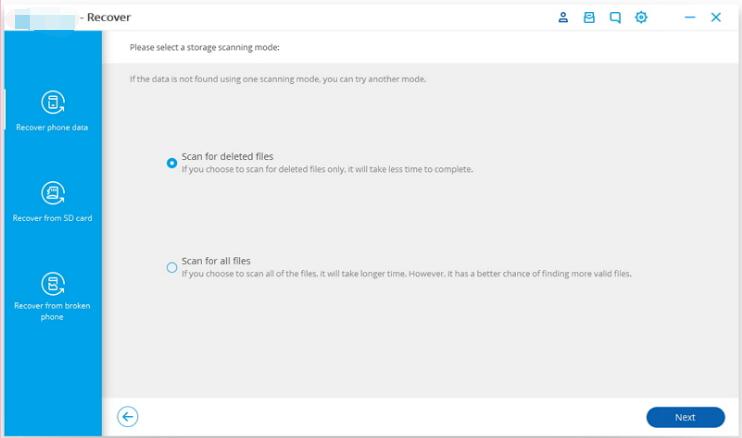
Step3: preview and recover deleted data on android device
When the scanning is complete, you could check and preview the files. Select the data you need and then hit Recover to start the work.

Part2: Recover photos from google account
If you have backed up and sync photos you deleted to the google account, they will stay in your trash for 60 days.
Step1: open the Google Photos app on your android phone or tablet.
Step2: At the top left, tap Menu >Trash.
Step3: Touch and hold the photo or video you want to recover.
Step4: At the bottom, tap Restore. The photo or video will be back:
In your phone>Find the "Photos" section of the app.>Get any albums it was in.
Recover and backup lost contacts, photos, text message and more on Windows and Mac.
You May Also Like to Read:
- 3 Ways to Restore Deleted Contacts from Samsung Galaxy
- How to Recover Text Messages from Android on Windows
- How to Recover Data with Android Data Recovery Software
- How to Recover Deleted Android Photos
- No Backup, How to Do Android Data Recovery on Windows
- Two Quick Methods about Android Photo Recovery on Windows
- Android Data Recovery on Windows
