Recover and backup lost contacts, photos, text message and more on Windows 11/10/8/7, Mac OS X 10.7 or higher.
“A couple of days ago I decided to leave a group of WhatsApp where I got thousands of messages a day. I got tired of it and decided to delete the group finally. So I clicked the “delete” button to do it. The process took some time. Because it was already midnight, so I fell asleep without seeing how it ended. The next day, I couldn’t open my phone, I didn’t know what happened. When I connected it to the PC, the PC couldn’t detect it. I tried many times but failed. My device has never been rooted; I just bought it 7 months ago. Is there anyone can help me? My device is a Samsung Galaxy S6. I don’t want to lose any data on my phone.”
Tom

Nowadays, the mobile phone has become indispensable in our life. It acts as a universal helper, but the universal helper also gets sick due to the fact that we give too many works to it. It can’t store so many movies, files, games, music, and pictures. It might system crashed, black screen, lose some files…So we need to send it to the data rescue center. Here are some solutions.
You may also want to know how to recover text messages from Android phone.
Part1: Rescue your phone without the help of a third-party
Let’s take Samsung Galaxy S6 device as an example. After a long time using, the phone constantly appears different problems, such as a boot loop or frozen with a blank screen. You can follow the steps below to solve these problems.
 Step 1: Try to reboot your device normally.
Step 1: Try to reboot your device normally.
Press and hold the power button until the device cycles off and on.
Step 2: Try to boot into Safe Mode.
First, please press and hold the power button until the “Samsung” logo appears on the screen. Second, please release the power button and immediately press the volume down button. Third, when the device comes into Safe Mode. There are two situations.
Situation 1 : The device can boot into Safe Mode, this suggests that the problems are caused by apps. You can eliminate the recently installed apps firstly.
Situation 2 : The device can’t boot into Safe Mode.
Step 3: Try to use Recovery Mode.
Hold the power button, home button, and volume up button until the blue Software Update screen appears. If you see an Android with a yellow warning triangle, don’t worry, it is normal. When the process is done, you can select a menu item by using the volume up and down buttons. There are two options: Wipe cache and Wipe Data/Factory Reset.
Wipe cache. When your device has some performance issues after updating, you can choose wipe cache option. It can eliminate all of the trash files that automatically download from the phone. It also can eliminate potential package conflicts that may slow your device down.
Wipe Data or Factory Reset. When we choose this option, it means our phone freezes up constantly or we can’t reboot the phone normally. Factory reset wipes all your phone data (except what is on SD card). First, please press and hold the power button, volume up button, and home key until the Samsung logo appears and then release only the power button. Second, the system recovery screen will show up. Third, select “yes” to delete our data from your phone.
Part2: Safely recover Android phone data from SD card
 As I mentioned above, these ways probably can help you to get your phone to normal. But during the process, you may lose some pictures, videos or files. Especially when you choose to factory reset, all the data will be gone on your phone. We definitely don’t want this situation to happen. Is there any way that we can fix our phone and safely get our lost data back?
As I mentioned above, these ways probably can help you to get your phone to normal. But during the process, you may lose some pictures, videos or files. Especially when you choose to factory reset, all the data will be gone on your phone. We definitely don’t want this situation to happen. Is there any way that we can fix our phone and safely get our lost data back?
If you have previously backed up your contacts or other data to the SD card, you can recover data from the SD card even if you restore the phone to factory settings. SD is a multi-function memory card which has a large capacity, high performance and security characteristics.
| Types | Range | Disc Formats |
| SD | <2GB | FAT 12, 16 |
| SDHC | 2GB to 32GB | FAT 32 |
| SDXC | 32GB to 2TB | exFAT |
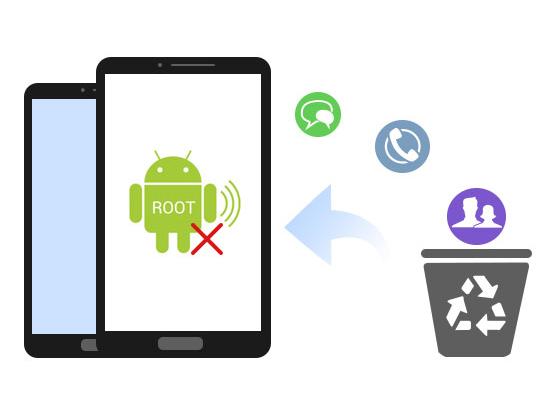 How to undelete lost data? Here we will introduce the f2fsoft Android Data Recovery to you. This Android data recovery mini-tool is the most professional Android data recovery tool. Recovering deleted files is its destiny. It can recover all kinds of data on your Android devices such as recover deleted videos, text messages, contacts, call history, photos, music, Whatsapp messages and photos. The Android devices include Samsung, HTC, Sony, MOTO, LG, ZTE and so on. No matter your devices are broken, system crash, stuck in startup mode, recovery mode, black screen or other situations, f2fsoft Android recovery tool can handle all of them.
How to undelete lost data? Here we will introduce the f2fsoft Android Data Recovery to you. This Android data recovery mini-tool is the most professional Android data recovery tool. Recovering deleted files is its destiny. It can recover all kinds of data on your Android devices such as recover deleted videos, text messages, contacts, call history, photos, music, Whatsapp messages and photos. The Android devices include Samsung, HTC, Sony, MOTO, LG, ZTE and so on. No matter your devices are broken, system crash, stuck in startup mode, recovery mode, black screen or other situations, f2fsoft Android recovery tool can handle all of them.
| Samsung | Samsung Galaxy S7/ S7 edge, Samsung Galaxy active, Samsung Galaxy S6/S6 edge/S6 edge+/S6 active, Samsung Galaxy S5/S5 active/S5 Mini/S5 Sport, Samsung Galaxy S4/S4 mini/S4 active, Samsung Galaxy SIII, Samsung Galaxy SII, Samsung Galaxy J3, Samsung Galaxy J7, Samsung Galaxy Note5, Samsung Galaxy Note4, Samsung Galaxy Note3, Samsung Galaxy Note II, Samsung Galaxy Note edge |
| LG | LG, LG 2, LG 3, LG G4, LG 5, LG, LG V10, etc. |
| HTC | HTC 10, HTC 10 lifestyle, HTC One X9, HTC One M9, HTC One A9, HTC One M9+, HTC One E9, HTC One E9+, HTC One M9, HTC Desire 10 pro, HTC Desire 830, HTC Desire 828 dual sim, HTC Desire 728 dual sim, HTC Desire 826, HTC Desire 626, HTC Desire 820 |
| Motorola | Moto G (3rd Gen), DROID Maxx 2, Moto X Pure Edition, etc. |
| Huawei | HUAWEI P9/P9 Plus, HUAWEI Mate 8, HUAWEI MateS, HUAWEIAscend P8/P8 Max/P8, HUAWEIAscend G7/G7 Plus, HUAWEI GX1, HUAWEI Ascend Mate7, HUAWEIAscend P7, HUAWEI G6, etc. |
Step1: connect the SD card via Android device or a card reader to the computer
Launch and run this Android Data recovery software on the PC. On the main interface, click Data Recovery section. Select Recover from SD card on the left panel. This software will automatically detect the information on the SD card. You just need to click Next button to continue.
Tip: If you don’t have SD card on Android phone or you don’t back up any data on your SD card, what’s worse, your phone didn’t work. Don’t worry, just click the Recover phone data on the left panel, if you want to know more information, just skip to this Part.
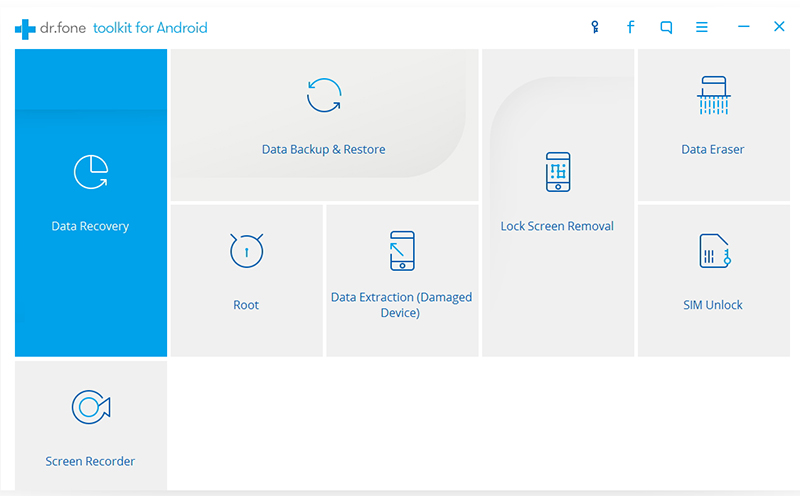

Recover and backup lost contacts, photos, text message and more on Windows 11/10/8/7, Mac OS X 10.7 or higher.
Step2: choose a scan mode
You will see the next page. There are two scan modes for Android SD card recovery: Standard Mode and Advanced Mode. We choose the Standard Mode. And then click the Next button.
Tip: It is suggested to select Standard Mode first, it takes less time than Advanced Mode.

Step3: recover deleted Android phone data
Wait for several minutes, the deleted files will display on the left side. Choose the data you need and click Recover to start the data recovery progress.
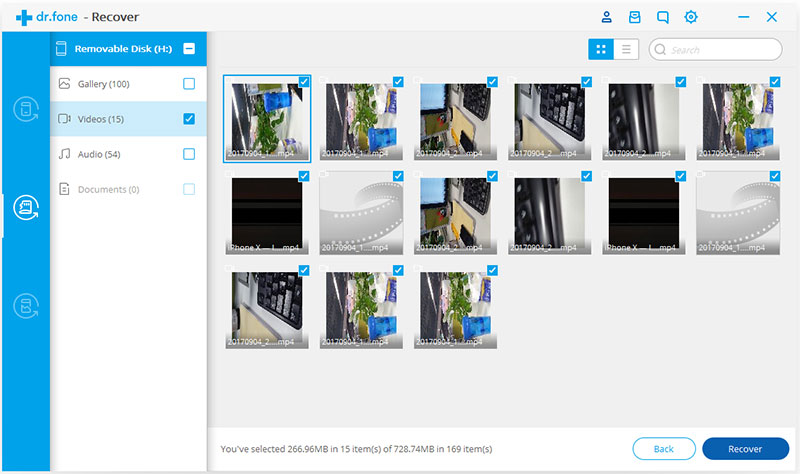
Bonus Time
In this part, I will show you how to repair the Android system and backup files with f2fsoft Android Data Recovery tool.
Step1: Plug your system crashed Android device to the computer
Also, click the Data Recovery section, and select Recover phone data. Choose Scan for deleted files and wait for several minutes, all your phone data will be displayed on the interface, you just need to select the types of files you want to recover, and then click Next button.


Step2: Preview and recover Android data
Now, we just need to choose the data we want to recover and click Recover.

Recover and backup lost contacts, photos, text message and more on Windows 11/10/8/7, Mac OS X 10.7 or higher.
You May Also Like to Read:
- 3 Ways to Restore Deleted Contacts from Samsung Galaxy
- How to Recover Text Messages from Android on Windows
- How to Recover Data with Android Data Recovery Software
- How to Recover Deleted Android Photos
- No Backup, How to Do Android Data Recovery on Windows
- Two Quick Methods about Android Photo Recovery on Windows
- Android Data Recovery on Windows
