Recover and backup lost contacts, photos, text message and more on Windows and Mac.
Part1: Recover SMS Messages with SMS Recovery on PC
Some programs that help us restore deleted SMS messages have been come up with. To achieve this, you need to choose professional and reliable Android SMS recovery software as your assistant – f2fsoft Android Data Recovery. It supports retrieving Android data and files including SMS messages, call history, photos, contacts, texts,calendars, videos and more.
Now, download and install f2fsoft Android Data Recovery on your PC and follow the steps to easily restore your SMS messages.
Recover and backup lost contacts, photos, text message and more on Windows and Mac.
Step1: Run f2fsoft Android Data Recovery and connect your Android phone to PC via a USB cable. Here take Motorola as an example. Don’t forget to enable the USB debugging mode in Settings on your phone. Then click Recover in the interface to start.

Step2: If your Android device has been recognized by the program, just select the types of files you want to recover in the new window and then click Next to analyze your device and scan it.
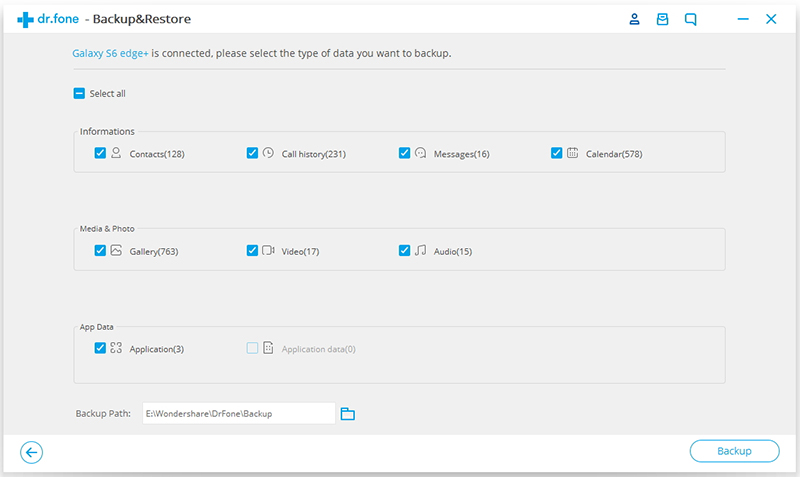
Step3: When you see an interface that is to inform you to confirm a scanning mode, you need to choose one as you need. The scanning might take some time as there is a lot of memory that needs to be surfed.

Step4: Once the scanning is finished, you can preview all your SMS messages under the Messages category, and then select what you need to recover and click Recover button to get them back.
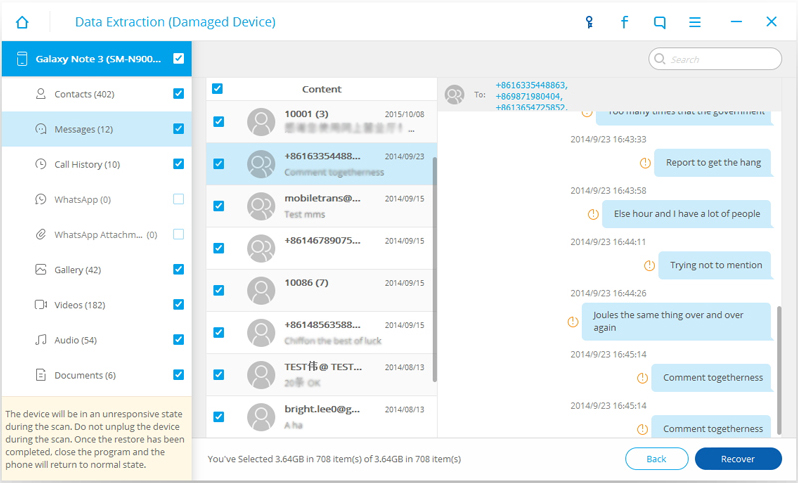
Now you have simply got back the lost SMS that you ever thought gone forever.
Part2: Recover Android SMS without a Computer
If you want to recover data without PC, you may download a recovery app from Google Play. You should stop updating your phone or turn your phone into airplane mode. And those apps usually are paid versions and have the demand of your phone being rooted. What’s more, an app seems less safe than recovery software on the PC. So as you can see from above, it has so many limitations to recover deleted SMS messages without a computer. There is a mass of different data recovery tools available to recover SMS messages and any other type of data from Android. Here I recommend you f2fsoft Android Data Recovery, which can help you directly recover SMS messages due to certain reasons like deletion, formatting, rooting, update crash, software failure, virus attack, etc. The steps for restoration on a computer are easy to follow:
1. Download and launch the program from the official webpage.
2. Connect Android to PC via a USB cable and turn on the debugging mode to ensure the connection. If you fail to do this, just follow the instructions in the interface of the software.
3. Select files to scan and recover. In order to prevent such thing happens again, I recommend you to do backup SMS Android.
Part3: Recover SMS from the Backup File
If you lost your SMS messages from Android accidentally, the first thing is to protect the deleted data from over-written. As what we talked above, the deleted messages are not really erased from your phone. They’ll be temporarily kept on your phone for a period of time after you delete them and then overwritten by other data. Thus, you can check your cloud or other backup tools before they are permanently erased. If you have backup the messages before, just restore from the backup file. That’s easy. I suggest you to backup your important files from time to time. But if you have no available backup or the backup doesn’t contain the deleted SMS messages, you have no choice but to seek help from a professional Android data recovery tool. You can refer to Part1.
If you used to back them up, follow the steps:
1. Enter your cloud website: My Verizon > My Plan and Services > My Cloud Media & Contact.
2. Click on Settings button to continue.
3. Then click the Trash module under it and do an option of the types of data you want to retrieve. Just select Messags.
4. Select all the items in the box next to that line item and then click Restore icon to start the process.
5. Finally, click OK in the dialog box.
Part4: How to back SMS messages up
If you feel tired of the recovering process by using SMS recovery tool, the good news is that backing them up is simple. Take a few minutes to do a backup today and you’ll never have to worry about data loss as you can easily get all your files back from the backup files. f2fsoft Android Data Recovery is good at backing up and restoring SMS messages on an Android phone. Here’s how it works to backup SMS from Android to PC:
1. Install the program on your computer and run it. Then, select Backup & Restore.

2. Make sure that USB debugging mode is enabled on the device and connect your Android phone to PC with a USB cable.

3. Select Messages and choose a saving location for the backup in the new interface, then click on the Backup icon to start the process.
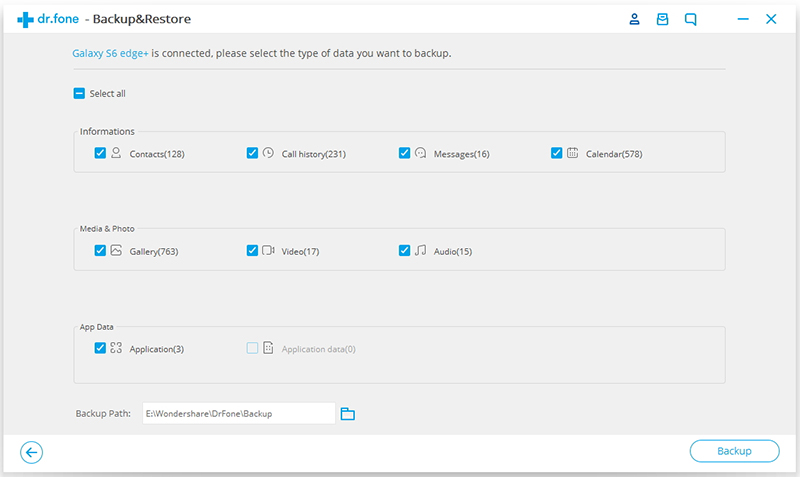
4. You will be able to view the backup files after a few minutes. Just click View the backup in the lower left of the interface.
This is one of the easiest ways to backup SMS Android to the computer. By doing this, you needn’t worry about data loss again as you could retrieve all your deleted data from the backup files with one click.Recover and backup lost contacts, photos, text message and more on Windows and Mac.
You May Also Like to Read:
- 3 Ways to Restore Deleted Contacts from Samsung Galaxy
- How to Recover Text Messages from Android on Windows
- How to Recover Data with Android Data Recovery Software
- How to Recover Deleted Android Photos
- No Backup, How to Do Android Data Recovery on Windows
- Two Quick Methods about Android Photo Recovery on Windows
- Android Data Recovery on Windows
