Recover and backup lost contacts, photos, text message and more on Windows and Mac.
After you bought a new Android phone, you are likely to run into a knotty problem when you are enjoying the journey with your new device – transferring the contacts, which can be quite complicated and time-consuming. Thus, how to transfer contacts from one Android phone to another might become a daunting issue for you. Don’t worry. Next, in this article, we have sorted 3 best solutions for your reference. Besides, you’ll learn how to backup Android contacts to PC with the best backup app for Android.
Part1: How to Transfer Contacts from One Android Phone to Another
Solution 1: Transfer contacts with Google
With Gmail, users can easily transfer contacts between Android phones. Only if you have backed up your contacts to your Google account then you can transfer it easily.
1. Launch Settings on your old Android phone, find Accounts and Sync, and then click Add Account, choose Google.
2. Sign in your Gmail account and turn on Sync Contacts to sync contacts to your Gmail account.
3. On the new phone, sign in your Gmail account and click Sync. After a while, your contacts will be synced to the new Android.
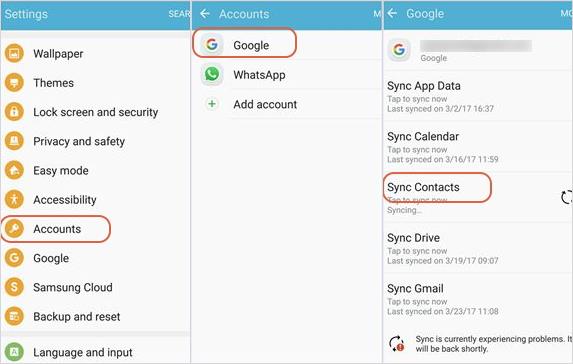
Solution 2: Transfer contacts via Bluetooth
To transfer contacts to new Android phone via Bluetooth, please make sure that Bluetooth is turned on and visible on both Android devices.
1. Open the Contacts on your old Android device and tap on the Menu button.
2. Choose Import/Export >Share namecard via > Select all. You can also just select and check the contacts you want to transfer.
3. Tap on Bluetooth and select the device to which you want to transfer the contacts. Then on the receiving device, accept the Bluetooth authorization request.

Solution 3: Use the best Android app to transfer contacts
f2fsoft Android Data Recovery is the best app to transfer contacts from Android to Android. With this useful app to transfer contacts between Android phones, you can easily transfer your contacts to the Android device.
Recover all files including photos, videos, audios, contacts, messages, call history, WhatsApp, etc.
Get lost data back from Android due to mistaken deletion, system crash, password losing, rooting, etc.
Support with a broad variety of Android Devices like Samsung, HTC, Motorola, Sony, Google, Huawei, etc.
Recover and backup lost contacts, photos, text message and more on Windows and Mac.
The process of transferring contacts, in general, can be summed up in two steps – backup and transfer. That is, you should back up your contacts to PC first, and then transfer the contacts from the backup file. Part 2 tells how to backup Android contacts to PC. Just follow the step-by-step guide.
Part2: How to Backup Android Contacts to PC
Step 1: Connect Your Android Device
Download, install and launch f2fsoft Android Data Recovery on your computer. Choose Data Backup & Restore from all the functions and then connect your device using a USB cable.
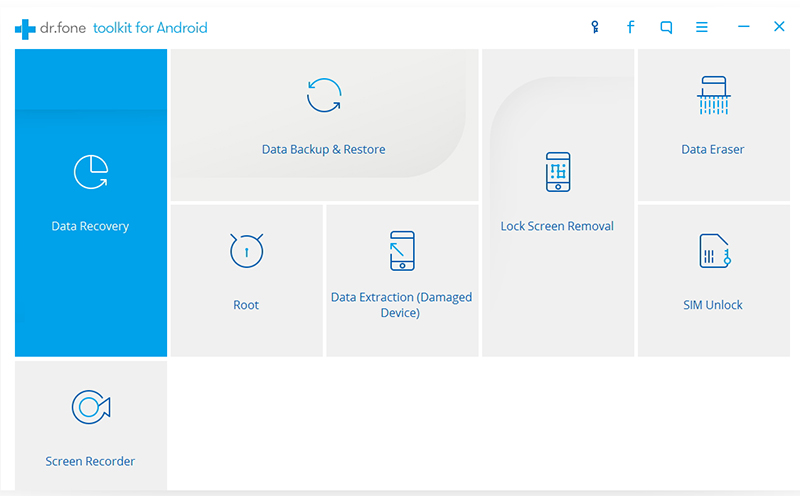
Step 2: Enable USB Debugging
Enable USB debugging to allow this best Android data recovery to recognize your device. The instruction on how you can enable USB debugging for your Android device will be displayed in the next window.

Step 3:Select File Type
Select the type of files you want to back up. You can check Contacts and then click Next to continue.

Step 4: Start Backing UP
The software will automatically start taking the backup of your device. It will take a few minutes. As soon as the program completes the process, you can click View the backup to see the backup files.
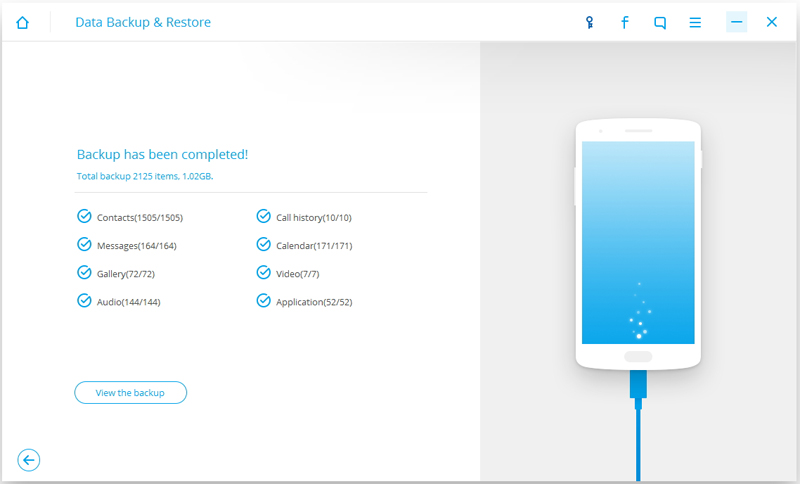
Up to now, you have successfully backed up your contacts to PC, then you can easily transfer the contacts from the backup file to your new Android phone.
Recover and backup lost contacts, photos, text message and more on Windows and Mac.
You May Also Like to Read:
- 3 Ways to Restore Deleted Contacts from Samsung Galaxy
- How to Recover Text Messages from Android on Windows
- How to Recover Data with Android Data Recovery Software
- How to Recover Deleted Android Photos
- No Backup, How to Do Android Data Recovery on Windows
- Two Quick Methods about Android Photo Recovery on Windows
- Android Data Recovery on Windows
