Play Blu-ray Disc/Movies/ISO/Folder on Windows and Mac.
Audio Video Interleave (also Audio Video Interleaved) is mostly known as AVI and was introduced by Microsoft Corp. back in 1992. These files can contain both audio and video data in a file container that allows synchronous audio-with-video playback. Audio or video content that is compressed with a wide variety of codecs is stored in an AVI wrapper and played in Windows Media Player, if the needed codecs are installed on the computer. AVI file format is considered to be the most common format for audio and video data playback on a computer. So, many of us may wonder to know that can we play AVI on Mac? In today’s article, I will show you the details to play AVI.
Tip: You can also play Blu-ray on Windows.
Part 1: How to play AVI on Mac?
Step 1: Install the BD DVD player for Mac
First, you need to open your computer and connect the WI-FI. Second, you need to type “f2fsoft Blu-ray player” on the Google. Third, you can click Download Windows or Download Mac button. In the last, you just need to run the software on your computer.
Play Blu-ray Disc/Movies/ISO/Folder on Windows and Mac.
Step 2: Load the AVI file
On the home interface of this professional Mac Blu-ray player, you can see two buttons. Click Open File button to load the Blu-ray disc. You can also try to load Blu-ray, and play Blu-ray on Mac as the same step.
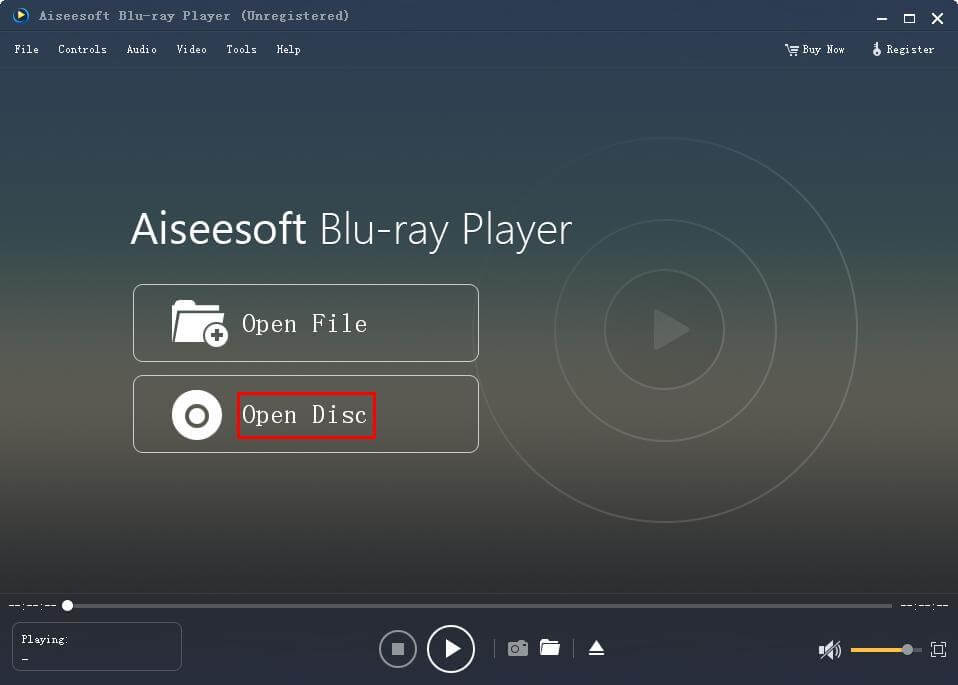
Step 3: Select the types of Blu-ray/DVD folder
The second is Open File button, this professional Blu-ray DVD player software would navigate you to choose the types of source DVD folder or Blu-ray folder for playback.
Step 4: Make some changes to your videos
When you finished step 2, what you need to do is just to enjoy it! But if you want to make some changes on your videos, such as audio track and subtitles of the movie, audio channel, audio device, video track and aspect ratio, this software enables you to do all the things.
You may also want to know how to play Blu ray on PC.
Part 2: What is f2fsoft AVI player for Mac
f2fsoft AVI player for Mac has two mainly functions. Playing Functions [playing Blu-ray iSO, AVI, DVD, MP4, MKV, WMV and more]. You can learn from above Part 1. The second is Video Edit Function.
On the top of the main interface, there are six buttons: File, Control, Audio, Video, Tools, Help.
1. File button. Click it, you can see some options, I want to introduce the Open Recent File function, click it you will see the videos list which you played before. With this function, you don’t need to transfer the DVD resources each time.

2. Control button. Click it, and then you can give some orders to your videos, such as Play, Stop, Forward, Backward, Volume Up and Volume Down.
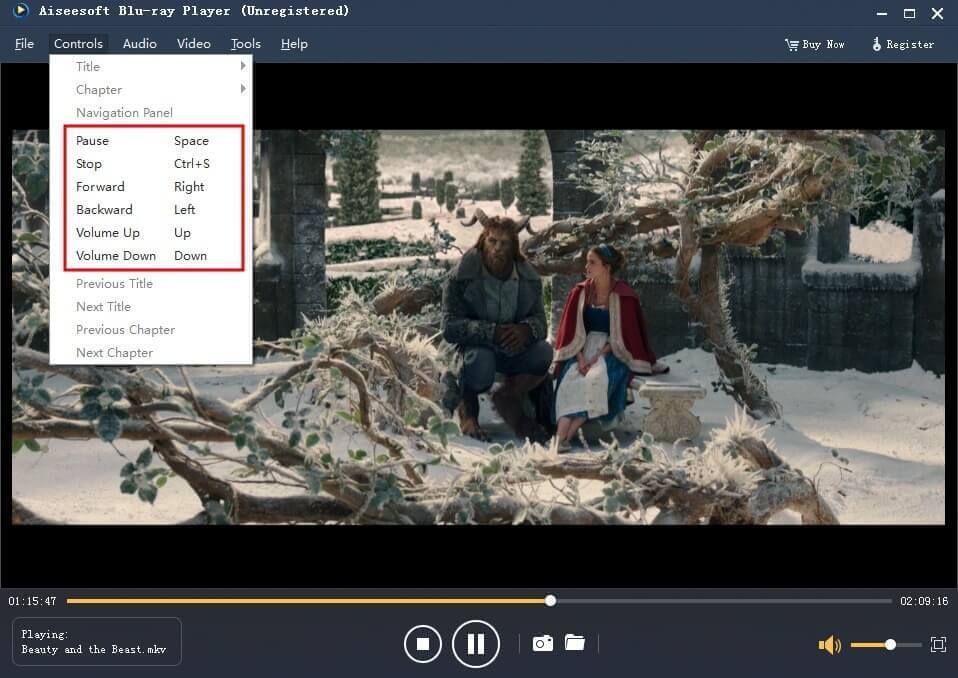
3. Audio button. You can adjust audio track, audio channel and audio device.
Play Blu-ray Disc/Movies/ISO/Folder on Windows and Mac.
You May Also Like to Read:
- [Three Steps] How to Play Blu-ray on Mac without Blu-ray Drive?
- How to Play 180+ Video Formats on Video Player for Mac?
- How to Play DVD on Mac? Using f2fsoft DVD Player for MacBook Pro
- How to Play MKV on Mac? – f2fsoft MKV Player Mac
- How to Play Blu-ray ISO File on Mac
- [Answered] Can You Play Blu-ray on DVD Player Directly?
- Can Blu-ray Players Play DVDs File on PC without Trouble?
- [Easy] Does PS4 play Blu-ray disc? (PS4 Fans Look Here)
- [Solved] Does Xbox One Play Blu-ray Discs on Computer?
