Transfer data (contacts, videos, pictures, text messages and so on) for iPhone users.
How to transfer photos from iPhone to laptop?
As Apple fans, we must familiar with iCloud, a tool helps you to backup data. If you delete your photos accidentally, then iCloud will help you to recover deleted photos completely.
However, if you have thousands of photos on your iPhone, you don’t want to delete them, but these photos are occupied your storage. What can we do?
Can we ask for help from iCloud as usually?
No!
Although iCloud is a powerful tool, it also has a limitation on storage. No more than 5GB, unless you buy it.
So, if we have thousands of photos, videos, messages, music and files, what do we need is f2fsoft iOS Transfer, a powerful tool, transferring photos from iPhone to Mac with fast speed. No limitation on storage.
Part1: How to Transfer Photos from iPhone to Laptop
The easiest and fast way to import photos from iPhone to laptop is using f2fsoft professional iOS Photo Transfer.
It can be freely downloaded on Windows and Mac.
It supports iPhone 8/X/7/6s/6/5s/SE/5/4s and iOS 11/10/9/8/7/6/5 and HP, Acer, Asus, MSI, Samsung, Lenovo, Toshiba, and Dell.
It can transfer all your iPhone data from iPhone to iPhone, iPhone to a computer, iPhone to iPad, including videos, messages, photos, calendar…
Transfer data (contacts, videos, pictures, text messages and so on) for iPhone users.
Step 1: Click on Backup your phone
.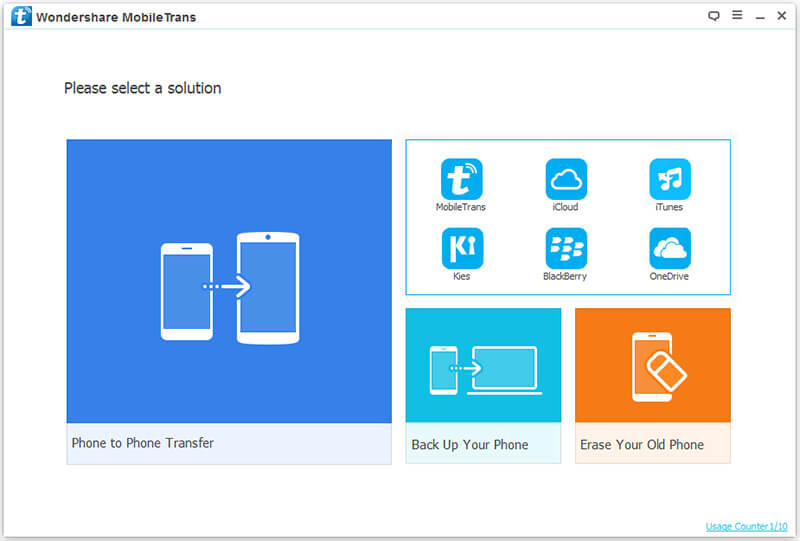
Step 2: Connect iPhone to a computer with iPhone USB cable. In the left side window, you can some data on your iPhone. Select the all data type by checking them and finally click on Start transfer button.
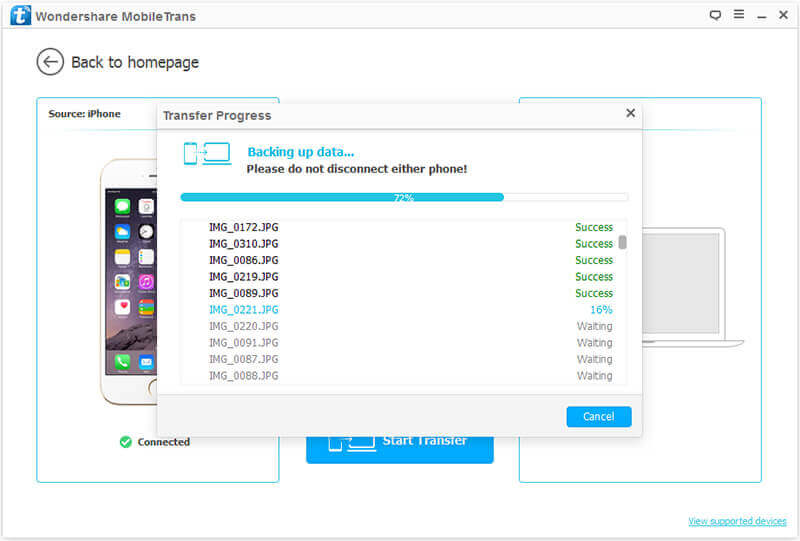
Step 3: Now, f2fsoft iOS Transfer will do the left things for you. You just need to wait for few minutes. By the way, do not disconnect iPhone until the process is running. If you want to transfer music from iPhone to a computer, transfer iPhone videos, text messages and other data to a computer, it is reliable for you to use this iPhone data transfer.
Part2: How to Copy Photos from iPhone to Laptop with Windows Explorer
Windows Explorer also can transfer photos, but we can only transfer photos in camera roll.
1. Connect your iPhone to Laptop with USB, then create a photo folder on the desktop.
2. Click My Computer/Windows Explorer on your laptop and in removable storage click on iPhone.
3. Click DICM folder inside the internal storage and find your photos.
4. Copy the pictures you want to transfer to laptop: Open the folder you created on desktop > Paste these photos in the folder.
Transfer data (contacts, videos, pictures, text messages and so on) for iPhone users.
You May Also Like to Read:
- [Solved] How to Transfer Photos from Mac to iPhone iPad iPod?
- How to Transfer Photos from iPhone to PC in 4 Ways?
- How to Transfer Photos from iPhone to Computer?
- 3 Different Ways, How to Transfer Photos from iPhone to Mac?
- 3 Ways to Transfer Photos from PC to iPhone?
- [Safely] 2 Ways to Transfer Music from iPod to Computer
- How to Transfer Music from Computer to iPhone without iTunes?
- How to Transfer Music from iPod to iTunes without Data Loss?
- How to Transfer Music from iTunes to iPhone with 2 Ways?
