Recover and backup lost contacts, photos, text message and more on Windows and Mac.
“Suddenly one day my Samsung Galaxy S7 freezes up due to malfunctioning of an application. So I formatted my Samsung SD card to overcome the problem. But it erased all the vital data from my phone. However, I don’t want to lose all my valuable videos, photos, applications. Can I recover them back?”
Anne
Have you recently accidentally deleted data from your Android smartphone? With all our increasing collection of applications, photos, videos, and games, most users delete those less important files to make room for new data. In this process, accidental deletion seems an inevitable thing. But the truth is that there's no Android recycle bin so that you should spend more time to recover data from Android internal memory. It might be a little hard to solve. Don’t worry.
The good news is that you have a couple of options.
The quickest and easiest way is using data recovery software for Android phone internal memory. If you have backed up your data before, the second choice is restoring from existing backups. I’ll share all the necessary steps for the two solutions.
Part1: How to Recover Files with Data Recovery Software for Android Phone Internal Memory
If you forgot backing up the files on internal memory, you can retrieve lost data by using a professional Android data recovery tool. In this part, I will take f2fsoft Android Data Recovery as an example. It’s a powerful and easy-to-use program which supports recovering photos, text messages, contacts and almost any data from most Android phones and tablets. Below is the step-by-step guide on how to recover deleted files from your Android internal memory.
Download Android Data Recovery FREE Now!
Restore Various Types of FilesRetrieve deleted or lost contacts photos, contacts, videos, music, SMS, text messages, WhatsApp history, and etc. from your Android phone & tablet.
Easy and Fast Way to Recover Android DataOnce you have successfully connected your Android device and the PC, you need only 3 simple steps to recover all your lost or deleted data with the help of this useful tool.
Back up Broken Android PhoneBack up data when the phone was factory reset, virus attack, system crash, blank screen, water damaged, factory reset, etc.
Support Variety Brands of DevicesAll Android phones and tablets are supported, like Samsung, HTC, LG, Sony, Huawei, Google, Nexus, Motorola and many others.
Step 1 Connect Android Phone to PC
The first thing you have to do is to download and install this professional program on your PC. Then, connect your Android phone to the computer. Please remember to enable the USB debugging to ensure the connection.

Step 2 Choose File Type to Recover
In the main interface, select Recover module to call out the file type selection window. Select the types you wish to recover. You can make multiple selections or choose to look for all kinds of data as well. Click Next button to continue.

Step 3 Select a Scanning Mode
You have to select whether you wish to scan for deleted files only or for all of the files. Choose one scanning mode according to your needs.
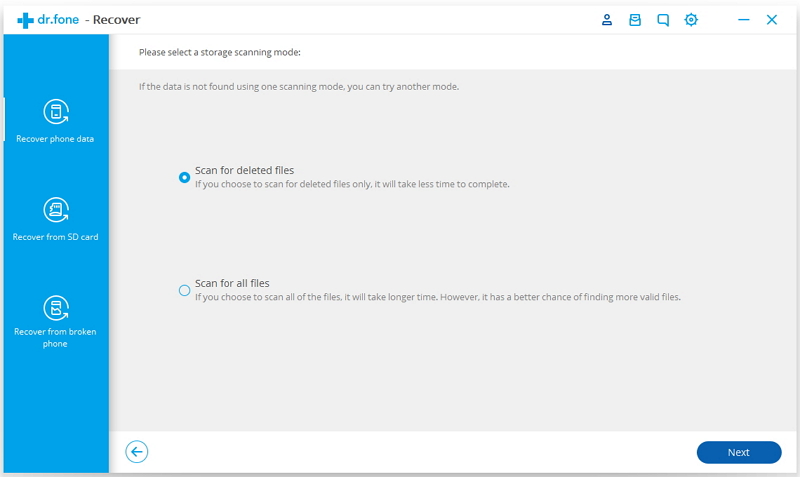
Step 4 Preview Files and Recover
Wait for a few minutes as the program would analyze your device. All the data would be displayed into different categories. You can just preview your data on the right. Select the data files you want to restore and click on Recover to get them back.

By following this simple guide, you would be able to recover deleted data files from your phone internal memory.
Part2: How to Recover Files on Android Internal Memory from Backup Files
If you have the habits of backing up Android phone data regularly, this could be very useful in such situations when you encounter data loss. You could use the backup file on your Google account to restore all data back to your phone.
Step 1. Open Settings from the menu.
Step 2. Click Backup and reset under personal section.
Step 3. Tap on Restore and select the latest backup file from the given options.
After that is finished, you should be able to see all the deleted and lost data on your Android phone again.
Recover and backup lost contacts, photos, text message and more on Windows and Mac.
You May Also Like to Read:
- 3 Ways to Restore Deleted Contacts from Samsung Galaxy
- How to Recover Text Messages from Android on Windows
- How to Recover Data with Android Data Recovery Software
- How to Recover Deleted Android Photos
- No Backup, How to Do Android Data Recovery on Windows
- Two Quick Methods about Android Photo Recovery on Windows
- Android Data Recovery on Windows
