Recover and backup lost contacts, photos, text message and more on Windows and Mac.
Two questions for you: what actions would do take to deal with the android data on the old mobile? How many steps will you do? As for me, I would back up all the data first. And I will then erase data on android supposing I want to resale it or give it to others. Finally, transfer the data to my new mobile.
Speak of backing up the android data, some may ask whether it is avoidable to root the device. This depends on individual demands. As some people just backup media files while others also hope to backup app data. To backup android app data, rooting the device is required. Nevertheless, some may worry that rooting brings bad effect on the phone. In fact, the probability is small, as long as he/she does the operation in a safe environment and with the right way. Therefore, this article is useful for the rooted android device. Let’s start to backup and restore android apps and data!

Part1: Backup android app data
To quickly and fully backup and restore android apps and data, we need the assistance of android backup software. One more remind that you need to root your phone before these operations. If you have no reasonable alternative, you may try f2fsoft Android Data Recovery.
Here is a brief introduction of f2fsoft Android Data Recovery:
Data recoveryRecovery deleted data (contact, video, photo, SMS, music…) from broken/dead phone and SD card.
Data backup & restoreFully backup data on android to pc prevent before factory reset. And then restore them to the new device.
Root & unrootProvide a safe environment for users to root and unroot their mobile phone.
Phone screen removalRemove and reset the screen lock without password/code.
Erase phone dataClear up the privacy on the device before resale.
Recover and backup lost contacts, photos, text message and more on Windows and Mac.
Step1: connect the device to pc
After installing and running the f2fsoft android backup software, make your device keeps the connection with pc. The tool needed as following is Data Backup & Restore.
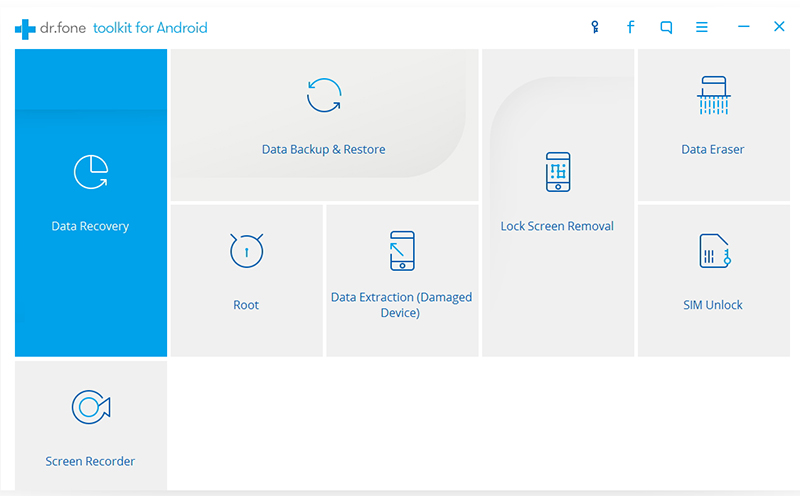
f2fsoft will voluntarily recognize your device and ask you select from Backup and Restore.
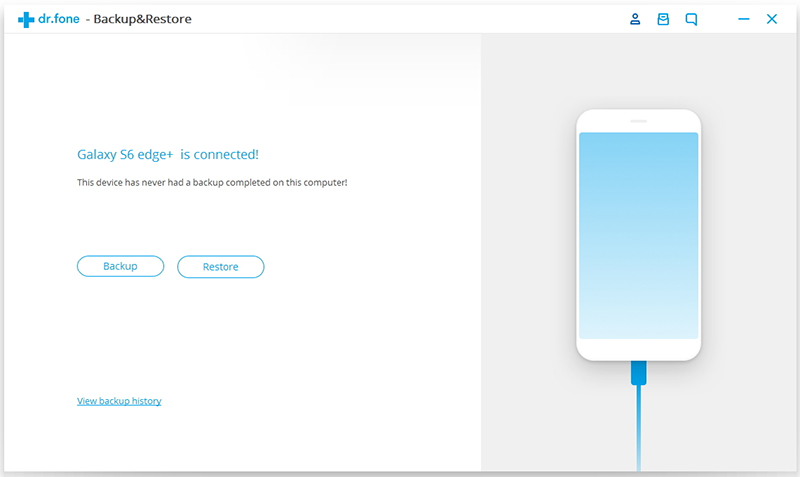
Step2: backup android app data
Select the data being useful to you. You could see that app data can’t be ticked without root permission. The program will then spend some time extracting the data. Please don’t disconnect the device, then, click the Backup button to start the work.


Part2: Restore app data and apps to new phone
Step1: disconnect the old mobile and connect the new one
Back to the main page and select Backup & Restore again. You will see the files you have backed up. Click View button to continue.

Step2: restore the backup file to the new device
Here comes the last step to backup and restore android apps and data. f2fsoft will display all the data in the backup file. Pick all of them and click Restore to Device. Later, you can find them on your new phone.


Recover and backup lost contacts, photos, text message and more on Windows and Mac.
You May Also Like to Read:
- 3 Ways to Restore Deleted Contacts from Samsung Galaxy
- How to Recover Text Messages from Android on Windows
- How to Recover Data with Android Data Recovery Software
- How to Recover Deleted Android Photos
- No Backup, How to Do Android Data Recovery on Windows
- Two Quick Methods about Android Photo Recovery on Windows
- Android Data Recovery on Windows
