Recover and backup lost contacts, photos, text message and more on Windows and Mac.
“I have bought a new Samsung Galaxy S7 these days. My previous HTC phone is no longer working because it runs too slowly now. After changing my new phone, a new problem has arisen. The brand new phone has nothing old, such as my contacts, photos, or messages. And I have never backed up my HTC phone to my computer or Google. This prompted me to back the phone up later. So, anyone knows how to backup Samsung S7? ”
Do you think your phone is safe enough to keep those important data such as contacts, photos, or messages? Any kind of data loss will bring you a lot of trouble. What’s worse, Android data recovery is indeed a complicated issue.
In case of data loss due to accidental deletion, virus attack, factory reset, etc. you should back up your Samsung phone data regularly. When it comes to the place to save the data, you can backup Samsung to PC, Google account, or the Samsung cloud. In this post, we will tell you how to backup Samsung to PC.
Samsung Backup Software
Backing up is always seen as the safest way to protect your phone data from loss. Fortunately that Android Data Backup & Restore allows you to back up and restore Android data in simple steps.
It is a useful tool designed for Android phone or tablets. This program allows you to backup contacts, photos, messages, videos, SMS, and more to the computer. Besides, it can also easily restore your lost data quickly.
Download Android Data Recovery FREE Now!
Back up Broken Android PhoneBack up data when the phone was factory reset, virus attack, system crash, blank screen, water damaged, factory reset, etc.
Restore Various Types of FilesRetrieve deleted or lost contacts photos, contacts, videos, music, SMS, text messages, WhatsApp history, and etc. from your Android phone & tablet.
Easy and Fast Way to Recover Android DataOnce you have successfully connected your Android device and the PC, you need only 3 simple steps to recover all your lost or deleted data with the help of this useful tool.
Support Variety Brands of DevicesAll Android phones and tablets are supported, like Samsung, HTC, LG, Sony, Huawei, Google, Nexus, Motorola and many others.
Step by Step Guide to Backup Samsung to PC
Step 1. Connect Android phone to the computer
To backup Samsung phone with this best Samsung backup software, you need to download and install it on your computer. Launch the program and connect your Android phone to this computer via a USB cable.
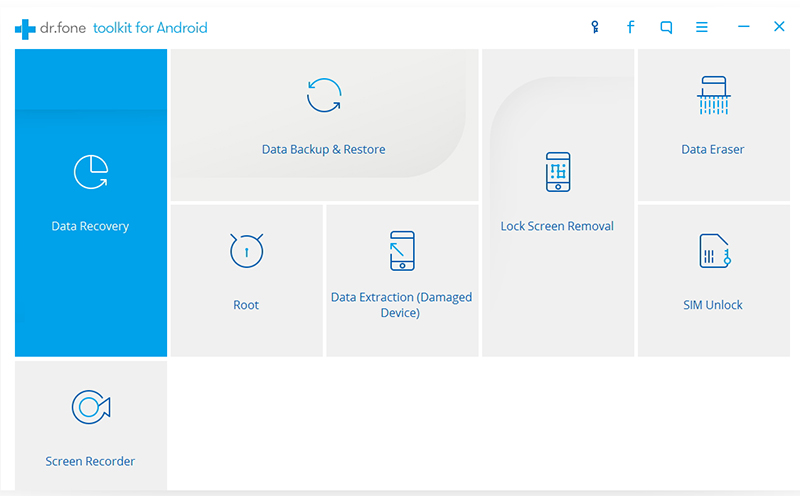
Tip: If the connection fails, check if you have enabled the USB debugging on your phone beforehand. If not, follow the instructions the program shows to do that.
Step 2. Backup Samsung data to computer
In the primary window, click the Backup & Restore tab. The program will automatically detect your Android device. Then, click Backup to start the backup process. If you have backed up some data before, just click View backup history to see what has been backed up.
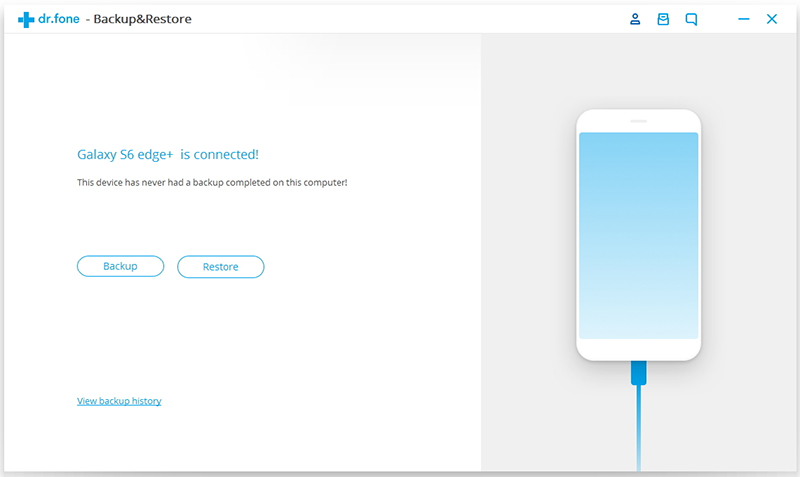
Step 3. Select data types to backup
Among the file types in the new window, select the all or the ones you need to back up. Then specify a backup path on the computer and click Backup to start the Samsung backup process.

It should be noted that this wonderful tool can not only backup your Samsung to PC but also back the files up to a Mac computer. In the same way, you could backup Samsung S7 to Mac.
Recover and backup lost contacts, photos, text message and more on Windows and Mac.
You May Also Like to Read:
- 3 Ways to Restore Deleted Contacts from Samsung Galaxy
- How to Recover Text Messages from Android on Windows
- How to Recover Data with Android Data Recovery Software
- How to Recover Deleted Android Photos
- No Backup, How to Do Android Data Recovery on Windows
- Two Quick Methods about Android Photo Recovery on Windows
- Android Data Recovery on Windows
