Recover and backup lost contacts, photos, text message and more on Windows and Mac.
SMS is a self-contained app on the android phones. It’s also a converse tool most commonly used by people. In every single day, we receive text messages, some of which come from teammates or customer and some belong to junk advertising. And one of the main reasons why will we delete the useful and important message is we mistake them for spam.
Unluckily, there is no withdrawal button on the android device. You have no way but to recover deleted message on android. Actually, instead of hastily recovering deleted data, it is better to backup text messages at regular terms. In case the phone is stolen, it is hard to get the data on the phone back. From this article, you will know how to save text messages to computer from android and sync them to Google account.
Part1: How to save text messages to computer from android
To quickly and exactly find the messages on the device, android data backup software is recommended. The one will be used in following is f2fsoft Android Data Recovery. In addition to backup android data, it allows to recover deleted data like videos, photos, contacts, text messages, and music. Let’s begin the backup work.
Recover and backup lost contacts, photos, text message and more on Windows and Mac.
Step1: connect the android to the pc
Firstly install f2fsoft Android Data Recovery; you need the Backup & Restore tool to finish this work. Then connect the device to your computer, and make sure you have enabled the USB debugging.
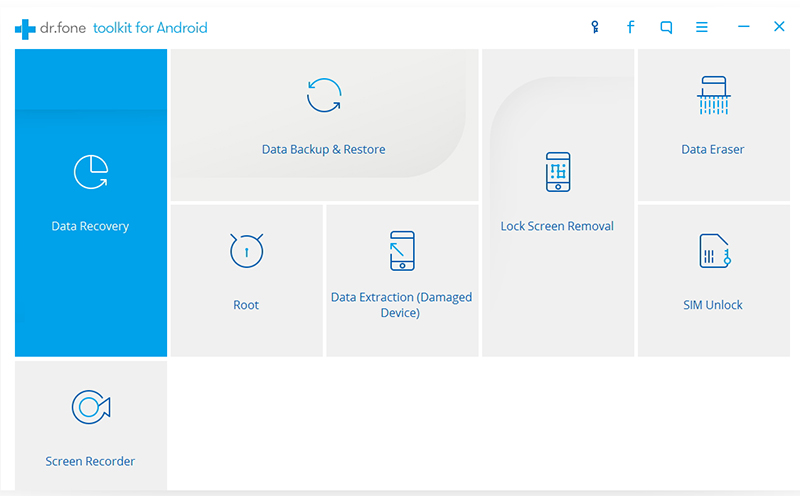
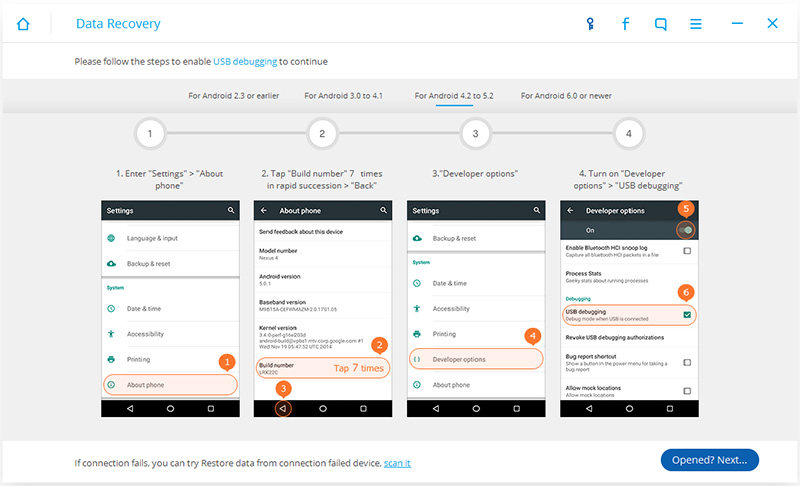
As the program detects your device, it will automatically recognize whether you have ever backed up and ask you to pick from Backup and Restore.
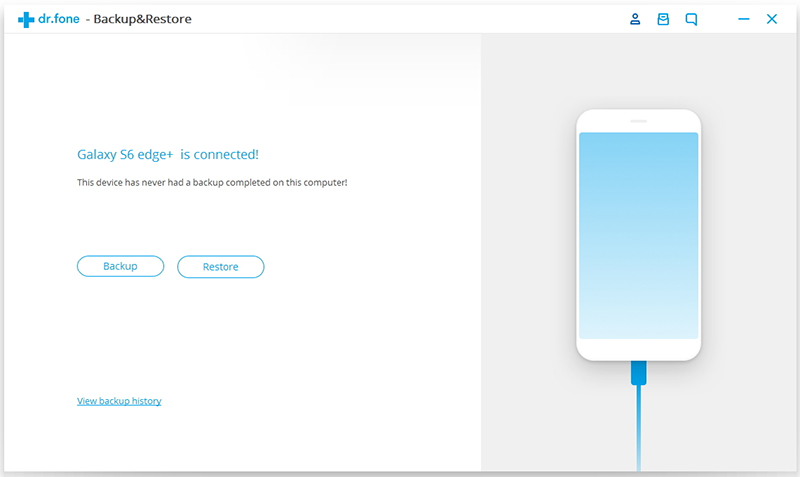
Step2: select Message files to backup
f2fsoft Android Data Recovery will show you the files it supports to backup. Tick the types you’d like to backup and press the Backup.

Step3: save text messages to computer from android
Wait for a moment for the program back up the data. Later, you could see the text messages on the local computer.

Part2: Backup text messages to google drive
Sync text message to Google account
By sync the android data to Google account, you could regain the deleted data from it next time.
Step1: enter the Setting app on the device and find the Personalization to choose Accounts.
Step2: tap on Google and sign in your Gmail. Then tick the data you hope to sync to the account.
Step3: press the More icon with three dots and click Sync now.
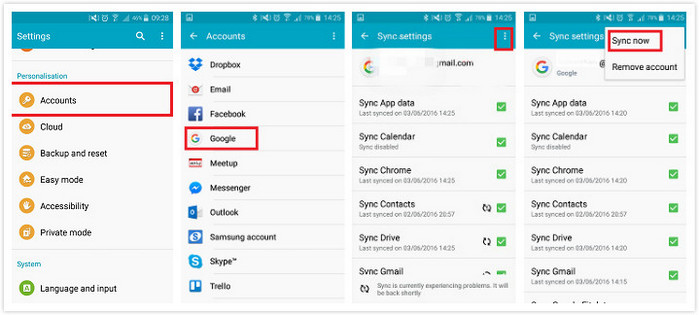
Backup text messages to Google Drive
Step1: run Google Drive on the android and log in your Google account.
Step2: click the red + icon and press Upload to choose the text messages and other files you need to backup. It is better to do this work with the Wi-Fi.
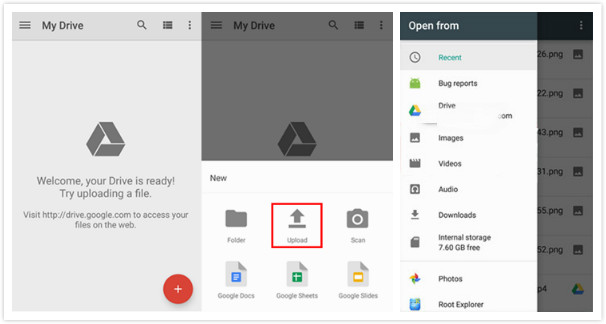
Further reading: How to read the exported SMS .xml on pc
In general, the text message files exported from the android are saved as .xml file, .txt file or html file on your computer. The last two files can be directly read. As for .xml file, you need to read it by SMS backup reader. Of course, no more tool is required if you restore these messages to the android phone. Here is the window that the SMS backup reader extracts the messages.

Recover and backup lost contacts, photos, text message and more on Windows and Mac.
You May Also Like to Read:
- 3 Ways to Restore Deleted Contacts from Samsung Galaxy
- How to Recover Text Messages from Android on Windows
- How to Recover Data with Android Data Recovery Software
- How to Recover Deleted Android Photos
- No Backup, How to Do Android Data Recovery on Windows
- Two Quick Methods about Android Photo Recovery on Windows
- Android Data Recovery on Windows
