Recover and backup lost contacts, photos, text message and more on Windows and Mac.
There are many important apps on the mobile phone, such as Text Messages, Contacts, and Gallery. All of them contain the private information of you and the people around you. Well, there are many reasons for the loss of these data. Here are the most common reasons:
a. Wrong deletion
When clearing up the phone storage space, it is a normal operation that mistakenly deleted the required data.
b. Device damaged/lost
It is almost certain that everyone, including the most careful persons, has ever made his phone fall down from the bag or hand. Moreover, you may also suffer that the mobile phone was stolen or water damaged.
c. Virus infection
In case that you accidentally downloaded unsafe software. The virus carried by this software may maliciously steal and destroy your data.Someone may ask: “Can I recover deleted text messages from mobile phone memory if I suffered device damaged?” The answer is affirmative, as long as the data interface of the mobile is complete. We offer you the solutions to recover deleted text messages from broken android and dead device. Besides, we will tell you how to backup text messages on android, preventing more data loss.
You may need: [2019] 3 Steps! Do Android Data Recovery on Windows
Part1: Recover deleted text messages from mobile phone memory
To restore deleted text message on android, the free android text recovery is needed in the following steps.
Recover and backup lost contacts, photos, text message and more on Windows and Mac.
Step1: connect the broken/dead phone to pc
Run and open the android text recovery on pc and tick the Data Recovery tool. Please make sure that you have enabled USB debugging mode on the phone.
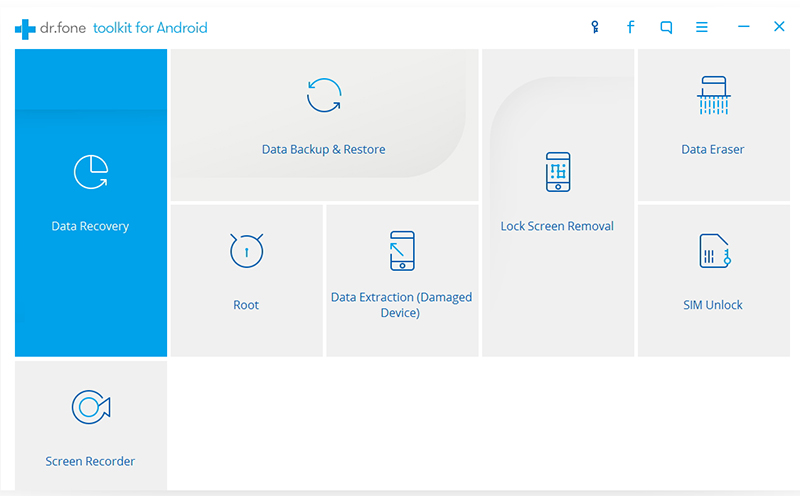
Step2: select files you wish to recover
The program shows you the file types it allows to restore. Choose the files you need and press Next button to continue.

Step3: pick one fault type matching your situation
There are two options for you. If you can’t access the phone, pick the left one, or the right one as the screen is broken.

And then choose the correct device name and the device model of your phone.
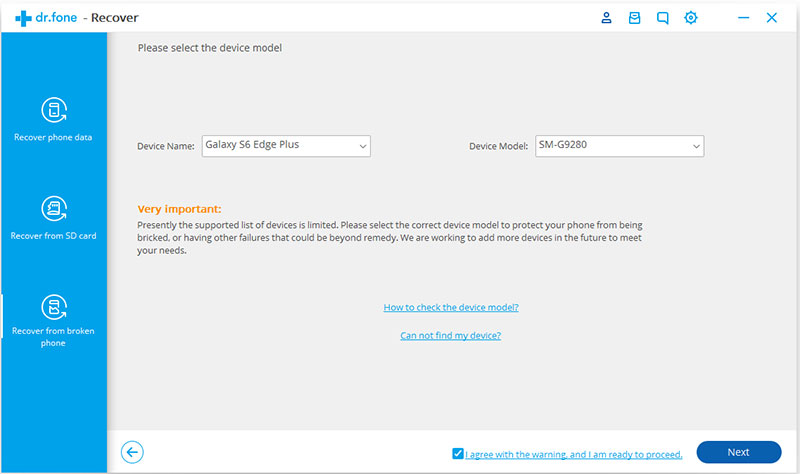
Step4: make the device stay in Download Mode
Turn off the phone.
Press and hold Volume "-", "Home" and "Power" button on the phone.
Press the "Volume +" button to enter download mode.
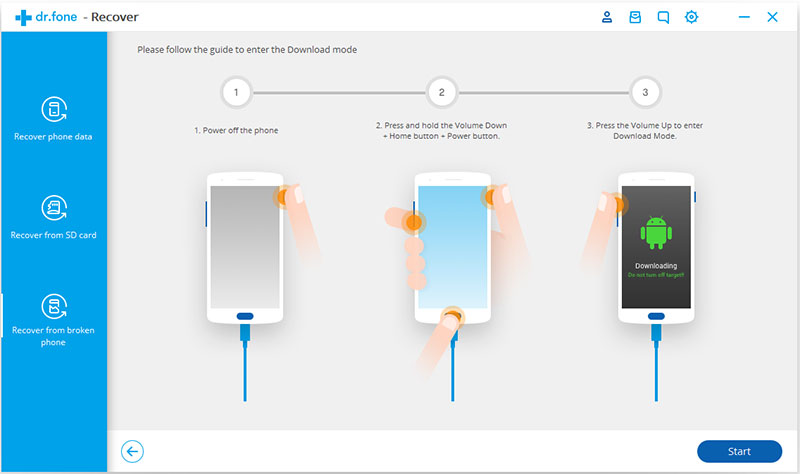
Step5: recover deleted text messages from mobile phone memory
As your phone stays in Download mode, the software begins to analyze the phone and load recovery package. After the data displayed on the sidebar, you can then find the text messages. Later, press Recover to continue.

Part2: How to backup android data to computer
Step1: pick Backup & Restore tool
Back to the main page and select Backup & Restore among the tools. As the device has successfully connected to the pc, f2fsoft Android Data Recovery would ask you to pick from Backup and Restore.
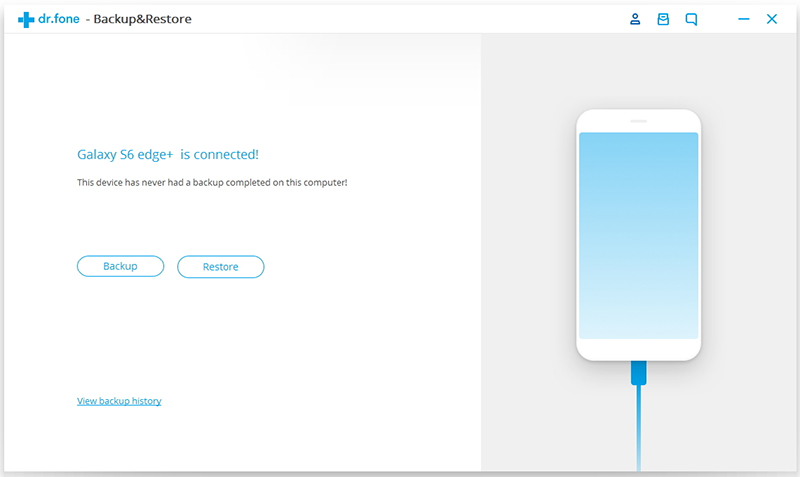
Step2: select file types to backup
By default, f2fsoft Android Data Recovery ticks all the files; you could adjust according to your needs.

Step3: backup data on android to pc
Then the program will automatically extract the data on the device. Pick the files you need and then click Backup to start the work.

Stop here, you have successfully retained the deleted text messages. Besides, all the data on the android has been backed up. Provide that you have other files like contacts, photos, videos, and music to resave. f2fsoft Android Data Recovery could give you a hand as well.
Recover and backup lost contacts, photos, text message and more on Windows and Mac.
You May Also Like to Read:
- 3 Ways to Restore Deleted Contacts from Samsung Galaxy
- How to Recover Text Messages from Android on Windows
- How to Recover Data with Android Data Recovery Software
- How to Recover Deleted Android Photos
- No Backup, How to Do Android Data Recovery on Windows
- Two Quick Methods about Android Photo Recovery on Windows
- Android Data Recovery on Windows
